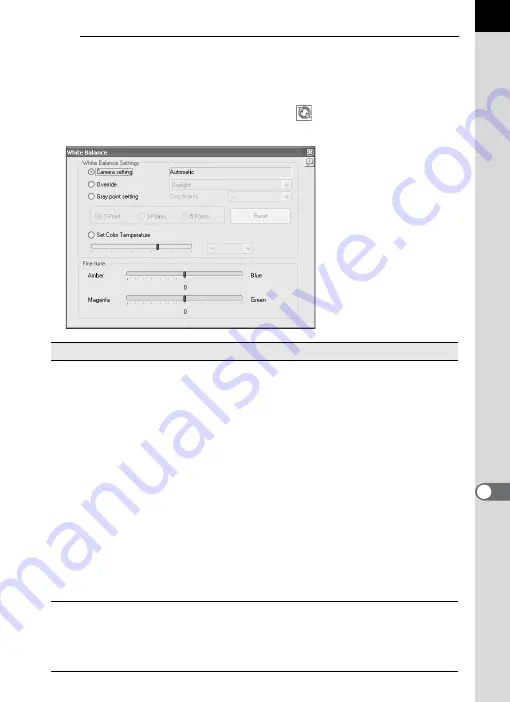
85
2
Enter settings in each setting panel.
The settings are reflected in the Preview panel. Settings can be applied in
one of two methods, determined by the setting in the [Options] dialog. (p.99)
• Reflect the settings immediately in real time.
• Reflect the settings when clicking the
icon on the Preview panel.
Setting the White balance
Item
Description
White
Balance
Settings
Select from the following:
Camera setting:
Apply the white balance setting used on your camera.
Override:
Select the white balance to apply from [Daylight], [Shade],
[Cloudy], [Daylight fluorescent], [Neutral white fluorescent],
[Cool white fluorescent], [Tungsten lamp], or [Flash].
Gray point setting:
Select the point in the preview image to turn gray. Specify using
the pointer for the most appropriate white balance setting. Select
from [1 point], [3 points], or [5 points]. When shooting a gray card
to set the Gray point setting, a more accurate white balance may
be achieved. Click [Reset] to delete the selected gray points.
Set color temperature:
The white balance is set according to the color temperature
setting. Slide the bar to set the color temperature or select the
value from the list. Select from between 2500K to 10000K (in
Kelvin).
Fine tune
Use the slide bars to adjust the white balance of Amber and Blue,
and Magenta and Green to your liking. (Set up to seven steps for all
directions of colors.) Adjust White Balance mode (Camera setting,
each Override option, Gray point setting, Set color temperature) for
white balance settings for each image.






























