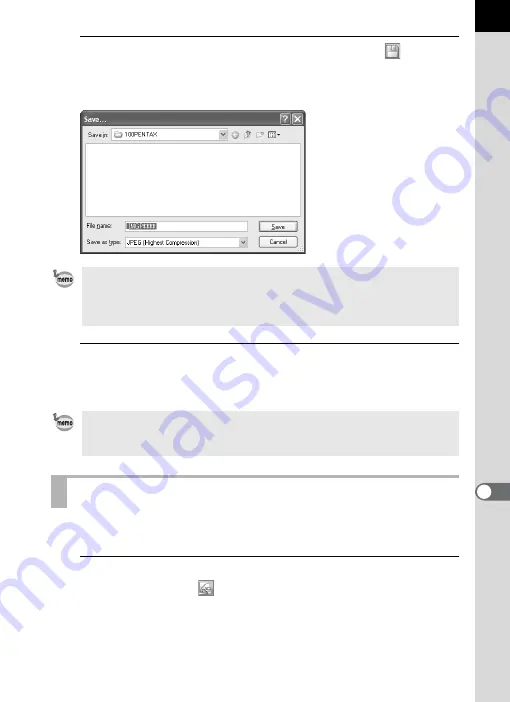
91
2
Select [Save] from the [File] menu or click the
icon on
the Tool bar.
The [Save] dialog appears.
3
Specify the file name and save destination, and then click
[Save].
The image file is saved.
All current adjustment combinations can be saved as a parameter file.
Saved adjustment can then be applied to other RAW files for processing.
1
Click [Save Adjustment] from the [File] menu on the Main
panel or click the
icon.
When multiple images are selected, the [Save] dialog is not displayed. The
images will be saved, with their original file names, to the [Folder to Use]
specified in [Options] (p.99) (file extensions will be modified automatically
according to the specified file format).
When [Use queue list] is set in [Options], adjustment is added as a job to the
[Image Processing Queue List] dialog for batch processing to be performed
later. (p.102)
Saving Image File Adjustment
















































