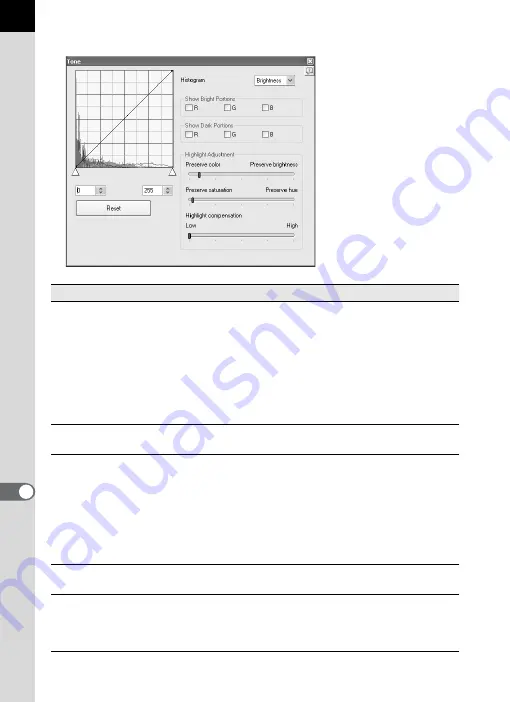
86
Setting the Tone curve/Histogram
Item
Description
Tone curve
Adjusts the tone curve to make precise adjustments to the
density and contrast. Change the tone curve using the
pointer. Move the curve up to brighten and move the
curve down to darken the image.
Click a point on the tone curve to fix the curve at that
point. A black dot appears. The black dot may be dragged
and moved. Right-click to erase the black dot. (For
Macintosh, hold down the control key while you click the
black dot.)
Histogram
Brightness shows the distribution of luminosity when
combining RGB, R (Red), G (Green) and B (Blue).
Show Bright Portions/
Show Dark Portions
When all [Show Bright Portions] check boxes are
selected, the bright portions of the image are shown in
flashing gray.
When all [Show Dark Portions] check boxes are selected,
the dark portions of the image are shown in flashing white.
You can check bright portions with the flashing
complementary color for each color, and the dark portions
with the flashing of each color.
Reset
Deletes the tone curve settings, and returns to a straight
line.
Highlight Adjustment
Adjusts the highlight areas. Place priority either on color
or brightness and on saturation or hue, and use the
[Highlight compensation] slider to compensate for bright
portions.
















































