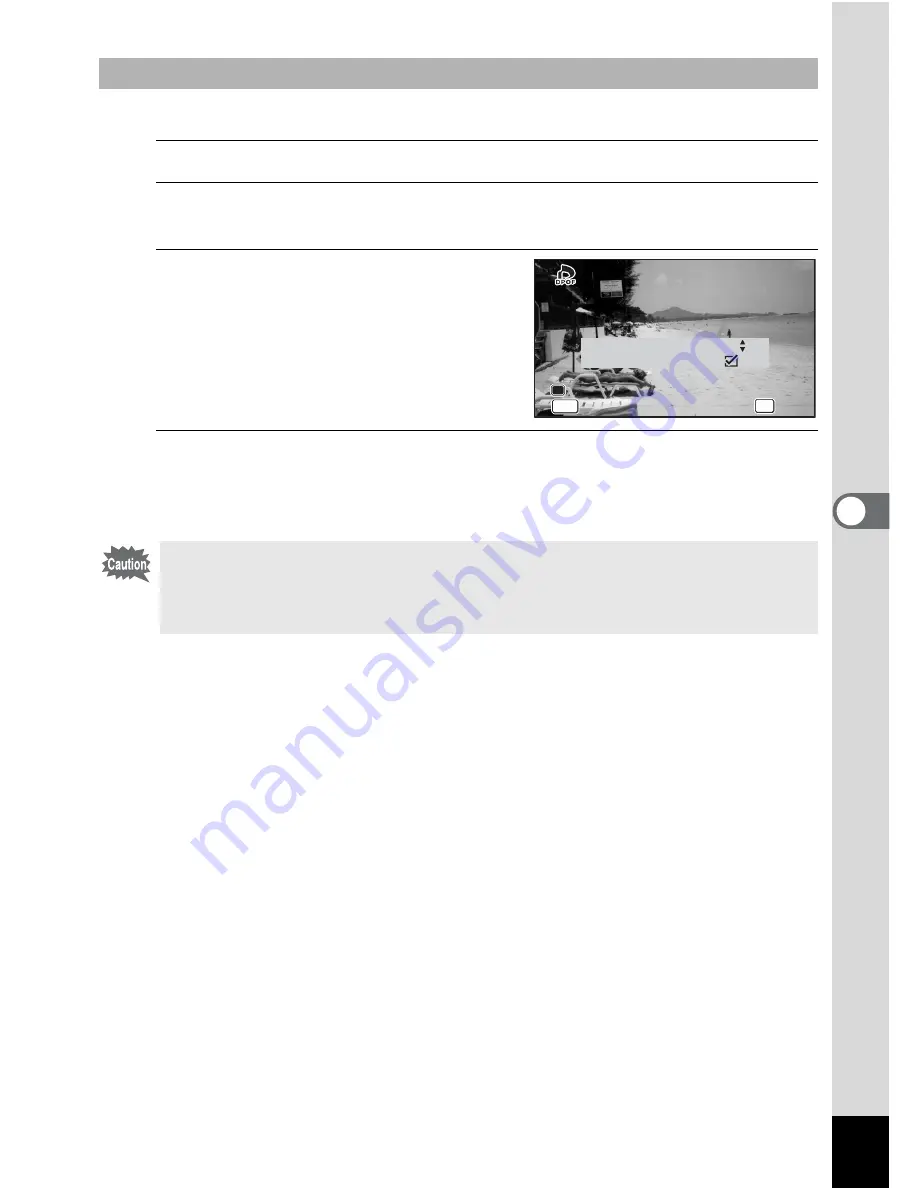
167
5
Edi
ting and Pr
in
ting
DPOF settings are applied to all the images stored in the camera.
1
Select [All Images] in step 3 on p.166.
2
Press the
4
button.
The message [Applies DPOF settings to all images] appears.
3
Choose the number of copies and
whether to insert the date or not.
Refer to steps 5 and 6 in “Printing a Single
Image” (p.166) for details of how to make
the settings.
4
Press the
4
button.
The settings for all the images are saved and the camera returns to the DPOF
setting screen.
Printing All Images
• The number of copies specified in the DPOF settings applies to all the
images. Before printing, check that the number is correct.
• Settings for single images are canceled when settings are made with [All
Images].
Applies DPOF settings
Applies DPOF settings
to all images
to all images
Applies DPOF settings
to all images
OK
OK
OK
Cancel
Cancel
Cancel
Date
Date
Date
Date
Copies
OK
OK
OK
MENU
MENU
MENU
0 1
















































