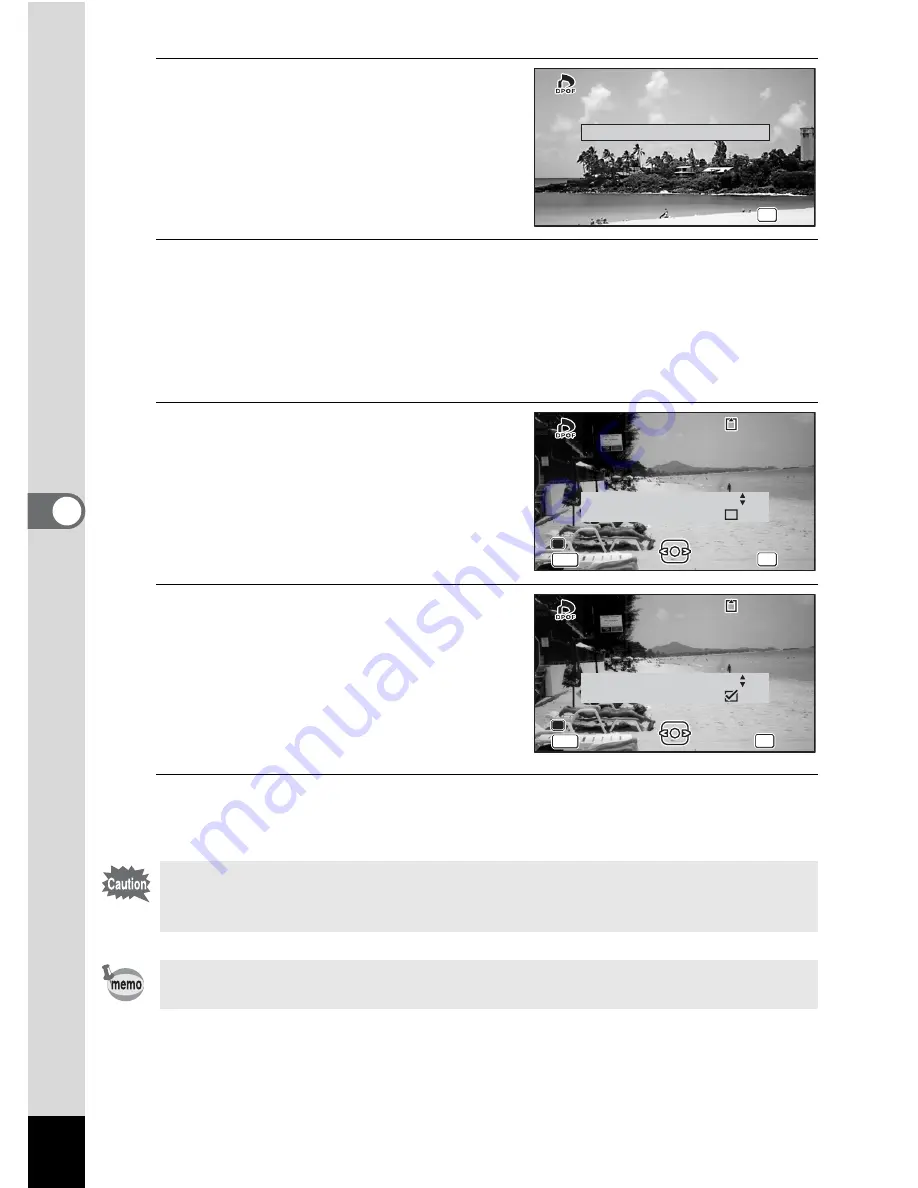
166
5
Edi
ting and Pr
in
ting
3
Use the four-way controller (
23
)
to select [Single Image].
4
Press the
4
button.
The message [Applies DPOF settings to this image] appears.
To make DPOF settings for another image, use the four-way controller (
45
) to
select another image.
If DPOF settings have already been made for the selected image, the previous
number of copies and date setting (
O
(On) or
P
(Off)) will be displayed.
5
Use the four-way controller (
23
)
to choose the number of copies.
6
Use the Green button to choose
whether to insert the date or not.
O
(On) The date will be imprinted.
P
(Off) The date will not be imprinted.
To continue setting DPOF print order data,
use the four-way controller (
45
) to choose
another image and repeat steps 5 and 6.
7
Press the
4
button.
The setting is saved and the screen shown in Step 3 reappears.
Depending on the printer or printing equipment at the photo processing lab,
the date may not be imprinted on the pictures even if
O
(On) is selected in
the DPOF settings.
To cancel DPOF settings, set the number of copies to [00] in step 5 and press
the
4
button.
OK
OK
OK
OK
OK
OK
Cancel
Cancel
Single Image
Single Image
All Images
All Images
Cancel
Single Image
All Images
OK
OK
OK
1 0 0
1 0 0 - 0 0 1 7
0 0 1 7
1 0 0 - 0 0 1 7
MENU
MENU
MENU
0 0
OK
OK
OK
Cancel
Cancel
Cancel
Date
Date
Date
Date
Copies
Applies DPOF settings
Applies DPOF settings
to this image
to this image
Applies DPOF settings
to this image
OK
OK
OK
1 0 0
1 0 0 - 0 0 1 7
0 0 1 7
1 0 0 - 0 0 1 7
MENU
MENU
MENU
0 1
Cancel
Cancel
Cancel
Date
Date
Date
OK
OK
OK
Applies DPOF settings
Applies DPOF settings
to this image
to this image
Applies DPOF settings
to this image
Date
Copies






























