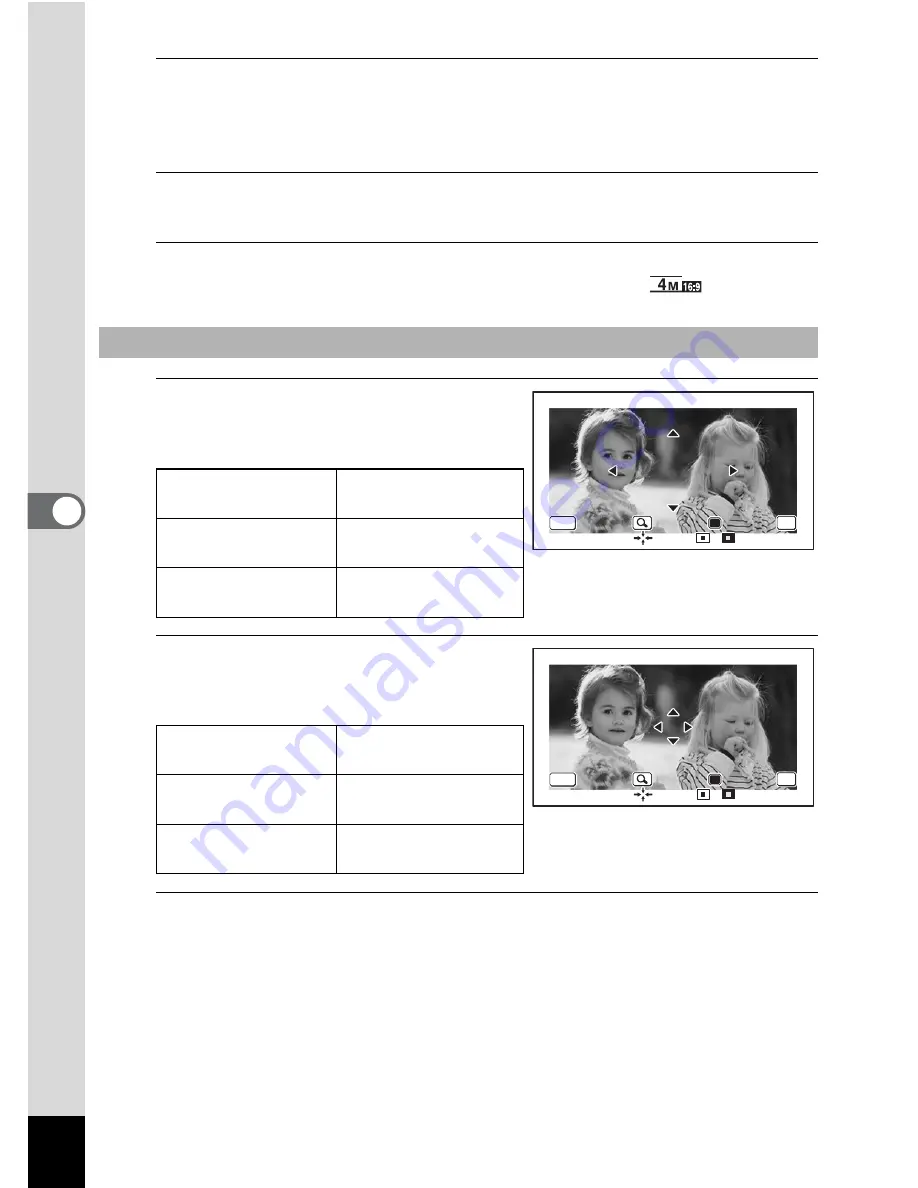
158
5
Edi
ting and Pr
in
ting
11
Press the
4
button.
A confirmation dialog for overwriting the image appears.
If the selected image is protected, the processed image is saved as a new image
and the following confirmation dialog does not appear.
12
Use the four-way controller (
23
) to select [Overwrite] or
[Save as].
13
Press the
4
button.
The edited image is saved with the recorded pixels of
f
/
.
1
Press the Green button.
The frame position adjustment screen
appears.
2
Press the Green button.
The image position adjustment screen
appears.
3
Press the
4
button.
The screen returns to the original screen.
To Adjust the Position of the Frame and an Image
Four-way controller
(
2345
)
Press to adjust the
position of the frame
Zoom button right
(
y
)
Press to make the
frame larger
Zoom button left
(
f
)
Press to make the
frame smaller
Four-way controller
(
2345
)
Press to adjust the
position of the image
Zoom button right
(
y
)
Press to make the
image larger
Zoom button left
(
f
)
Press to make the
image smaller
OK
OK
OK
OK
OK
OK
OK
OK
MENU
MENU
MENU
//
Cancel
Cancel
Cancel
OK
OK
OK
OK
OK
Cancel
Cancel
Cancel
OK
OK
OK
MENU
MENU
MENU
//
















































