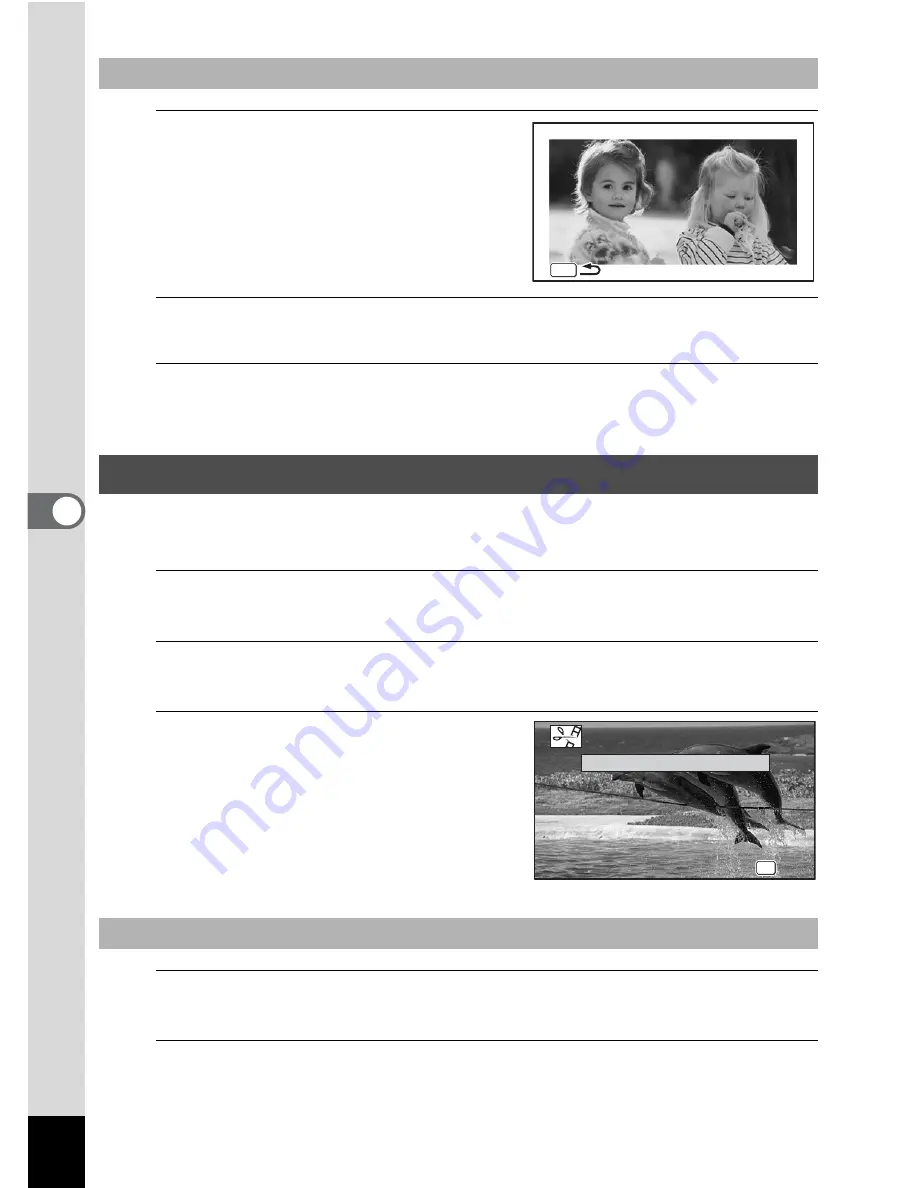
160
5
Edi
ting and Pr
in
ting
1
Press the Green button.
The preview screen appears.
2
Press the
3
button.
The screen returns to the original screen.
3
Press the
4
button.
Proceed to Step 11 on p.158.
You can extract a frame from the recorded movie to save as a still picture, divide
a movie into two, or add a title picture to a movie.
1
Enter
Q
mode and use the four-way controller (
45
) to
choose the movie you want to edit.
2
Use the four-way controller (
2345
) to select
[
(Movie
Editing) from the Playback Mode Palette.
3
Press the
4
button.
The movie editing selection screen
appears.
4
Select [Save as Still Image] on the movie editing selection
screen.
5
Press the
4
button.
The screen for selecting a frame to be saved as a still picture appears.
To View the Preview Screen
Editing Movies
To Save a Frame from a Movie as a Still Picture
MENU
MENU
MENU
F R I E ND S
F R I E ND S
OK
OK
OK
OK
OK
OK
Cancel
Cancel
Cancel
Save as Still Image
Divide Movies
Divide Movies
Divide Movies
Adding title picture
Adding title picture
Adding title picture






























