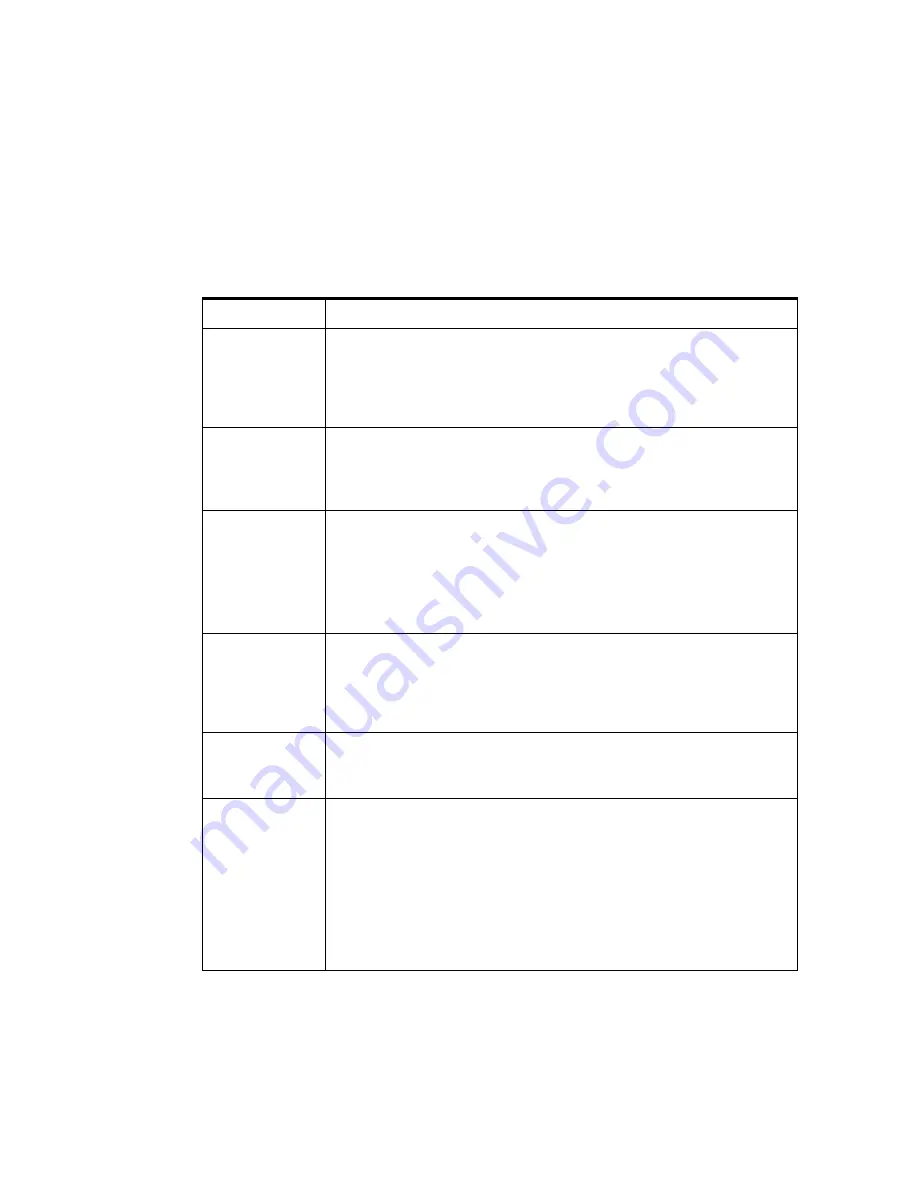
Scanner Installation
Installing the Scanner
2-7
With circuit power on and all OpScan
i
NSIGHT 70 system components
unplugged, the voltage between the circuit neutral conductor and the isolated
ground conductor must be less than 0.6 VAC.
Site Power Wiring Recommendations
Table 2-2 describes the conditions for power wiring at a scanner site.
Table 2-2
Power Wiring at a Scanner Site
Condition
Description
Dedicated
Feeder
Run a separate dedicated feeder from the building main power panel to the
branch power panel serving the OpScan
i
NSIGHT 70 system. The cabling
should be of sufficient diameter to produce no less than 110V at the outlet
when the scanner is connected and powered on. This feeder should be a
minimum of 30 amp service to allow for future growth of the system.
Dedicated
Isolated/
Insulated
Ground
An isolated/dedicated ground is required. Run this ground conductor as an
uninterrupted circuit from the power panel to the OpScan
i
NSIGHT 70
system branch panel. The gauge of this conductor must be at least as large as
that of the AC circuit conductors in all stages of the circuit.
Panel Branch
Circuits
All branch circuits leaving the OpScan
i
NSIGHT 70 branch power panel
should be at least 10 AWG copper wire. There should be no circuits from
this power panel serving devices that are not part of the scanner system.
One branch circuit from this power panel should be dedicated at the scanner
(this circuit will also service the computer and monitor), and there should be
at least one additional dedicated circuit for each additional scanner.
Additional Utility
Convenience
Connectors
Provide additional convenience outlets in the vicinity of the OpScan
i
NSIGHT 70
scanner. Connect these outlets (may be used for vacuums,
paper joggers, and other electrical devices) to a branch panel other than the
scanner branch panel to provide maximum noise isolation for the OpScan
i
NSIGHT 70 system components.
Scanner
Electrical
Connections
Dedicate one 15 amp (120 VAC) or 7.5 amp (220 VAC) circuit to each
OpScan
i
NSIGHT 70 scanner at the site. All may be served from the same
branch panel, provided its rated capacity is not exceeded.
Electrical
Outlets
All 120V outlets for the OpScan
i
NSIGHT 70 scanner should be Hubble
IG-5362 or equivalent (NEMA 5-20R). All 240V outlets should be Hubble
IG2410A or equivalent. Outlets for the peripheral equipment should be of
the type and rating specified in the hardware reference manuals for the
equipment.
The quantity of outlets that must be provided for the peripheral equipment
varies according to system configuration. (See Panel Branch Circuits above.)
Outlets should be located within 6 feet (2 meters) of the working location of
the equipment.
Summary of Contents for OpScan iNSIGHT 70
Page 1: ...Installation Guide for the OpScan iNSIGHT 70 Scanner...
Page 2: ......
Page 5: ...iii Revision Log 203 737 002 Tab Date Description 5 05 Manual Released...
Page 6: ...iv Installation Guide for the OpScan iNSIGHT 70 Scanner...
Page 16: ...Scanner Overview Customer Support 1 6 Installation Guide for the OpScan iNSIGHT 70 Scanner...
Page 47: ......
Page 48: ...203 737 002...
















































