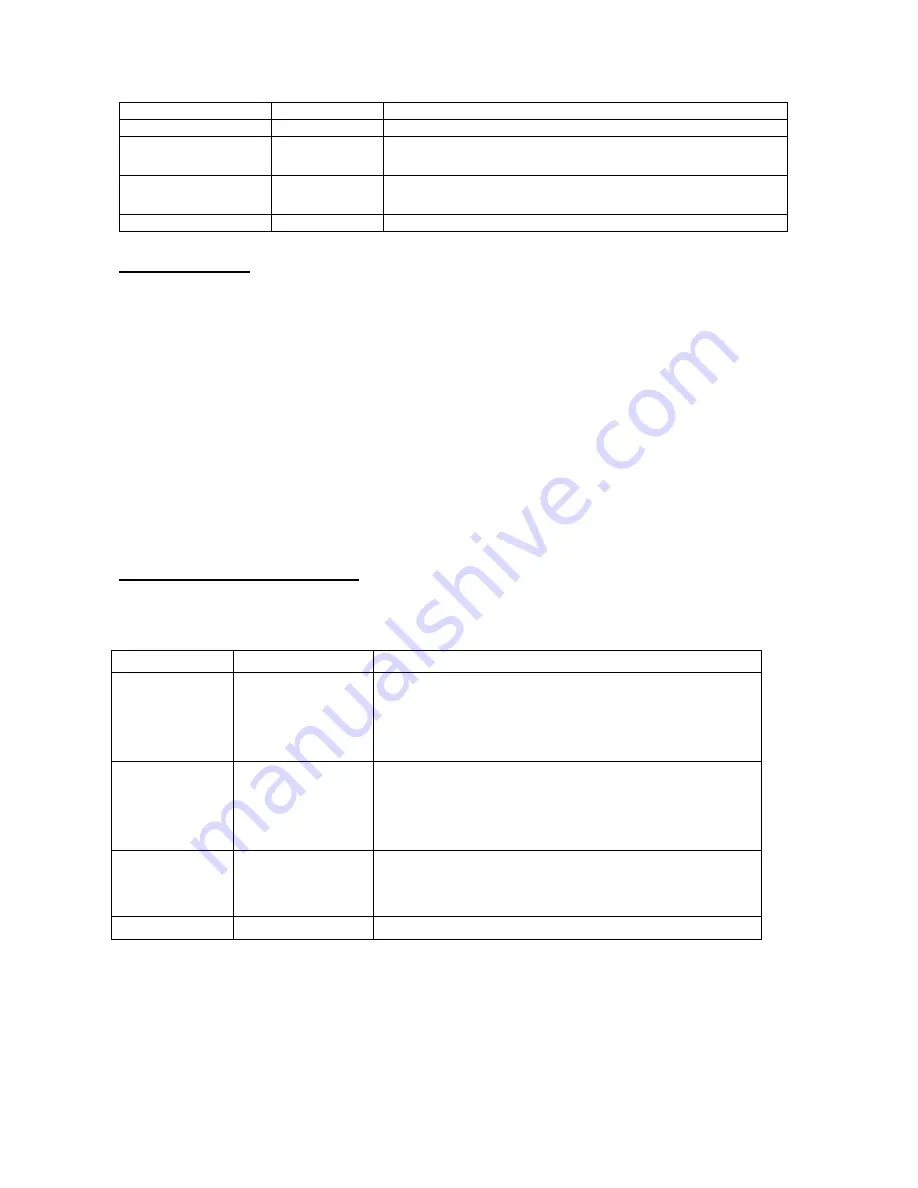
Das
Holdoff
menu wird in der folgenden Tabelle beschrieben:
Funktionsmenü
Einstellung
Beschreibung
Off Time
Stellt die Pausenlänge vor einem neuen Triggerereignisse ein
Time
increase
decrease
Erhöht die „Off“ Zeit
Verringert die „Off“ Zeit
Reset
Off Time
Setzt die „Holdoff“ Zeit auf 100 ns zurück
Back
Zurück zum vorherigen Menü
Begriffserläuterung
*
Triggermodi:
Dieses Oszilloskop verfügt über drei Triggermodi: Auto (kontinuierliche Signalerfassung),
Normal (Signalerfassung, wenn Triggerbedingungen erfüllt sind) und Single (manuelle Signaltriggerung.
*
Automatischer Triggermodus:
Das Oszilloskop kann die Kurve erfassen, ohne dass eine
Triggerbedingung erkannt wird. In diesem Modus erfolgt eine Zwangstriggerung, wenn während einer
bestimmten Wartezeit keine Triggerbedingung eintritt. Wenn eine ungültige Triggerbedingung angewandt
wird, kann das Oszilloskop die Kurve nicht in Phase halten.
*
Normaler Triggermodus:
In diesem Modus kann das Oszilloskop die Kurve nicht erfassen, bevor es
getriggert wird. Ohne Trigger zeigt das Oszilloskop die Originalkurve an, ohne dass neue Kurven erfasst
werden.
*
Einzelmodus:
In diesem Modus erkennt das Oszilloskop einen Trigger und erfasst die Kurve immer dann,
wenn der Bediener die Taste RUN/STOP drückt.
*
Holdoff:
Stellt die Zeitverzögerung von einem neuen Triggerereignis ein.
7.5. Auswahl des Erfassungsmodus
Das Menü Acquiring Mode wird in der unten stehenden Liste beschrieben.
Funktionsmenü Einstellungen
Beschreibung
Sample
Die Daten für die Kurve werden in gleichmäßigen
Intervallen erfasst. Der Sample-Modus rekonstruiert die
Kurve genau, kann aber auf schnelle Änderungen und
schnelle Impulse nicht reagieren.
Peak Detect
Es werden die Maximum- und Minimumdaten in dem
Erfassungsintervall werden aufgenommen.
Der Peak Detect-Modus erfasst schnelle Änderungen und
Impulse, aber die Kurve wird unsauber.
Average
Aus mehreren Samples wird ein Mittelwert gebildet. Der
Mittelwertmodus verringert den Störpegel, allerdings muss
die Kurve repetitiv sein.
Averages
4, 16, 64 oder 128
Wählen Sie eine Zahl.
-36-






























