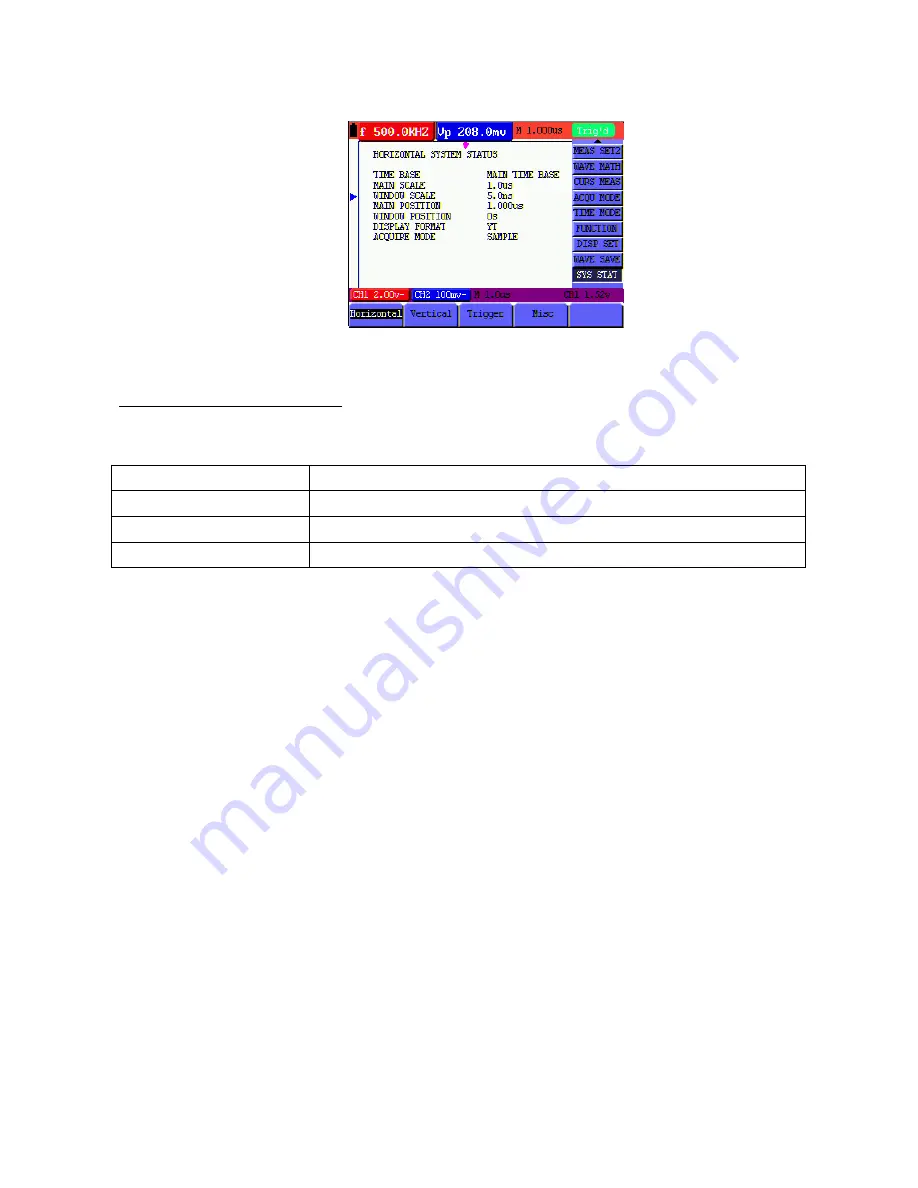
The screen that looks like the following Figure will be displayed.
Figure 59: System State
7.15. Setting of Time Base Mode
The time base mode menu is explained as the following table.
Function menu
Explanation
Main Time Base
Horizontal main time base is used to wave display
Set Window
Use two cursors to define a window area
Zone Window
Expand the defined window to full-screen display
For the operation of window extension, please execute the following steps:
1. Press
MENU
key, display the function menu on the right side of the screen.
2. Press
MENU
▲
or
MENU
▼
key to select time base mode, display three options at the bottom.
3. Press
F2
key to select window setting.
4. Press
OPTION
key, pop up
TIME BASE
, at this time, then press
◄
(yellow) and
►
(yellow) key to adjust
the time base window area defined by two cursors, the window size will vary.
5. Press
OPTION
key and call
TIME
, at this time, press
◄
(yellow) and
►
(yellow) to adjust the window
position defined by two cursors, the window position is the time difference of the window center to main
time base’s horizontal pointer.
6. Press
F3
key, select window extension, the defined window extends into the full-screen display.
-114-






















