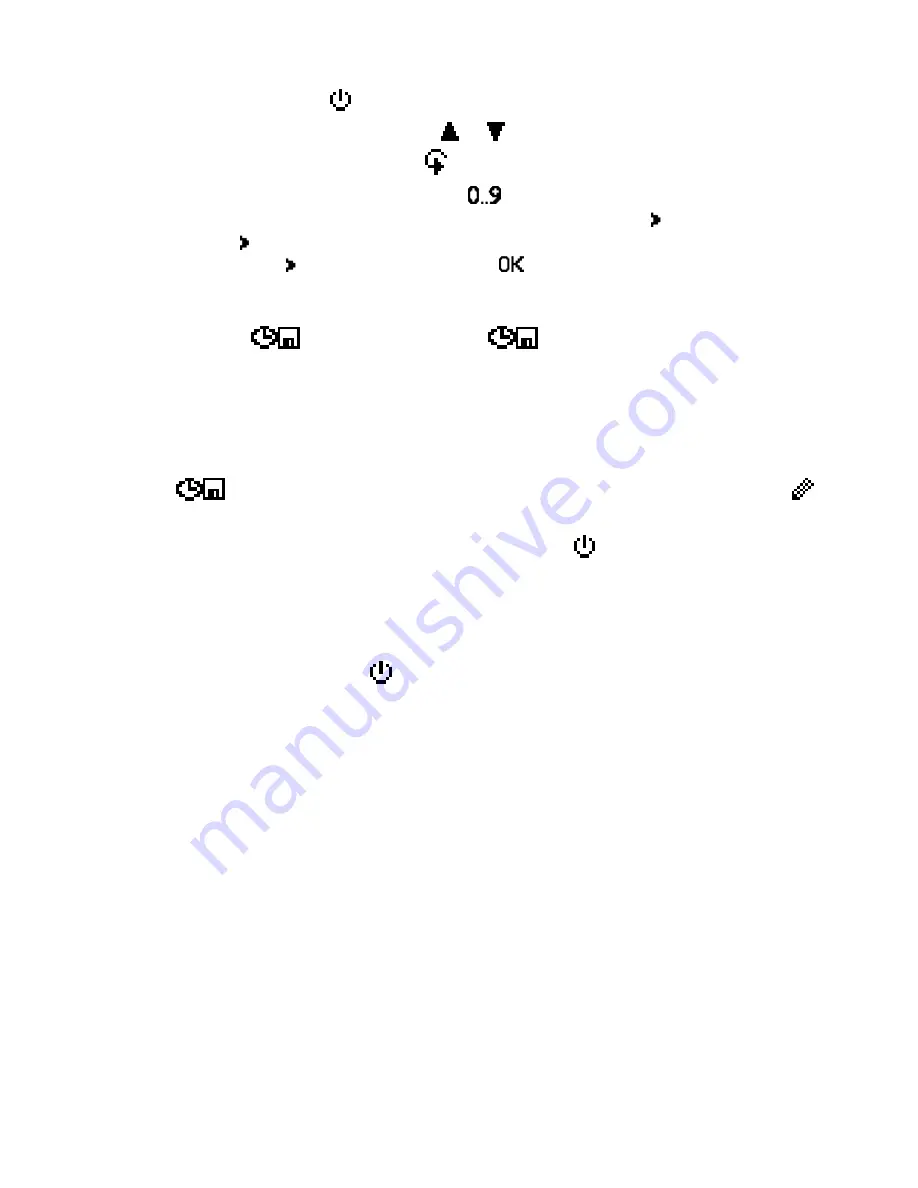
page 6
Operating the instrument
Switching on:
Press
for three seconds.
Changing the calibration curve:
or .
Setting date and time:
2 times
-
Options
–
date / time
Set date and time using the button
, according to the format indicated
(JJ.MM.TT). After entering the year, press the button
for entering the
month and again for entering the day. For changing from date to time also
press the button . After finishing, press
for saving the entered data.
Datalog:
Select your desired interval in the menu
Options
–
Log Time
using
the arrow keys, and confirm by pressing
OK
. Now in the store menu appears
the symbol
. By pressing this
symbol you can activate the
AutoLog.
Info: In order to save battery power the device switches off
automatically at a log interval of 1 minute or longer, and activates again
for saving the logs!
For completing the AutoLog, switch on the device (if necessary) and press
the
button. If you want to add supplier´s data please press the
button. Supplier´s data can also be entered on the PC subsequently.
Switching on the display lighting:
Press the
key briefly; the display
lighting switches off automatically after approx. 20 seconds. Pressing any
key activates the display lighting again, and the period for switching off again
is prolonged to four minutes (The display lighting time can be modified in
menu level
Options – BL On Time).
Switching off:
Press the
key for five seconds. The instrument switches
off after releasing the key. The instrument switches off automatically after
approx. four minutes. (The turn-off time can be modified in menu level
O
ptions – Auto Off Time).
Other instrument functions – overview
Manual saving of single measuring values in a measurement series
Display of measuring series and measuring values directly on the
instrument
Printing the saved measuring series (only with PC interface and printer)
Transfer and saving of measuring series on a PC (only with PC
interface)
Automatic single-point adjustment at 50% humidity standard
Selection of menu language (DE, EN, FR, IT, ES, RU)
Display of temperature in Celsius or Fahrenheit
Summary of Contents for RH5
Page 14: ...page 14 Notes...


































