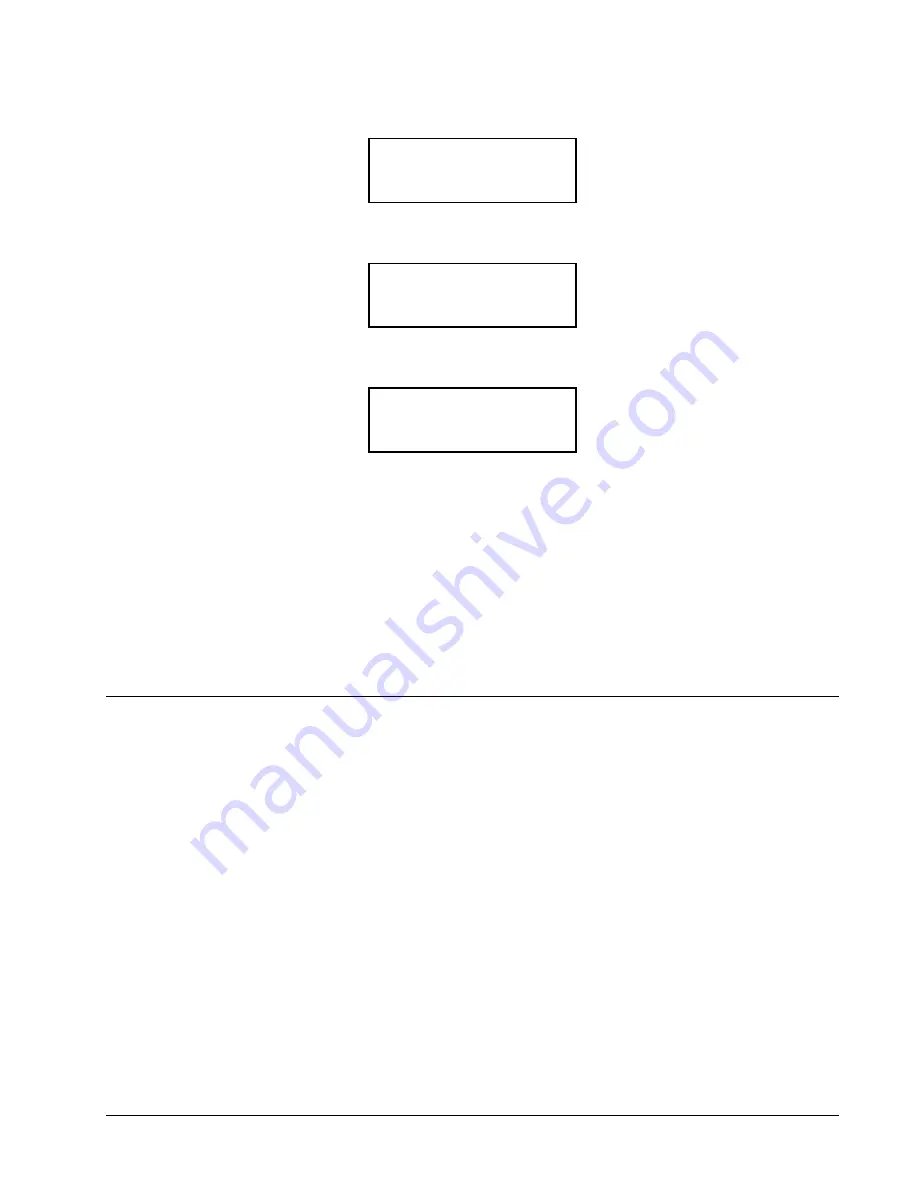
Users Manual - 610 / 611 / 612 Printers
8. Diagnostics
•
73
4. From the Diagnostics Menu, press
Í
or
Î
until you see
DIAGNOSTICS
Å
User Diag
5. Press
Enter / Pause
. Then, press
Í
or
Î
until you see
USER DIAG
Å
Password
6. Press Enter / Pause. You will see
Enable Password?
Å
No
The default for password protection is "No," so you will always see "No" even if
passwords are enabled.
7. If you do not want the user to enter a password before they can delete formats, graphics
or fonts, press
Enter / Pause
. You return to the User Diagnostics Menu.
OR
Press
Î
to display "Yes" and press
Enter / Pause
. The password protection is
enabled for formats, graphics or fonts. You return to the User Diagnostics Menu.
8. Press
Escape / Clear
twice to exit to the Main Menu.
Service Diagnostics
The Service Diagnostics menu can only be accessed by a Monarch Representative,
because it requires a separate password. If you need to call Technical Support, print a test
label first.
Summary of Contents for 610
Page 6: ......
Page 91: ...Users Manual 610 611 612 Printers Assembly Drawings 89 Assembly Drawings ...
Page 96: ...94 Assembly Drawings Users Manual 610 611 612 Printers 611 Auxiliary Feed Assembly Drawing ...
Page 98: ...96 Assembly Drawings Users Manual 610 611 612 Printers 612 Auxiliary Feed Assembly Drawing ...
Page 102: ...100 Assembly Drawings Users Manual 610 611 612 Printers Knife Assembly Drawing ...
Page 106: ...104 Assembly Drawings Users Manual 610 611 612 Printers 611 Stacker Assembly Drawing ...






























