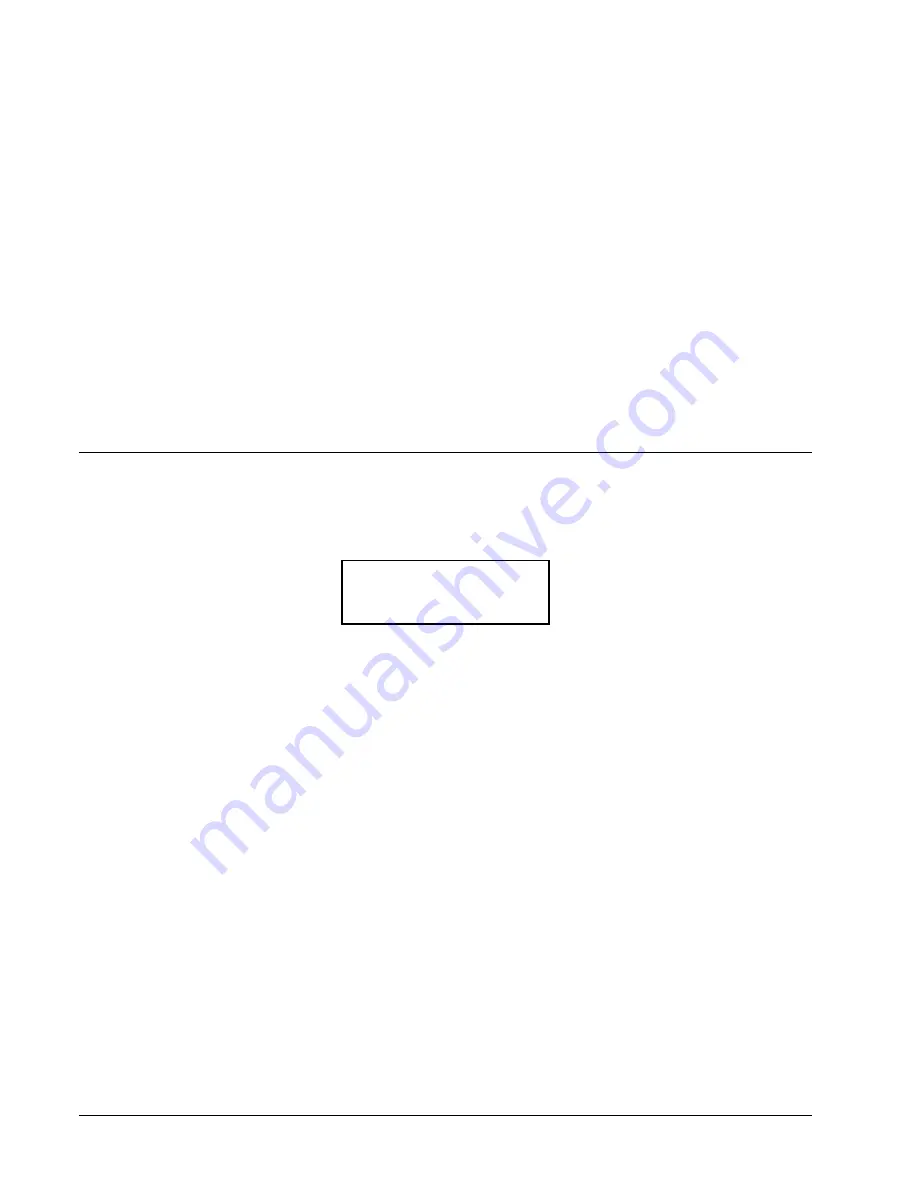
50
•
6. Printing
Users Manual - 610 / 611 / 612 Printers
6. Printing
This chapter explains how to
♦
use on-demand mode printing.
♦
print an error label.
♦
print, pause, restart, cancel, and repeat a batch.
You can send format, batch, and graphic data to the printer from a host. When the printer
receives the data, batches begin printing automatically. The optional
Packet Reference
Manual
tells how to create, store, and download the data necessary to print batches. You
can also use the Monarch® MPCL™ Toolbox utilities to create and download packets.
Printing
Before you print, make sure the printer is connected and ready to receive data.
1. Turn on the printer. Your printer is ready to receive and print batches when you see
PRINT MODE
Ready
2. Download a format and a batch. Refer to the optional
Packet Reference Manual
for
information on downloading print jobs.
3. The printer prints a strip of labels.
4. Remove the printed labels.
__________
If the printer will be unused for
Extended periods of time, we recommend
leaving the printhead unlatched.
__________
An optional keypad is also available to enter offline batch data. The keypad must be
purchased separately. If there are offline batches in the print queue, the offline batches
print after the downloaded batches have printed.
NOTE: Due to the way labels are printed by the 612 printer, the total label count will
not be exactly the same as the batch size.
Summary of Contents for 610
Page 6: ......
Page 91: ...Users Manual 610 611 612 Printers Assembly Drawings 89 Assembly Drawings ...
Page 96: ...94 Assembly Drawings Users Manual 610 611 612 Printers 611 Auxiliary Feed Assembly Drawing ...
Page 98: ...96 Assembly Drawings Users Manual 610 611 612 Printers 612 Auxiliary Feed Assembly Drawing ...
Page 102: ...100 Assembly Drawings Users Manual 610 611 612 Printers Knife Assembly Drawing ...
Page 106: ...104 Assembly Drawings Users Manual 610 611 612 Printers 611 Stacker Assembly Drawing ...






























