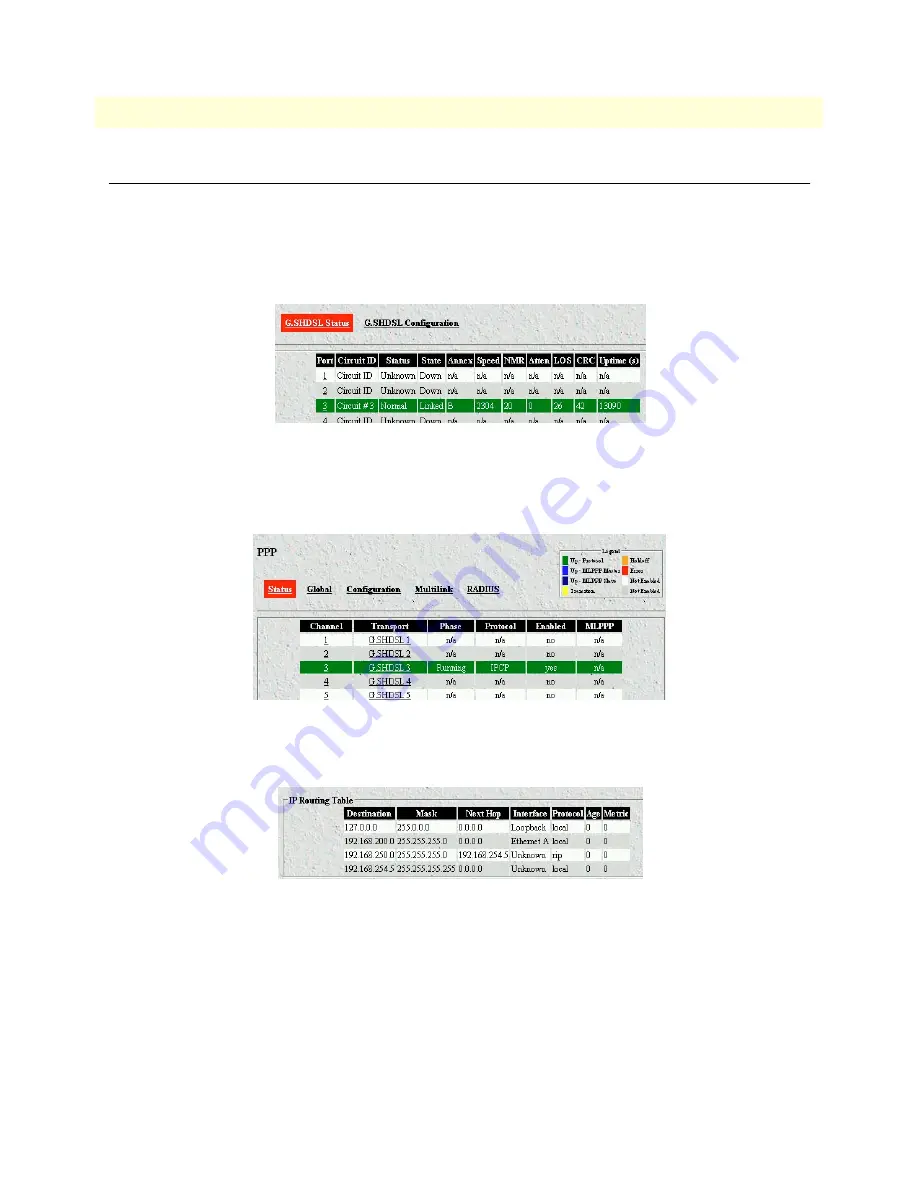
7 • Verifying operation
Models 3224 G.SHDSL IpDSLAM & 6081RC NAS Applications Guide
54
Introduction
Introduction
Before any testing can be performed, verify operation of the DSL(3224 only), PPP, and routing modules. To
verify the operation of the 3201 and 3224/6081RC in this application, go to the 3224 configuration pages.
1. For the 3224, click on the G.SHDSL link in the
Configuration Menu
pane and verify that DSL port 3 is
up and linked to the remote unit (shown in green in
figure 48
).
Figure 48. G.SHDSL Status page
2. Click on the PPP link in the
Configuration Menu
pane, and verify that PPP channel 3 is up an running
(shown in green in
figure 49
)
Figure 49. PPP Status Page
3. Click on the 3224/6081RC Routing – Static link in the
Configuration Menu
pane to verify routes.
Figure 50. IP Routing table





















