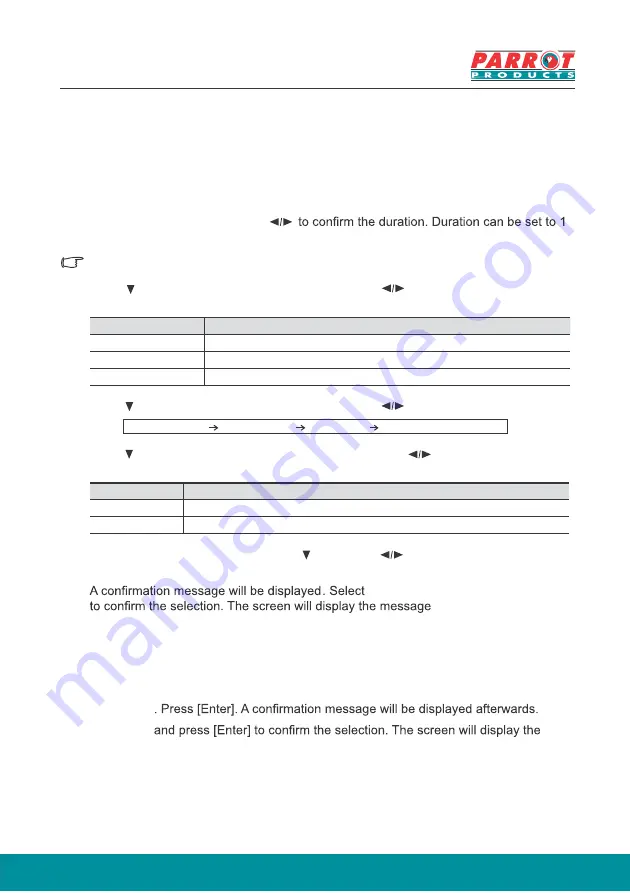
27
Setting the Presentation Timer
The presentation timer can indicate the presentation time on-screen to help you achieve
better time management when giving presentations. Follow these steps to utilize this
function:
1. Enter
Basic
>
Presentation Timer
menu.
2. Press [Enter] to show the
Presentation Timer
page.
3. Select
Timer Period
and press
to 5 minutes, with 1 minute increments, or 5 to 240 minutes in 5 minute increments.
Once the timer has been activated, resetting the timer interval will re-activate the timer.
4. Press and select the
Timer Display
. Then press to select whether to display
or hide the on-screen timer.
Selection
Description
Always
Displays the timer on screen throughout the presentation time.
1 min/2 min/3 min Display timer on-screen in the last 1 / 2 / 3 minutes.
Never
Hides the timer throughout the presentation time.
5. Press and select
Timer Position
, and then press to set timer location.
Top-Left
Bottom-Left
Top-Right
Bottom-Right
6. Press to select
Timer Counting Direction
, then press to select the required
timer method.
Selection
Description
Count Up
Increases from 0 to the preset time.
Count Down
Decrease from the preset time to 0.
7. To activate Presentation Timer, press , then press and select
Start Counting
,
then press [Enter].
8.
Yes
and press [Enter]
[Timer is On!]
. Once
activated, the timer will start its countdown.
T
Enter
Basic
>
Presentation Timer
menu.
2. Select
OFF
3. Select
Yes
message
[Timer is Off!]
.
o cancel the timer, perform the following steps:
1.






























