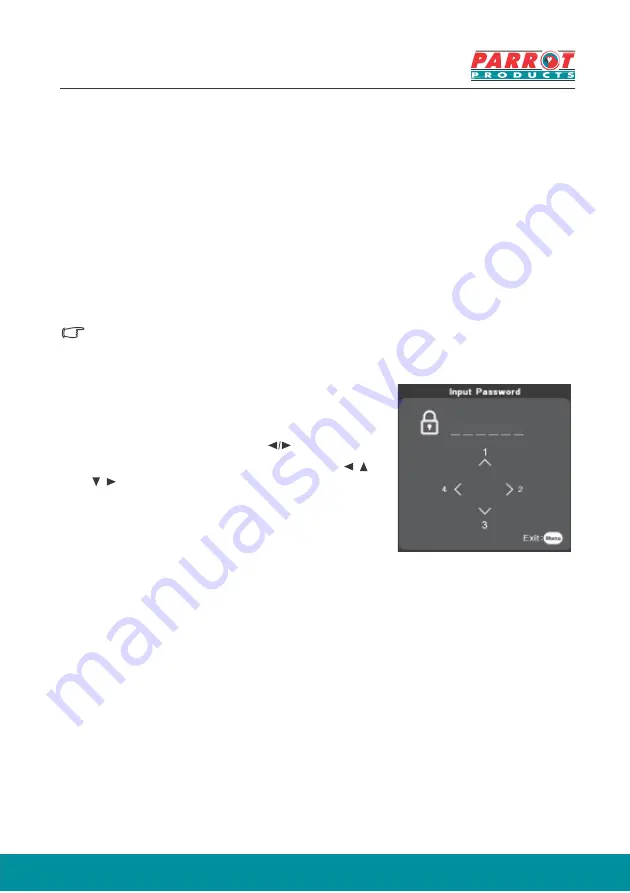
16
Disabling the password function
For security purposes and to help preve
option for setting up password security. Passwords may be set using the On-Screen
Display (OSD) menu. Please refer to the [Using the menus] section for details on
OSD menu operations.
Setting a password
Once a password has been set, the user must provide the correct password after starting the
projector. Otherwise, the projector cannot be used.
1. Open the OSD Menu and enter
System
>
Security
Settings
menu.
2. Press [Enter]. The
Security Settings
page will be
displayed.
3. Select
Power Lock
, then press and select
ON
.
4. The picture on the right shows 4 arrow keys ( , ,
, ) each representing (1, 2, 3, 4) respectively.
press the arrow keys to enter six digits for the
5.
After completing password settings, the OSD menu
will return to the
Security Settings
page.
6. Press [Exit] to leave the OSD menu.
If you forget your password
If the password function is activated, you will be asked to enter the six-digit password
every time you turn on the projector. If you enter the wrong password, the password
error message as pictured above will be displayed for 5 seconds before the
message [INPUT PASSWORD] is shown. You can enter another 6-digit password.
You may use the password recall procedure if you forgot your password and did not
record it in this manual. See
“Entering the password recall procedure”
for details.
If you enter an incorrect password 5 times in succession, the projector will
automatically shut down.
*
*
*
*
*
*
nt unauthorized use, the projector includes an
password and confirm that password.






























