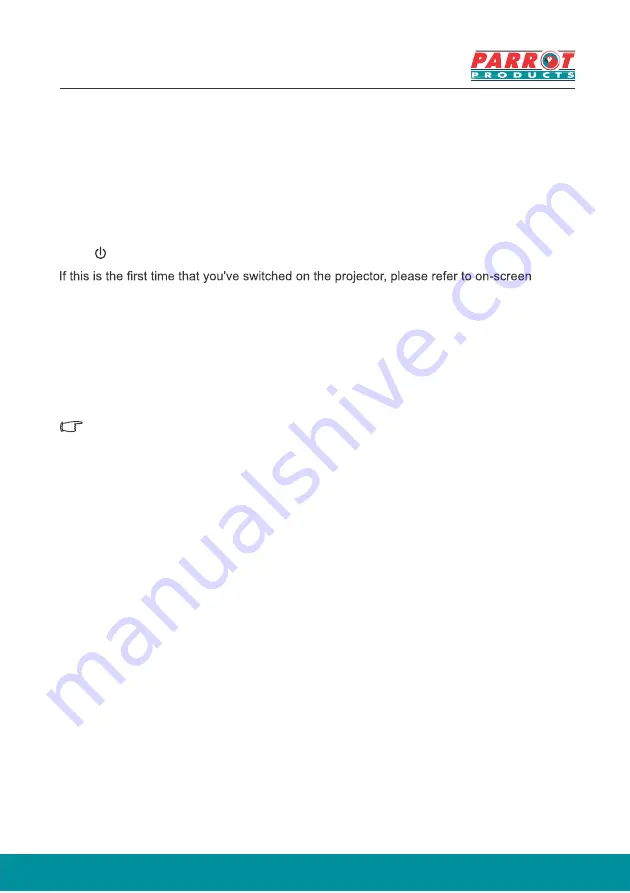
15
Operation
Activate the projector
Plug the power cord into the projector and into a wall socket.
wall socket.
Press Power to switch on the projector.
instructions and select your OSD language.
Switch on all connected equipment.
The projector will then begin a search of the input signals. The lower right corner of the
screen will display the current input signal being scanned. If the projector fails to detect a
valid signal, the screen will display a
[NO SIGNAL]
message until an input signal is found.
You can press "Source" to select the input signal required. See
“Switching input signal”
for
details.
If the input signal frequency / resolution is outside the operating range of the projector, the
blank screen will display the [Out of Range] message. Please change to an input signal which is
compatible with the projector's resolution or set the input signal to a lower setting. For more
details, please refer to the [Resolution Table].
Turn on the switch on the






























