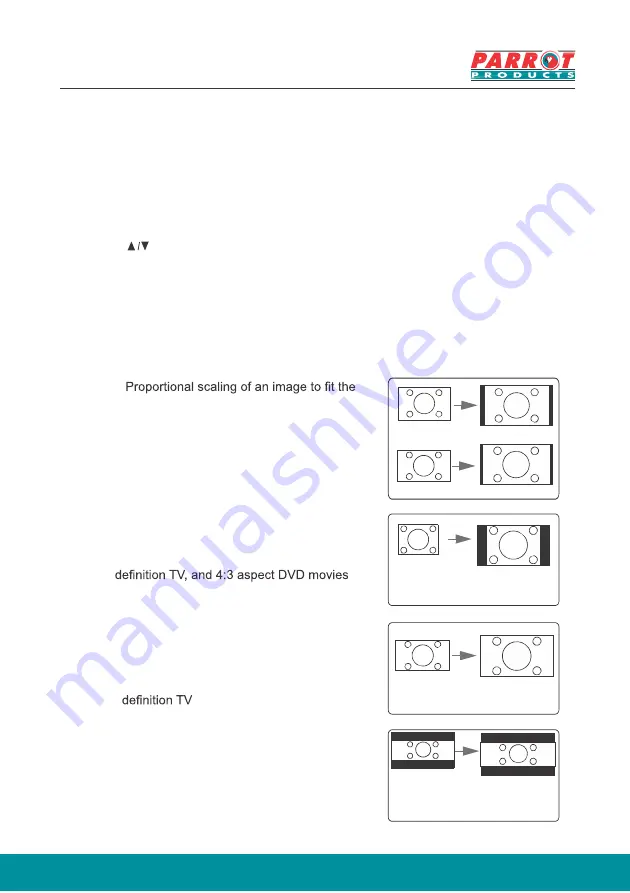
22
Selecting the aspect ratio
The 'aspect ratio' is the ratio of the image width to the image height. Most analog
and computers have a 4:3 aspect ratio, while digital TV and DVDs have 16:9 aspect
ratios. With the advent of digital signal processing, digital display devices like this
projector can dynamically stretch and scale the image output to a different aspect
than that of the image input signal. To change the projected image ratio (no matter
what aspect the source is):
1. Open the OSD Menu and enter
Display
>
Aspect ratio
menu.
2. Press to select an aspect ratio that suits the format of the video signal and your
display requirements.
About the aspect ratio
1. Auto
:
projector’s natural resolution in its horizontal
width. This is suitable where the incoming
image is neither in 4:3 nor 16:9 aspect ratios
but where you want to make most use of the
screen without altering the image’s aspect
ratio.
Image 16:10
Image 16:9
2.
4:3
: Scales a picture so that it is displayed in the
center of the screen with a 4:3 aspect ratio.
This is most suitable for 4:3 pictures such
as those for computer monitors, standard
as these can be displayed without aspect
alteration.
Image 4:3
3.
16:9
: Scales a picture so that it is displayed in
the center of the screen with a 16:9 aspect
ratio. This is most suitable for images which
are already in a 16:9 aspect such as high
.
Image 16:9
4.
2.35:1
: Scales a picture so that it is displayed at the
center of the screen with a 2.35:1 aspect
ratio without change.
Image 2.35:1
TV’s
















































