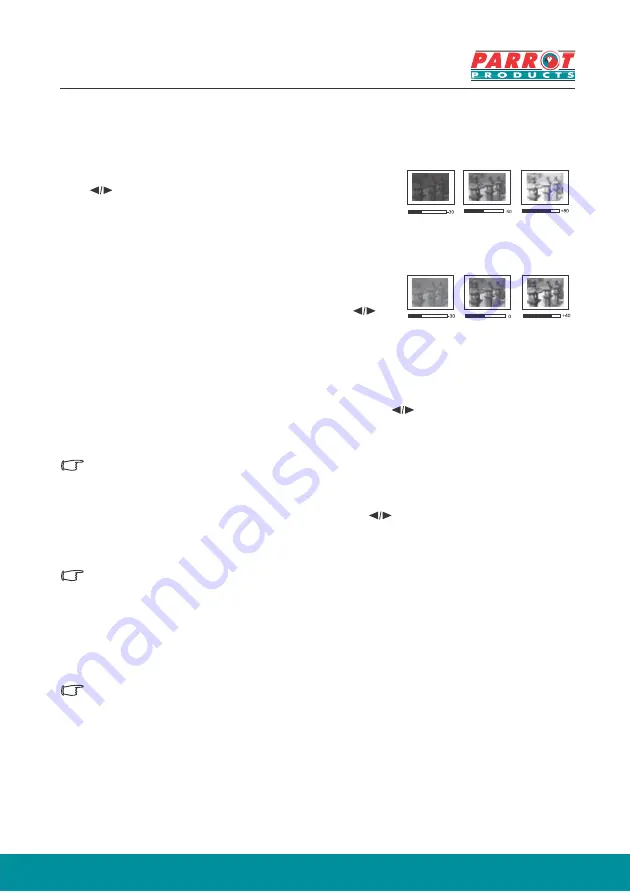
24
Fine-tuning of image quality
Adjusting Brightness
Enter
Image
>
Brightness
menu and then press
.
The higher the value, the brighter the image.
Adjusting this control allows the black area of the image to appear just as black to
reveal details within.
Adjusting Contrast
Enter
Image
>
Contrast
menu and then press .
The higher the value, the greater the contrast. Contrast is determined by how white
is white or black is black the lighter the contrast the better.
Adjusting Colour
Enter
Image
>
Advanced
>
Colour
menu and press .
Lower settings produce less colour saturation. If the setting is too high, colours on the
image will be overpowering, which makes the image unrealistic.
This function is only available when the input signals are Video, YPbPr or YCbCr.
Adjusting T
The higher the value, the more reddish the picture becomes. The lower the value, the
more greenish the picture becomes.
This function is only available when the input signal is Video.
Adjusting Sharpness
Enter
Image
>
Advanced
>
Sharpness
menu and then press
Higher settings produce sharper images. The lower the value, the softer the picture
becomes.
This function is only available when the input signals are Video, YPbPr or YCbCr.
int
Enter
Image
>
Advanced
>
Tint
menu and press .






























