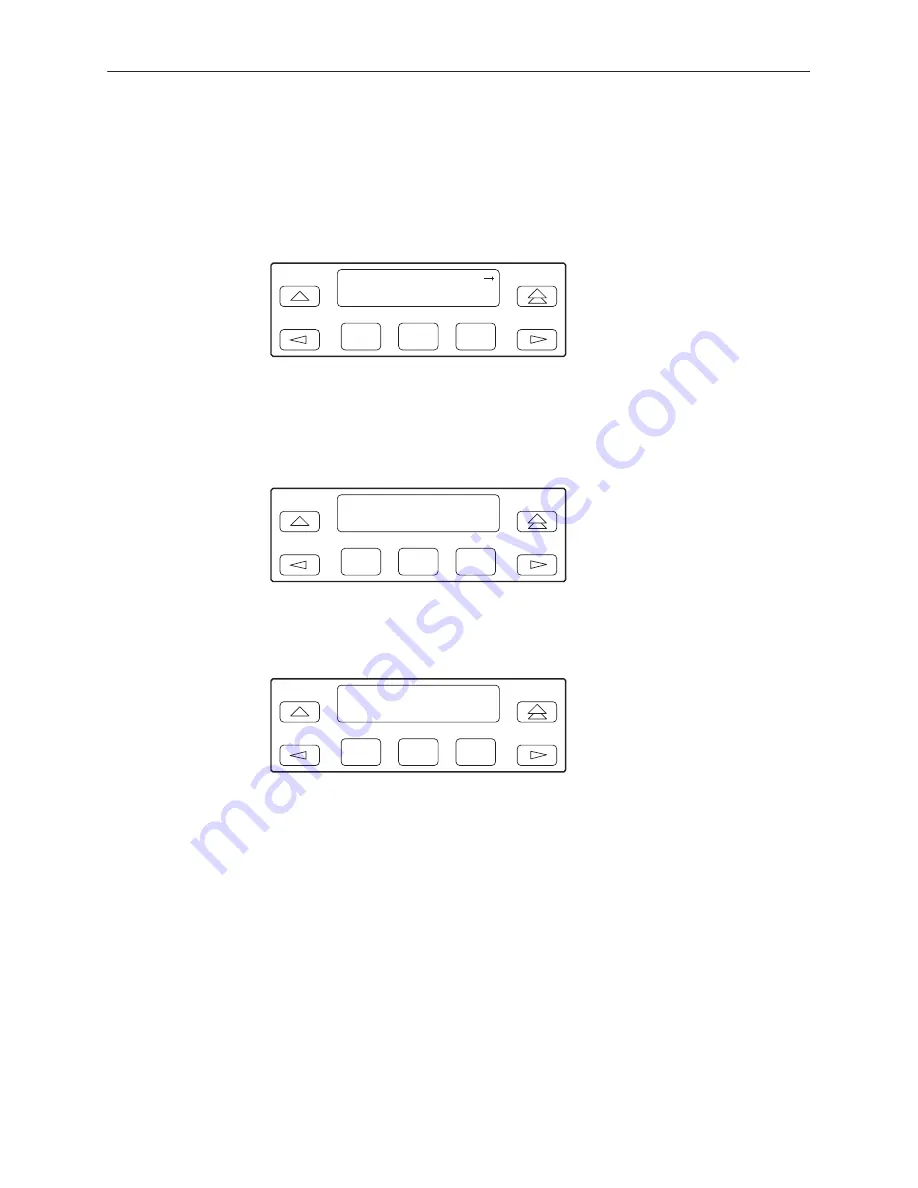
Operation
3-52
3160-A2-GB21-80
March 1999
Acquiring the Active User Interface
To acquire the active user interface, press any key. If you are using the PC
interface, use the mouse to click on the desired Function key.
The top-level menu screen appears on the active user interface, regardless of
what screen was displayed at the previous active user interface.
F1
DSU ESF
Stat
Test
Cnfig
F2
F3
The inactive interface displays the following message when a Function key is
pressed or a connection is made on the inactive user interface and control cannot
be switched because the currently active interface is in use. On the screen, either
Ft. Panel (front panel), Com Port, Modem, or SDCP is displayed in the user
interface (
User I/F ) field.
F1
DSU ESF
User I/F active
F2
F3
The inactive interface displays the following message after control has been
released from the previously active interface and another interface has not
become active.
F1
DSU ESF
User I/F idle
F2
F3
Summary of Contents for ACCULINK 3160
Page 16: ...About This Guide x 3160 A2 GB21 80 March 1999 This page intentionally left blank...
Page 24: ...Introduction 1 8 3160 A2 GB21 80 March 1999 This page intentionally left blank...
Page 100: ...Operation 3 66 3160 A2 GB21 80 March 1999 This page intentionally left blank...
Page 140: ...Maintenance 4 38 3160 A2 GB21 80 March 1999 This page intentionally left blank...
Page 141: ...A 1 3160 A2 GB21 80 March 1999 Front Panel Menu A...
Page 280: ...Equipment List I 2 3160 A2 GB21 80 March 1999 This page intentionally left blank...















































