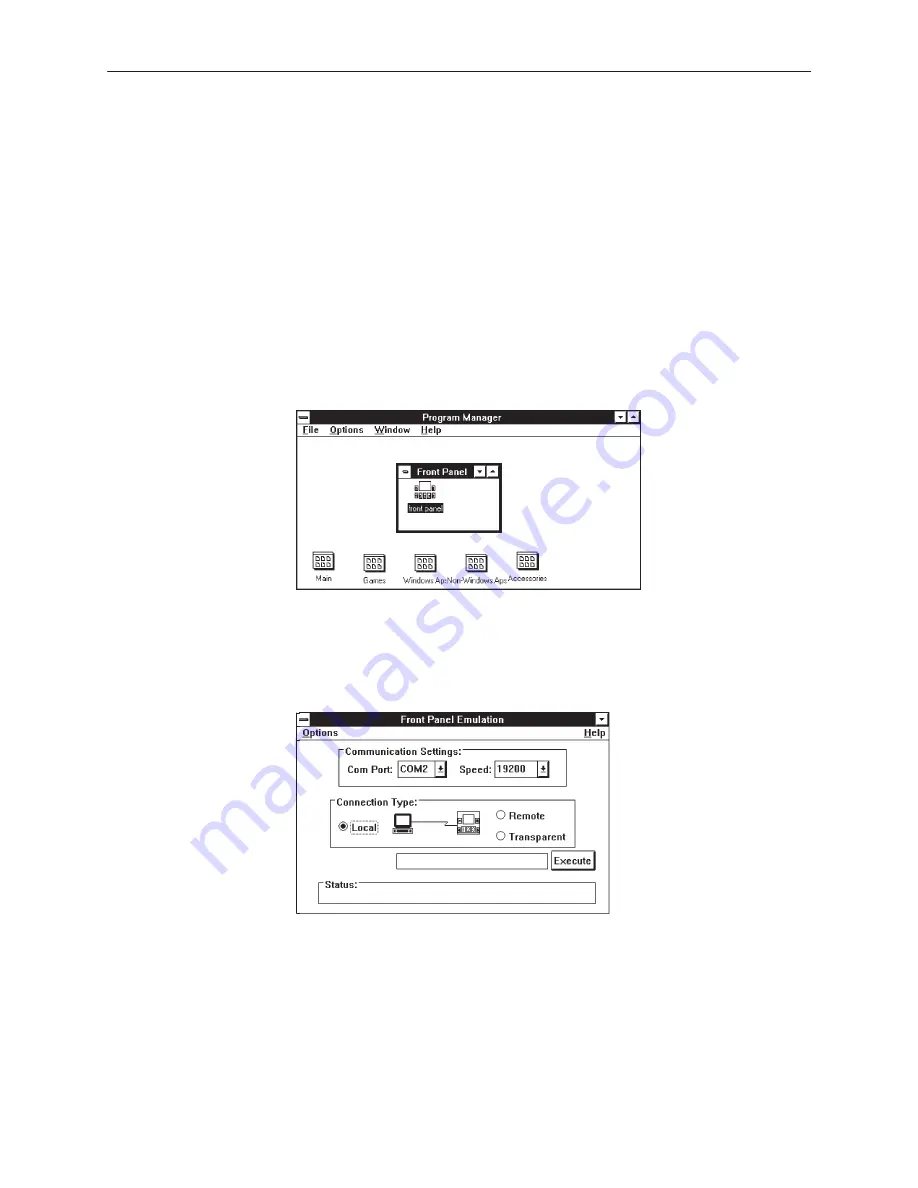
Front Panel Emulation
G-3
3160-A2-GB21-80
March 1999
Starting Front Panel Emulation
If the DSU/CSU selected is not locally attached to the PC, you must first dial to
the remote DSU/CSU before starting front panel emulation. The modem attached
to the PC must support AT commands for the Front Panel Emulation software to
successfully place the call.
Procedure
To start front panel emulation:
1. From the PC, open Program Manager from Windows.
2. Double click on the Front Panel icon that appears after the Front Panel
Emulation program is installed on the PC. The Front Panel window opens.
3. Double click on the Front Panel icon that appears in the Front Panel window.
The Front Panel Emulation screen appears.
4. Enter the Com Port and Speed from the drop-down selection list boxes.
The Com Port field needs to contain the actual communications port name as
recorded in the Windows information file (INI).
The Speed field needs to contain one of the following communications
speeds: 1200, 2400, 4800, 9600, 14400, 19200, or 38400 and should match
the DSU/CSU’s COM port configuration.
5. Choose either a Local (for near-end DSU/CSU) or Remote (for far-end
DSU/CSU) destination.
Summary of Contents for ACCULINK 3160
Page 16: ...About This Guide x 3160 A2 GB21 80 March 1999 This page intentionally left blank...
Page 24: ...Introduction 1 8 3160 A2 GB21 80 March 1999 This page intentionally left blank...
Page 100: ...Operation 3 66 3160 A2 GB21 80 March 1999 This page intentionally left blank...
Page 140: ...Maintenance 4 38 3160 A2 GB21 80 March 1999 This page intentionally left blank...
Page 141: ...A 1 3160 A2 GB21 80 March 1999 Front Panel Menu A...
Page 280: ...Equipment List I 2 3160 A2 GB21 80 March 1999 This page intentionally left blank...
















































