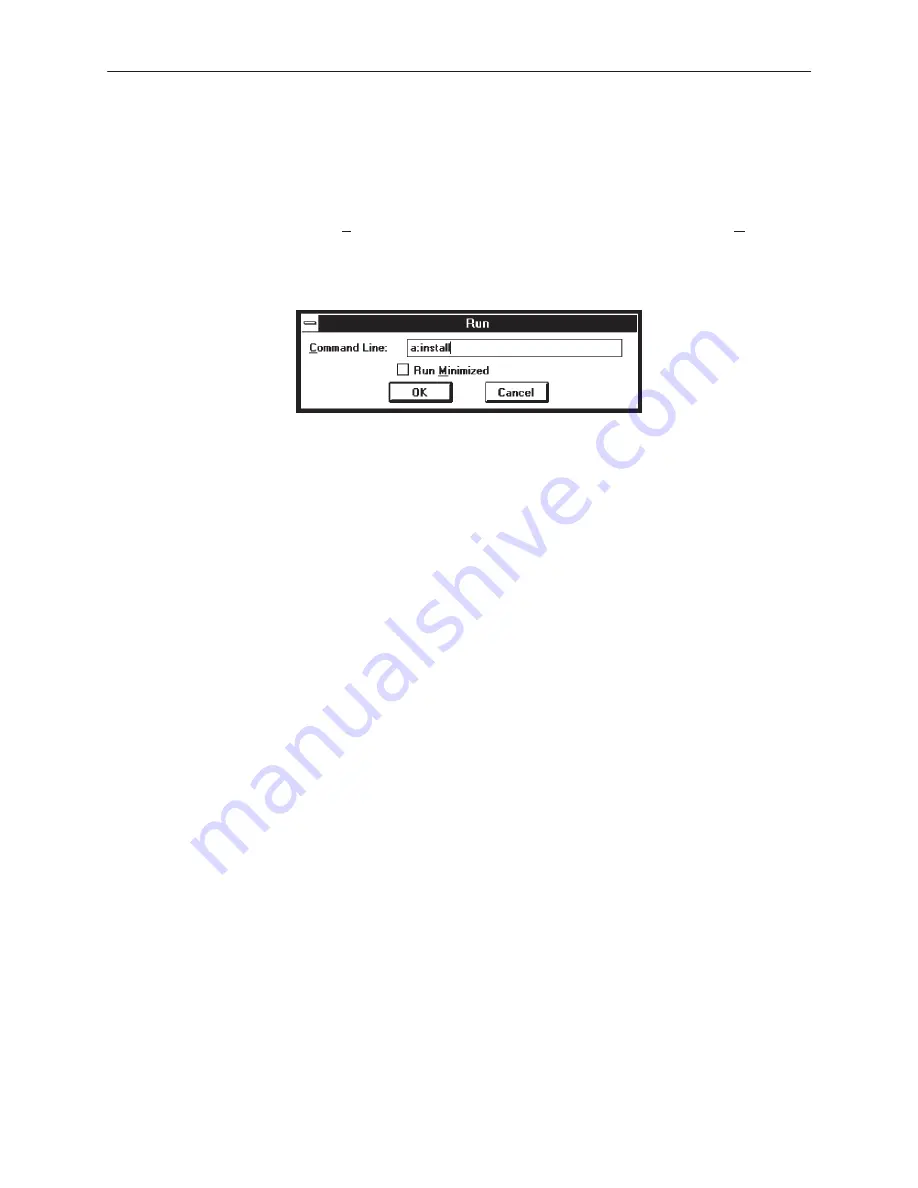
Front Panel Emulation
G-2
3166-A2-GB20-20
March 1999
Procedure
To install Front Panel Emulation software:
1. Insert the diskette into the appropriate drive.
2. Select File
→
Run from Program Manager menu (Windows 3.x) or Run... from
the Start menu (Windows 95 or above)
3. Type A:INSTALL and click OK.
4. An Information screen appears. Choose Continue to continue the installation.
5. Type the letter of the destination drive, followed by a colon (default is C:),
then the appropriate directory name (default is C:\FRONTPAN).
If the selected directory already exists, the following message appears:
The
specified directory already exists. Do you want to
overwrite the directory?
If the selected directory is new, the following message appears:
The
specified directory does not exist. Do you want to create
the directory?
6. Select Yes. A confirmation screen appears. Select Install to continue the
installation.
7. A Setup Completed screen appears. Select Continue. The Program Manager
or desktop screen appears with the Front Panel icon.
Summary of Contents for 3166 CSU
Page 1: ...ACCULINK 3166 DSU CSU USER S GUIDE Document No 3166 A2 GB20 20 March 1999...
Page 16: ...About This Guide x 3166 A2 GB20 20 March 1999 This page intentionally left blank...
Page 20: ...Introduction 1 4 3166 A2 GB20 20 March 1999 This page intentionally left blank...
Page 68: ...SDCP Operation 3 42 3166 A2 GB20 20 March 1999 This page intentionally left blank...
Page 102: ...SDCP Menu A 2 3166 A2 GB20 20 March 1999 This page intentionally left blank...
Page 140: ...Pin Assignments D 12 3166 A2 GB20 20 March 1999 This page intentionally left blank...
Page 166: ...SNMP MIB Objects E 26 3166 A2 GB20 20 March 1999 This page intentionally left blank...
Page 192: ...Equipment List I 2 3166 A2 GB20 20 March 1999 This page intentionally left blank...






























