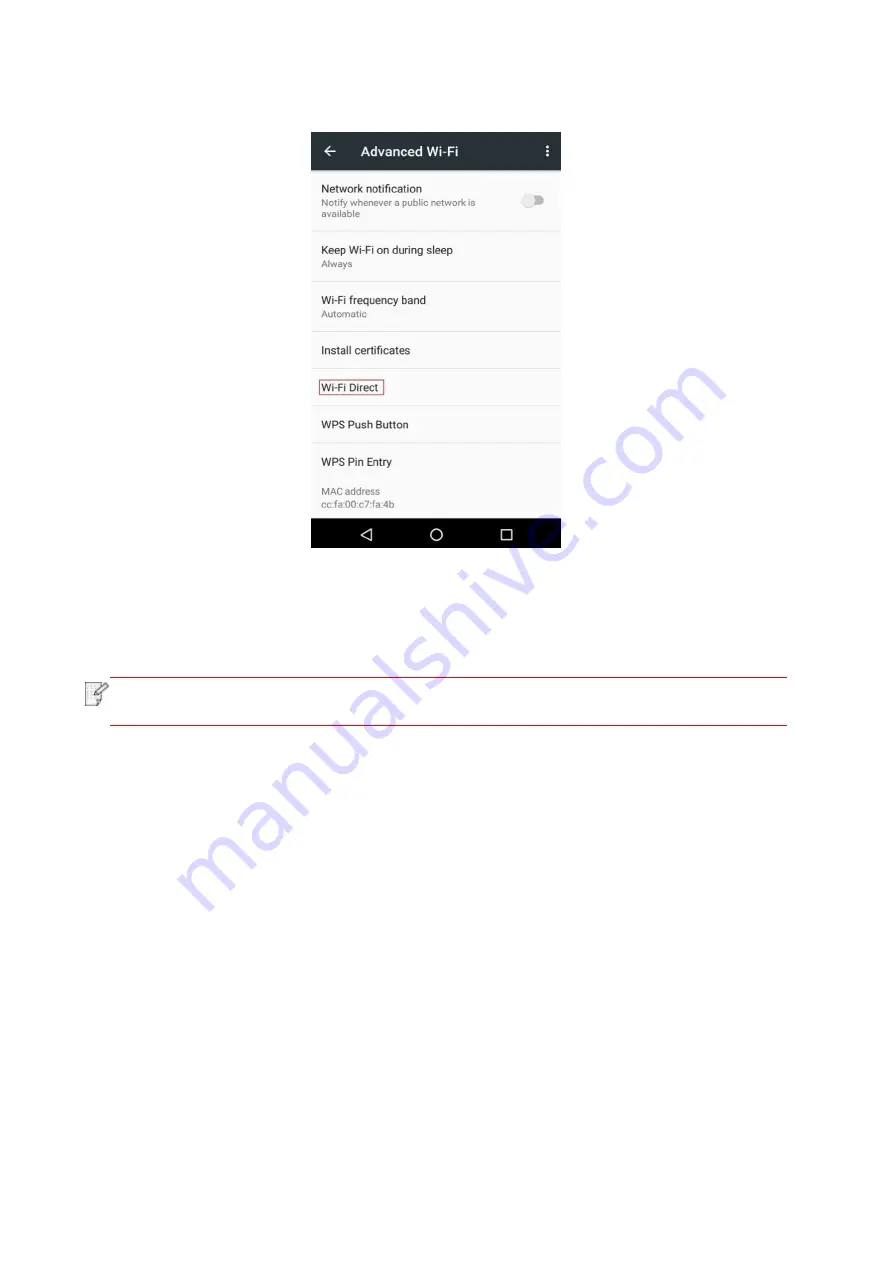
51
3. Select “Advanced” and then select “Wi-Fi Direct” in advanced WLAN interface.
4. Select printer SSID on direct interface to launch a connection invitation.
5. Press “OK key” to confirm connection when the panel lead to prompts whether to
connect to start Wi-Fi Direct connection.
Note
:
• In case of auto connection mode, the mobile device will start to connect
automatically after initiating connection invitation without panel confirmation.
5.2.2.2. Connection method of wireless client that does not support Wi-Fi
Direct function (input password to connect)
1. Turn on printer power.
2. Press the “Menu key” – “Network Info” – “Wi-Fi dir. Info” on control panel of printer to
view "SSID" and "Password".
3. Turn on the computer or mobile device with wireless network function; select the SSID of
Wi-Fi Direct and input password to connect.
5.2.3. How to disable the Wi-Fi Direct
1. Turn on printer power.
2. Press "Menu", "Network Set", "Wi-Fi Direct" and then "Off" on the printer's control panel
to disable Wi-Fi Direct.
Summary of Contents for CP1100 Series
Page 15: ...3 Pantum Warranty Note The Pantum Warranty may not be attached in some regions...
Page 104: ...89 5 Insert a new toner cartridge 6 Insert the toner cartridge tray and then close the cover...
Page 106: ...91 10 2 3 Replace the tray 1 Remove the used tray 2 Unpack the new tray 3 Insert a new tray...
Page 114: ...99 Below the fuser area Duplex unit 3 Close the cover...
Page 124: ...1...
















































