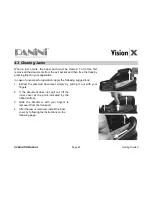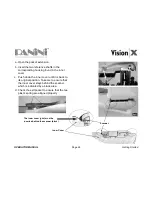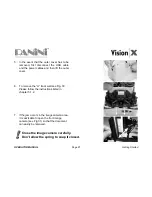OPERATOR MANUAL
Page 13
Learning about the Panini Vision X
2.2 External Part Description
This section describes the major components of the Panini Vision X.
The component names introduced here and shown in the figures are used throughout this manual.
Pocket Extension
Document Pressure Plate
Extension Plate
Bottom Cover
Feeder extension
Inner Cover
Outer Cover
Magnetic Card
Reader (optional)
LED Status Indicator
Summary of Contents for Vision X
Page 1: ...OPERATOR MANUAL Page 0 General Operator Manual...
Page 2: ...Panini Vision X Operator Manual...
Page 78: ...OPERATOR MANUAL Page 77 Greek 9 WEEE WEEE Panini WEEE 13 2005 WEEE 2002 96 E...
Page 80: ...OPERATOR MANUAL Page 79 Greek 9 3 Vision X...
Page 81: ...OPERATOR MANUAL Page 80 Japanese 9 WEEE EU WEEE 2002 96 EC WEEE Panini 2005 8 13 WEEE EU...
Page 82: ...OPERATOR MANUAL Page 81 Japanese 9 1 9 2...
Page 83: ...OPERATOR MANUAL Page 82 Japanese 9 3...
Page 84: ...OPERATOR MANUAL Page 83 Chinese 9 WEEE EU WEEE Panini WEEE WEEE 2002 96 EC 2005 8 13...