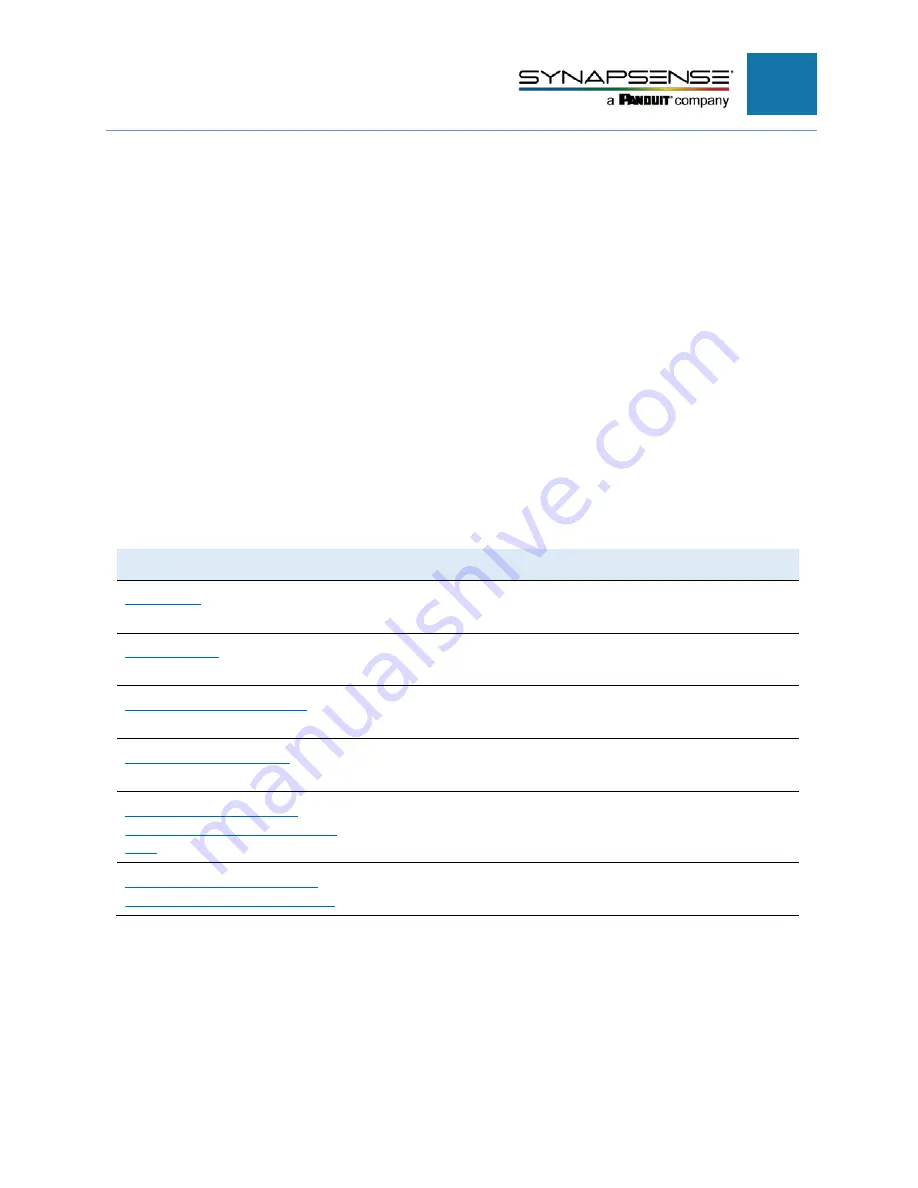
4
About this Installation Guide
This document provides guidelines and instructions for installing SynapSense®
Pressure Node kits to designated service companies or the customer. The intended
audience for this document consists of customers or partners of SynapSense
Corporation, SynapSense installers, and SynapSense installation teams. SynapSense
“Tier 1” training is highly recommended for installation engineers and others who are
installing SynapSense hardware or closely involved with the installation of data center
optimization equipment.
Organization
This installation guide describes the tasks for installing Pressure Nodes. Table 1 lists
the chapters in this document with a short summary describing content for easy
reference.
Table 1 – Chapter and Appendices Summary
Chapter
Description
Introduction
Introduces the Pressure Node, describes this guide, and lists Warnings
and Precautions
Getting Started
Lists the hardware, software, and tool and additional material
requirements for installing Pressure Node kits
Installing CRAC/CRAH Sensors
Provides guidelines and specific procedures for installing Pressure
Nodes kit components in data centers
Appendix A – Maintenance
Describes maintenance activities necessary for optimum operation of
Pressure Nodes
Provides lists of necessary information and checklists to commission
Monitoring System Commissioning
an Environmental Monitoring System
Appendix C – Technical Support
Describes the process for contacting Technical Support, opening a
and Return Material Authorization
Support Case, and the Return Material Authorization (RMA) process
PRESSURE NODE INSTALLATION MANUAL






































