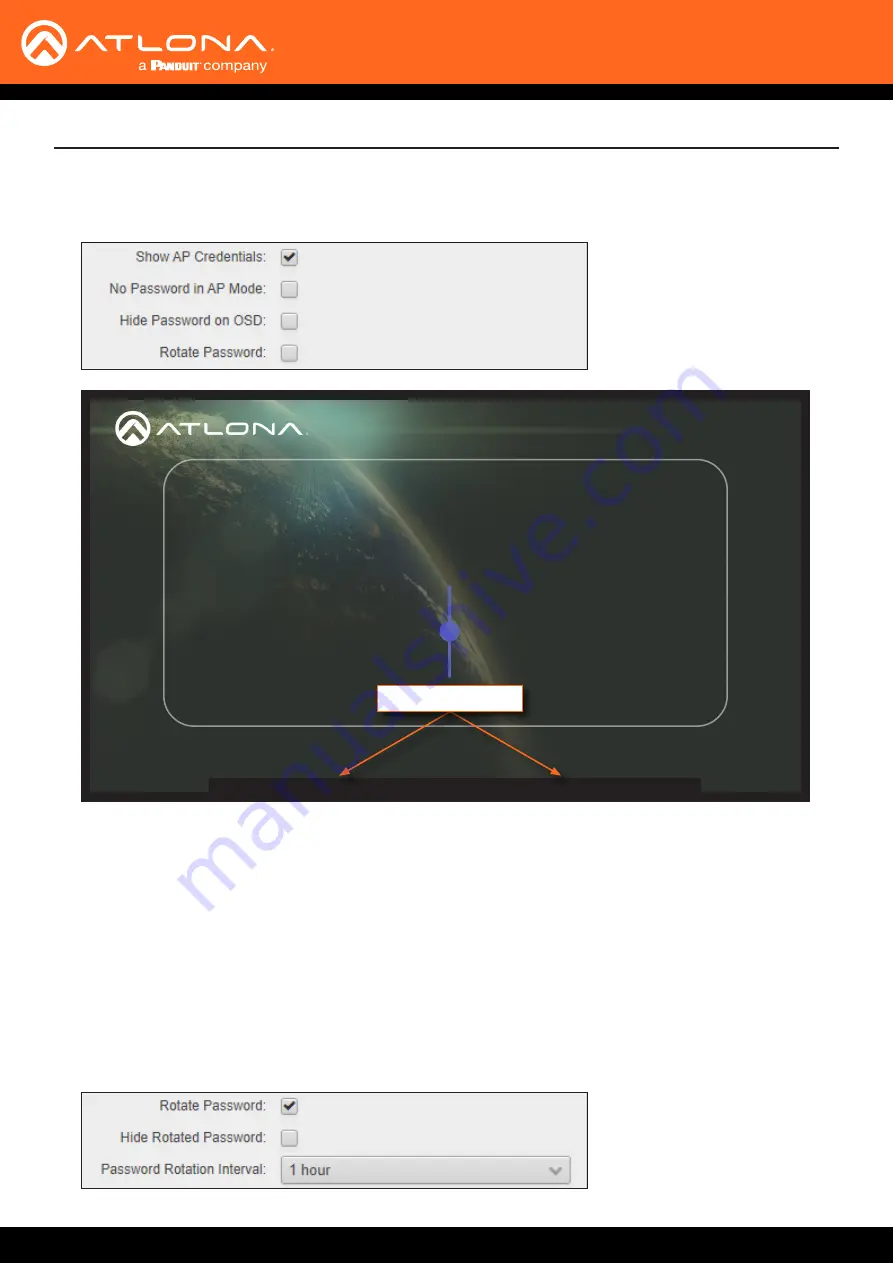
AT-OME-MS52W
48
Device Operation
6.
The
Show AP Credentials
checkbox is enabled by default. Enabling this feature will display the
WiFi Name
and
WiFi Password
fields to be displayed on the splash screen, as shown below. Uncheck this box to hide the name
and password.
Welcome
MS52W-B500
Connect wired:
Connect the HDMI, USB-C,
or DisplayPort cable
at the table to your
device.
Connect wirelessly:
Search for MS52W-B500
on your AirPlay,
GoogleCast (Google Home App),
or Miracast device.
Help Videos - http://atlona.com/casting
or
WiFi Name: ms52w-b500 WiFi Password: 3d737a274
To begin your presentation,
connect using the SSID and
enter the following pass-
word: 3d737a273
Show AP Credentials
7. Check the
No Password in AP Mode
checkbox if no password credential is desired.
8.
Click the
Hide Password on OSD
checkbox to prevent the
WiFi Password
field from being displayed.
9. Click the
Rotate WiFi Password
checkbox to allow the AT-OME-MS52W to generate a new random password.
This feature can be used to provide an extra level of security. Dynamically rotating the password decreases the
risk that unauthorized clients will not have access to the AT-OME-MS52W, if the current password is “leaked”
or observed on the splash screen, outside of a meeting space or other environment. It should be noted that the
system will not change the password, once content is being presented, and will wait until the presentation is
finished to begin password rotation. Check the
Hide Rotated Password
checkbox to hide rotated passwords.
10. Click the
Password Rotation Interval
drop-down list to select the rotation time interval for new password
generation. The default setting is 1 hour.






























