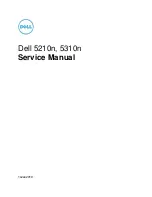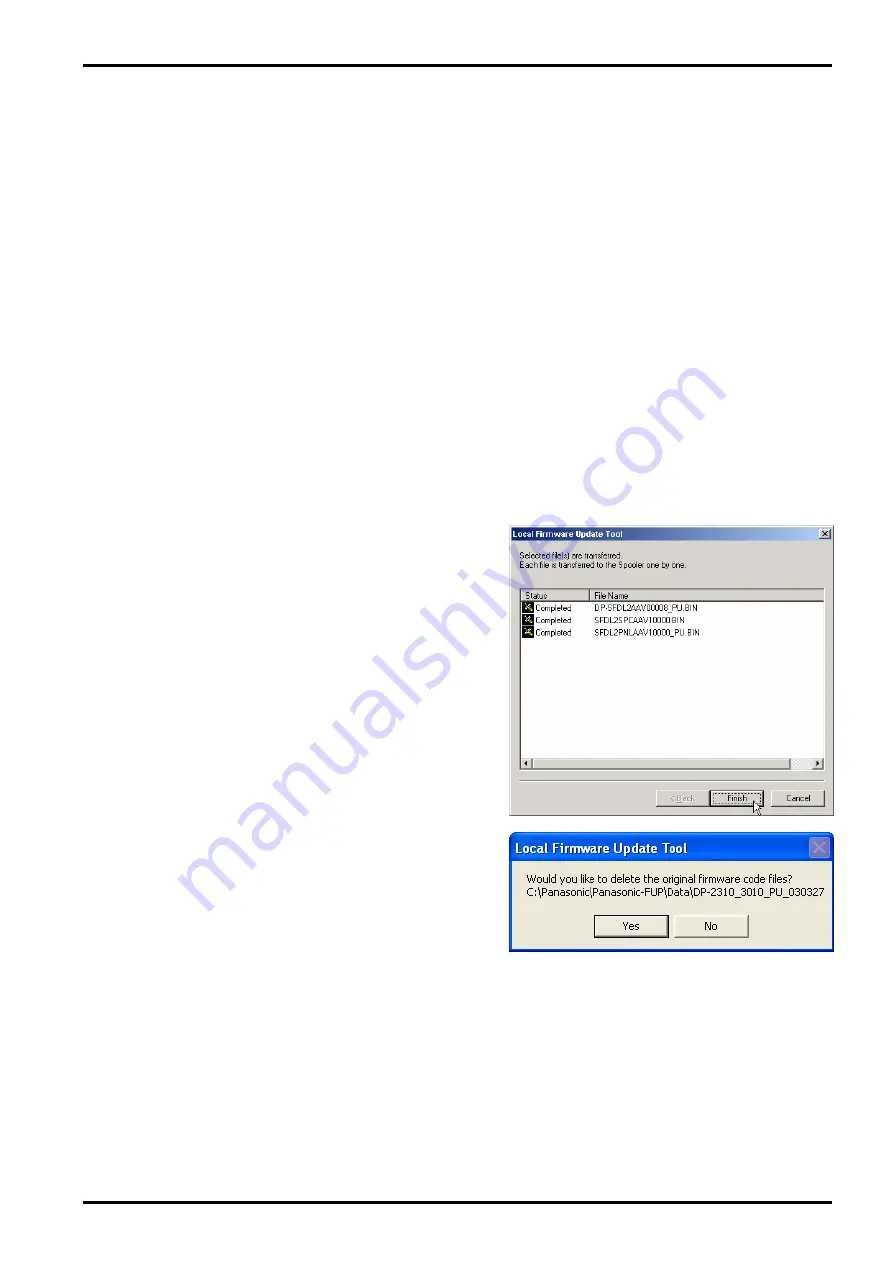
Local Firmware Update Tool (Parallel/USB Port)
Page 13
Unit information of the Firmware Update Mode:
For
USB Connected
Unit (DP-2310/3010 only)
:
Every time the machine finishes receiving a firmware code file
the unit deletes and rewrites
the firmware code and will return to Service Mode again.
Set the unit back to USB
Firmware Update after the machine returns to Service Mode and continue the firmware
update.
When the last firmware code file (PNL) is received, the unit will re-boot automatically and return
to standby. The unit doesn't re-boot automatically when you select an independent file and the
PNL firmware wasn't transferred. Cycle the power Off-On and reset the unit if the firmware code
file transfer is finished and the unit has returned to the Service Mode.
For
USB Connected
Unit (Other models)
:
Every time the machine finishes receiving a firmware code file,
the unit deletes and rewrites
the firmware code and will return to USB Firmware Update and continue the firmware
update automatically.
When the last firmware code file (
AutoBoot
) is received the unit will re-boot automatically and
return to standby. The unit doesn't boot automatically when you select an independent file. (The
display returns to “Update in Progress”) Cycle the power Off-On to reset the unit if the firmware
code file transfer is finished and the display shows Completed.
For
Parallel Connected
Unit:
Every time the machine finishes receiving a firmware code file the unit deletes, rewrites the
firmware code and then re-boots. Set the unit back to Parallel Firmware Update in Service Mode
after boot up to continue the firmware update.
8
When the transfers of all the firmware files are
finished, click [
Finish
] to close the tool.
Note:
For USB Connected Unit only.
When the unit returns to standby, Plug
and Play of the printer will popup.
Click [
Cancel
] to close the Printer Plug
and Play window.
9
A Firmware Deletion confirmation screen will
appear.
Click [
Yes
] to delete the firmware code files
that you used for the update, or click [
No
] to
keep the firmware code files in your PC for
future use.
Summary of Contents for Workio DP-C305
Page 2: ...2...
Page 3: ...3...
Page 5: ...5...
Page 6: ...6 For PB and Other Destinations not for PU USA Canada...
Page 11: ...11...
Page 12: ...12...
Page 13: ...13...
Page 14: ...14 memo...
Page 220: ...220 FEB 2008 Ver 1 1 DP C405 C305 C265 Color Test Chart 101 P N PJQRC0119Z LDR PJQRC0120Z A3...
Page 232: ...232 FEB 2008 Ver 1 1 DP C405 C305 C265 3 20 720K PM Kit DQ M35S72 DQ M32N72...
Page 400: ...400 FEB 2008 Ver 1 1 DP C405 C305 C265 LVPS CN6 LVPS CN7 Refer to SCN PC Board...
Page 401: ...401 FEB 2008 Ver 1 1 DP C405 C305 C265 LVPS CN8 Europe Specification Only...
Page 404: ...404 FEB 2008 Ver 1 1 DP C405 C305 C265 CST PCB CN603 CST PCB CN604...
Page 405: ...405 FEB 2008 Ver 1 1 DP C405 C305 C265 CST PCB CN605...
Page 406: ...406 FEB 2008 Ver 1 1 DP C405 C305 C265...
Page 407: ...407 FEB 2008 Ver 1 1 DP C405 C305 C265 CST PCB CN606...
Page 408: ...408 FEB 2008 Ver 1 1 DP C405 C305 C265...
Page 409: ...409 FEB 2008 Ver 1 1 DP C405 C305 C265 CST PCB CN607...
Page 410: ...410 FEB 2008 Ver 1 1 DP C405 C305 C265 CST PCB CN608...
Page 412: ...412 FEB 2008 Ver 1 1 DP C405 C305 C265 TRU PCB CN613...
Page 414: ...414 FEB 2008 Ver 1 1 DP C405 C305 C265 RLB PCB CN176...
Page 615: ...615 DP C405 C305 C265 FEB 2008 Ver 1 1 1 2 3 4 5 6 7 8...
Page 752: ...752 FEB 2008 Ver 1 1 DP C405 C305 C265 memo...
Page 847: ...847 DP C405 C305 C265 FEB 2008 Ver 1 1 2 Motor PCBs Fig 5 009 M1 M2 M8 M5 M4 M3 M7 M6 1...
Page 919: ......
Page 920: ...Published in Japan...