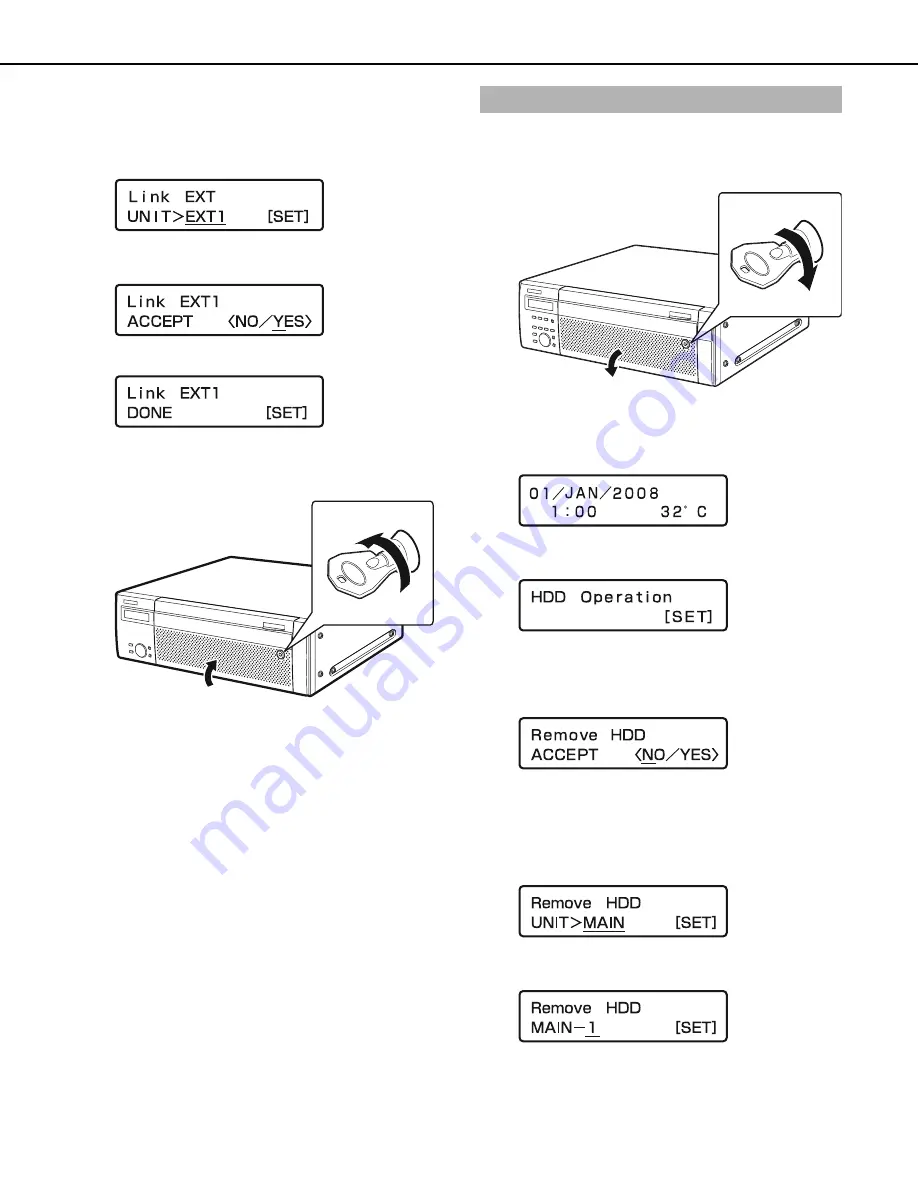
Usin
g
the Front Panel for Operations
4
8
7
Select [YES] with the arrow buttons (left or ri
g
ht) and
then press the [SET] button.
8
Select the number of the extension unit where you
installed the HDD with the arrow buttons (up or down)
and press the [SET] button.
9
Select [YES] with the arrow buttons (left or ri
g
ht) and
then press the [SET] button.
All the HDDs installed in the extension unit are recognized for
recording.
Press the [SET]
b
utton to return to the display format screen.
10
Close the front cover of the extension unit and lock it by
li
g
htly pressin
g
and turnin
g
the key to the left.
11
Check the available disk space.
Check the follo
w
ing content related to the HDD under [Disk
information] on the settings menu. Refer to the Setup
Instructions (PDF file) for more information.
•
HDD capacity
•
HDD remaining capacity
•
Hour meter
•
Disk operation mode
•
Date range of video recorded on the HDD
You can remove HDD units from the recorder
w
hile it is in operation.
1
Insert the key (included) into the key hole and turn it
while pressin
g
in
g
ently to open the front cover.
2
Press the [USE] button for over 2 seconds.
A
b
uzzer sounds.
Press the front panel
b
uttons according to the directions on
the LCD.
3
Press the arrow buttons (up or down) on the front panel
until [HDD Operate] appears on the screen.
4
Press the [SET] button.
5
Press the arrow buttons (up or down) on the front panel
until [Remove HDD] appears on the screen.
6
Select [YES] with the arrow buttons (left or ri
g
ht) and
then press the [SET] button.
7
Select the HDD to be removed (Recorder: MAIN,
Extension unit: EXT) with the arrow buttons (up or down)
and then press the [SET] button.
8
Select the HDD to be removed with the arrow buttons (up
or down) and then press the [SET] button.
(2)
(1)
Removin
g
HDDs
(1)
(2)
ND400_Basic.book 48 ページ 2008年7月10日 木曜日 午前10時50分
Summary of Contents for WJND400 - NETWORK DISK RECORDER
Page 73: ...4 ...
















































