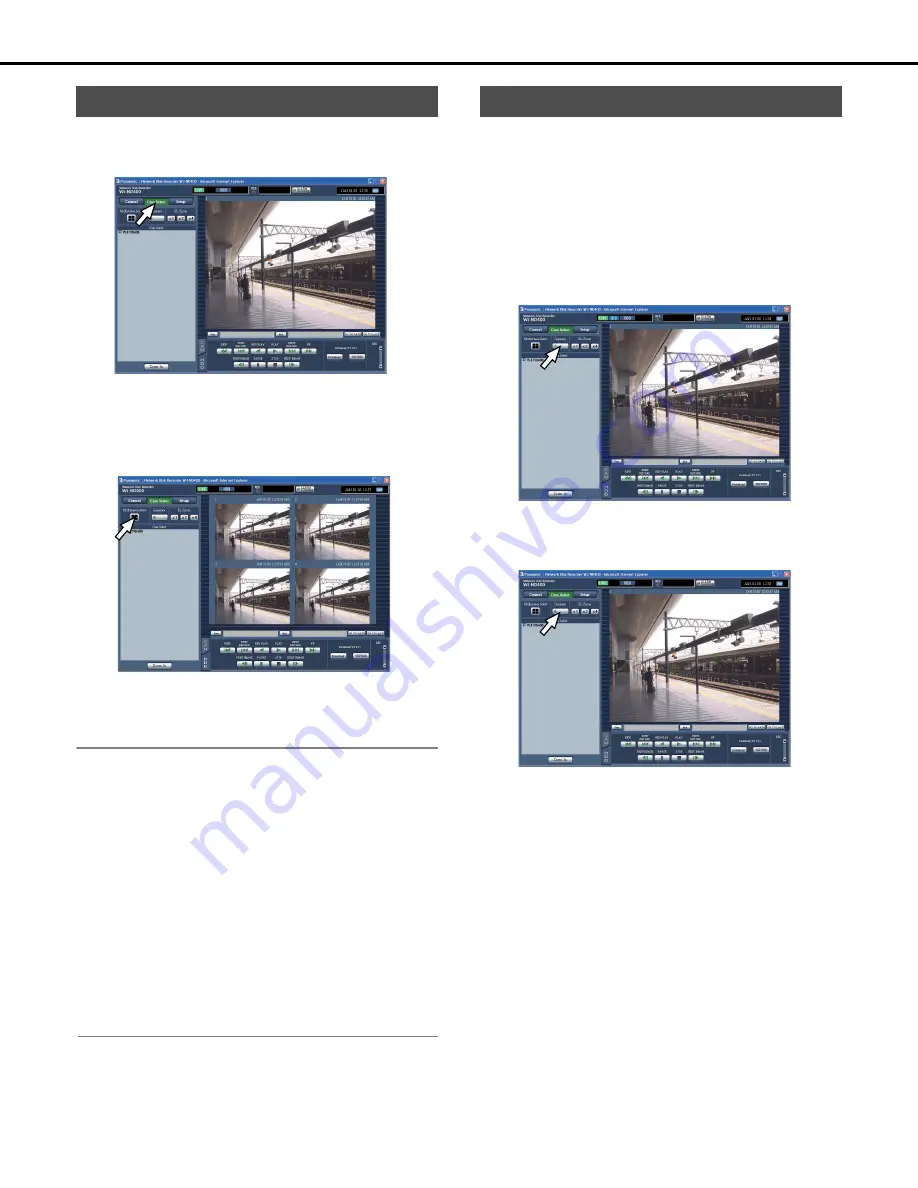
Live images
31
Images from cameras will be displayed on a 4-screen.
1
Click the [Cam. select] button.
2
Click the [Multiscreen select] button.
Images from cameras will be displayed on a 4-screen.
•
Switch between the preset 4-screen camera combinations
with each click of the [Multiscreen select] button (refer to
the Setup Instructions (PDF file)).
3
Click the camera title in the [Cam. select] box or the
camera title displayed on the image.
Returns to 1-screen Display.
Note:
•
About starting multiscreen display from the right-click menu
You can change to multiscreen display by right clicking on the
image and selecting "multiscreen [1 - 4]" from the menu that
appears.
•
About zooming the display from the right-click menu
To zoom in to the 4-screen, right click on the 4-screen, and
select [ZOOM IN] from the menu that is displayed.
•
When the [Go to last] button is clicked while displaying live
images, playback of the latest recorded images from the
selected camera channel will start. (It is available to select a
time to be skipped when the [Go to last] button is clicked.
Default: 30 seconds)
•
The audio of the upper-left camera channel will be heard when
multiscreen are displayed.
•
When performing a VMD search (page 25) on the multiscreen,
the upper-left image is searched.
Automatically switches the camera image. Refer to page 2
8
for
information about this handy function for use while images are
displayed.
1
Click the [Cam. select] button.
2
Click the [Sequence] button.
Live images are displayed in sequence according to the
preset sequence operation settings.
•
The [Sequence] button indicator lights green and [SEQ] is
displayed on the status display area.
3
Click the [Sequence] button.
The [Sequence] button indicator goes out and the sequence
operation is stopped.
4-screen (Multiscreen)
Display switching (Sequence)
Summary of Contents for WJND400 - NETWORK DISK RECORDER
Page 73: ...4 ...






























