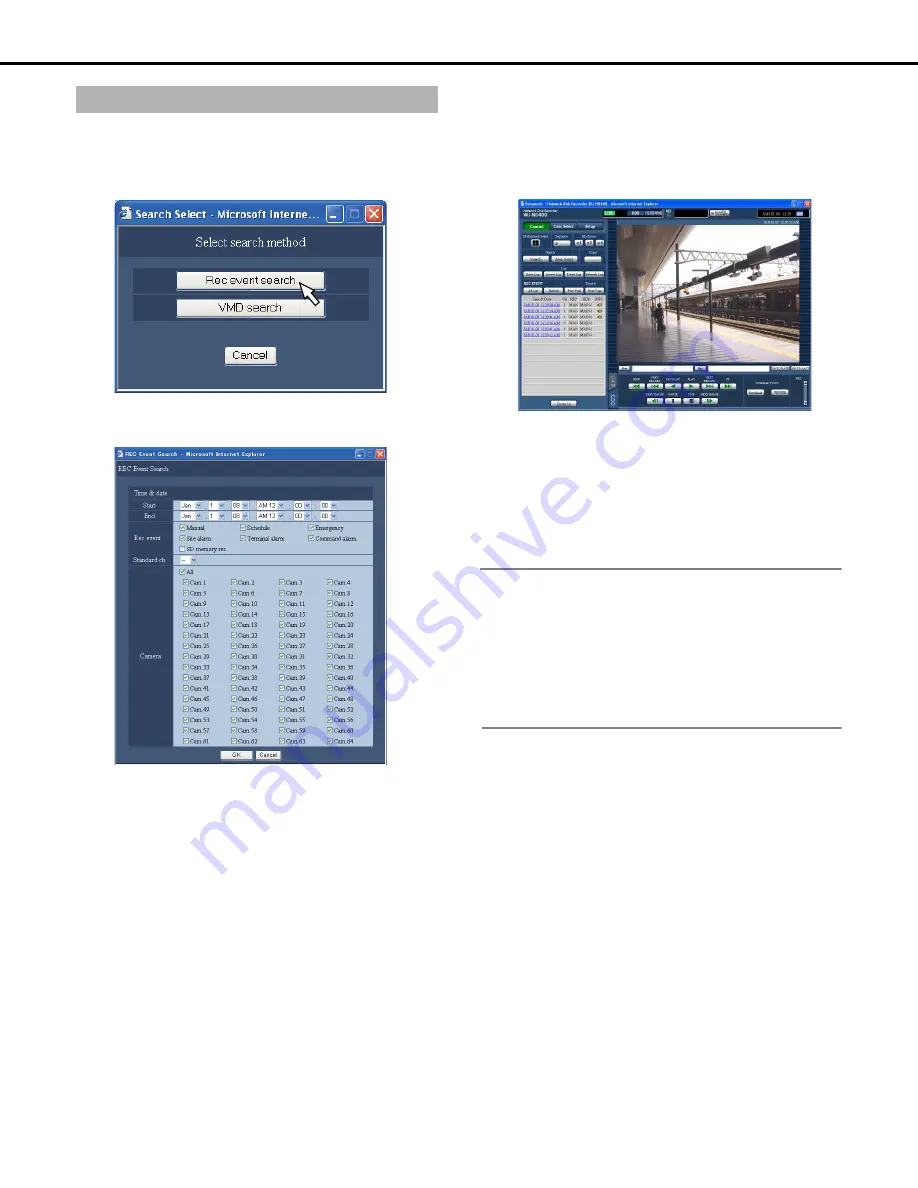
Playback
24
1
Click the [Control] button.
2
Click the [Search] button in the [Search] box.
This will display the [Select search method] window.
3
Click the [Rec event search] button.
This displays the [Rec event search] window.
4
Conditions for filtering.
•
Time & date
Filter by time and date. Click the [V] button and select the
starting and ending time and date.
•
Rec event
Filter by recording event by clicking the recording event to
search for.
• Selecting [SD memory rec.] clears all selections other
than SD memory data. Selecting something other than
[SD memory rec.] clears the SD memory data selection.
•
Standard ch
If cameras are setup in multiple countries, you must set
which camera channel time and date to use as standard.
If the recorder and the camera are set in the same time
zone, set to [--].
•
Camera
Filter by camera channel by selecting the check box of the
camera channel to search.
5
Click the [OK] button.
• [FILTERING] is displayed on the status display area and
the filtered results are displayed.
•
This displays the search results on the rec event list
window.
• To clear the filter, click the [All list] button. All events are
displayed and [FILTERING] disappears.
6
Click the recorded event time to playback.
The image at the selected recorded event time is played
back.
•
Refer to page 20 for information about operations during
playback.
7
On the [HDD] tab, click the [STOP] button.
Stops playback.
Note:
•
Playback of SD memory data
If there are only a few images recorded during a single event,
they may not play back correctly (black screens may appear or
refreshing may take a long time). If this happens, you can use
next frame/previous frame to display the images.
•
Playback of SD memory data on multiscreen
If the images are not played back correctly on multiscreen, play
them on a single screen.
Search for and playback recorded events
Summary of Contents for WJND400 - NETWORK DISK RECORDER
Page 73: ...4 ...
















































