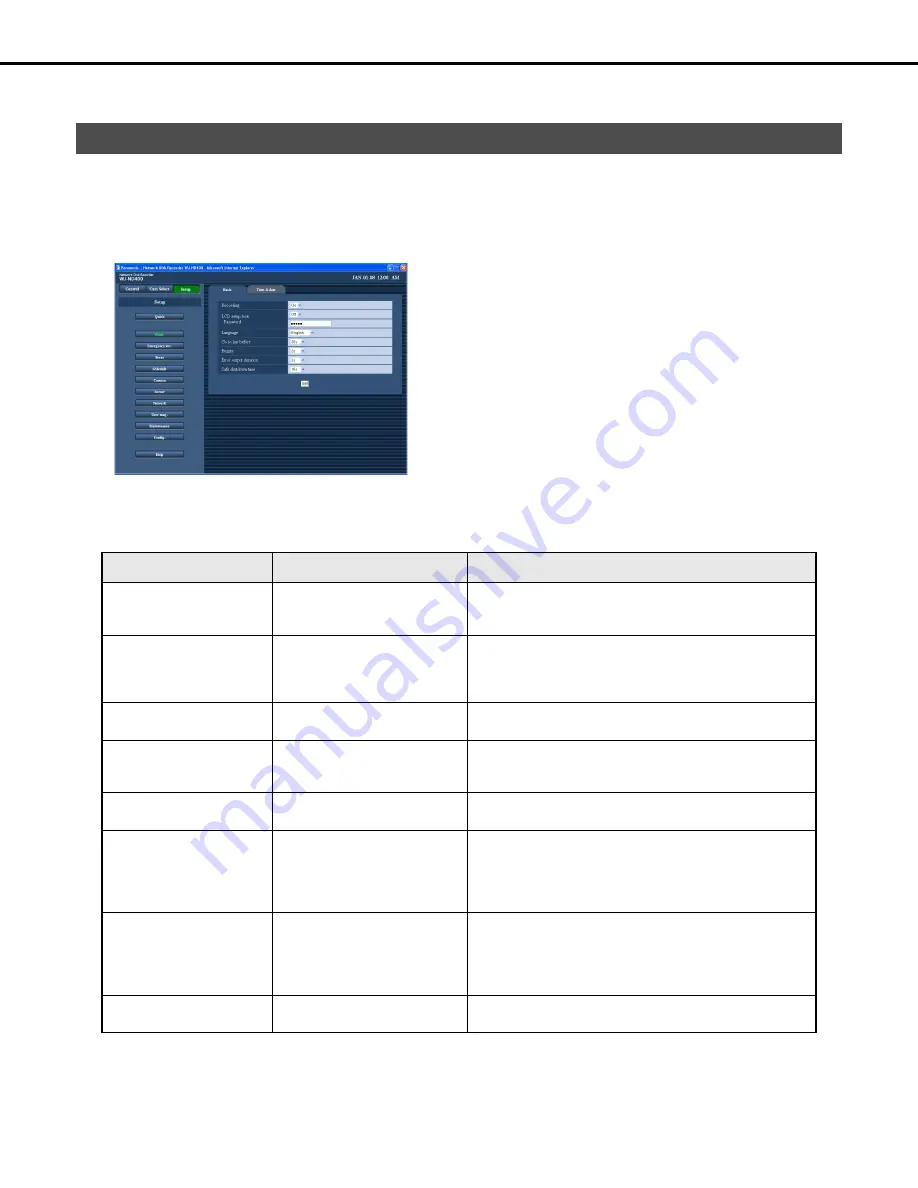
31
Basics
Configure the system settings to operate the recorder.
Use the following procedure to configure basic system settings.
1
Click the [Basic] button on the setup menu.
2
On the sub-menu that appears, click [Basic].
This will display the setting window.
3
Configure the settings for each item.
Refer to “Basic setup” table for details about the settings.
4
Click the [Set] button.
Basic setup
♦
Initial default
Basics
Item
Settings
Description
Recording
Off / On
♦
Specifies whether recording should be performed.
•
Recording is not performed when [Off] is selected. Select
[On] for this setting except to force a recording to stop.
LCD setup lock
Off
♦
/ On
Locks front panel buttons to prevent them from being operated.
•
When [On] is selected, buttons can be unlocked by entering
a password, but they will re-lock automatically if no operation
is performed for a certain period of time (about one minute).
Password Enter
password
(12345
♦
)
Specifies a password for releasing LCD setup lock. Sets the
password of five single-byte characters long.
Language Japanese
/
English
♦
/ Français /
Español / Deutsch / Italiano /
Russian / Chinese
Specifies the language used in browser screens.
Go to last before
5s / 10s / 30s
♦
/ 1min / 5min
Specifies the time the image is displayed when the [Go to last]
button is clicked on the operation window.
Buzzer Off
/
2s
♦
/ 5s / 10s / 20s / 30s /
1min / Ext
Specifies the duration that the buzzer sounds whenever an
error occurs on the recorder.
•
Selecting [Ext] causes the buzzer to continue to sound until
the [ERR] button is clicked or the [BUZZER STOP] button on
the front panel is pressed.
Error output duration
Off / 2s
♦
/ 5s / 10s / 20s / 30s /
1min / Ext
Specifies the duration of the error output whenever an error
occurs on the recorder. For details about error output, refer to
the Installation Guide.
•
Selecting [Ext] causes signal output to continue until the
[ERR] button is clicked.
Safe shutdown time
10s
♦
/ 20s / 30s / 1min / 2min /
3min / 4min / 5min
Specifies the time until shutdown starts after a power down
detection signal is input to the recorder.
Summary of Contents for WJND400 - NETWORK DISK RECORDER
Page 73: ...4 ...






























