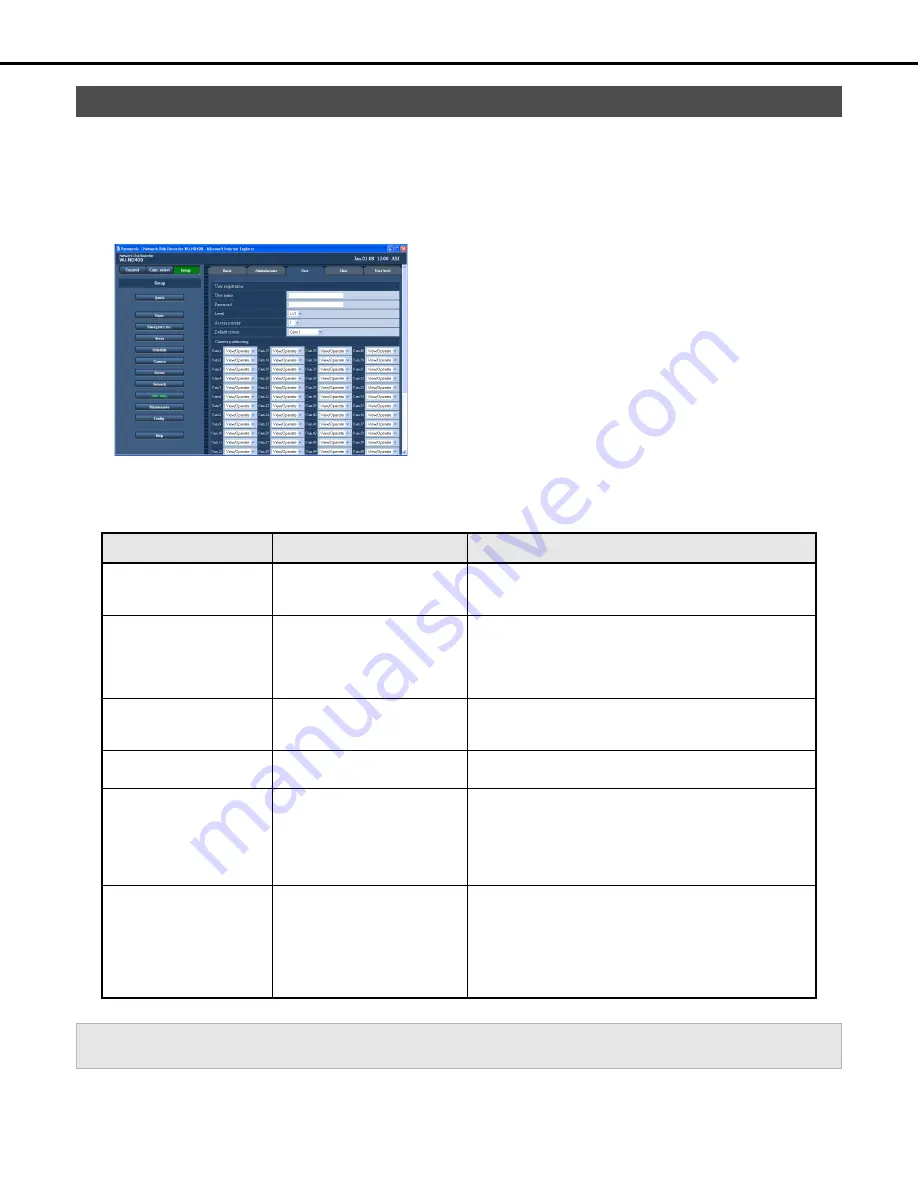
User management
69
Use the following procedure to configure information (user name, password, operation level, etc.) about recorder users.
Up to 32 users can be registered.
1
Click the [User mng.] button on the setup menu.
2
On the sub-menu that appears, click [User].
This will display the "User Settings" window.
3
Configure the settings for each item.
Refer to “User setups” table for details about the settings.
4
Click the [Registration] button.
5
If you want to configure settings for more users, repeat
steps 3 and 4.
6
To complete user registration, click the [Set] button.
User setups
♦
Initial default
Users
Item
Settings
Description
User name
Name input
(Blank
♦
)
Enters the user name.
•
Enter between 5 and 14 single-byte alphanumeric
characters.
Password Enter
password
(Blank
♦
)
Enters the password.
•
Enter between 5 and
8
single-byte alphanumeric characters.
•
Use a password that is not easily guessable by another
person. Also, take care that you do not forget the password.
•
To ensure security, change passwords periodically.
Level
LV1
♦
/ LV2 / LV3 / LV4
Specifies the user level.
•
For operations that can be performed at each level, refer to
"User level (page 73)".
Access priority
1
♦
to 16
Specifies the priority sequence for operations when multiple
users are logged in on the recorder at the same time.
Default screen
[Cam.1]
♦
to [Cam.64] / [Cam.1-4]
/ [Cam.5-
8
] / to / [Cam.61-64] /
[Seq]
Specifies the live image display immediately after log in.
•
Selecting [Cam.1] to [Cam.64] displays the images of the
selected cameras on a 1-image screen.
•
Selecting [Cam.1-4] to [Cam.61-64] displays the live images
of the selected cameras on a 4-image screen.
•
Selecting [Seq] displays images in a specified sequence.
Camera partitioning
[View/Operate]
♦
/ [View] / [--]
Specifies the scope of control for each camera channel.
•
When [View/Operate] is selected, live/recorded image
display or camera operation can be performed.
•
When [View] is selected, live/recorded image display can be
performed, but camera operation cannot.
•
When [--] is selected, neither live/recorded image display nor
camera operation can be performed.
Important:
•
You must click press the [Set] button to activate settings on the recorder when registering, editing, or deleting users.
Summary of Contents for WJND400 - NETWORK DISK RECORDER
Page 73: ...4 ...
















































