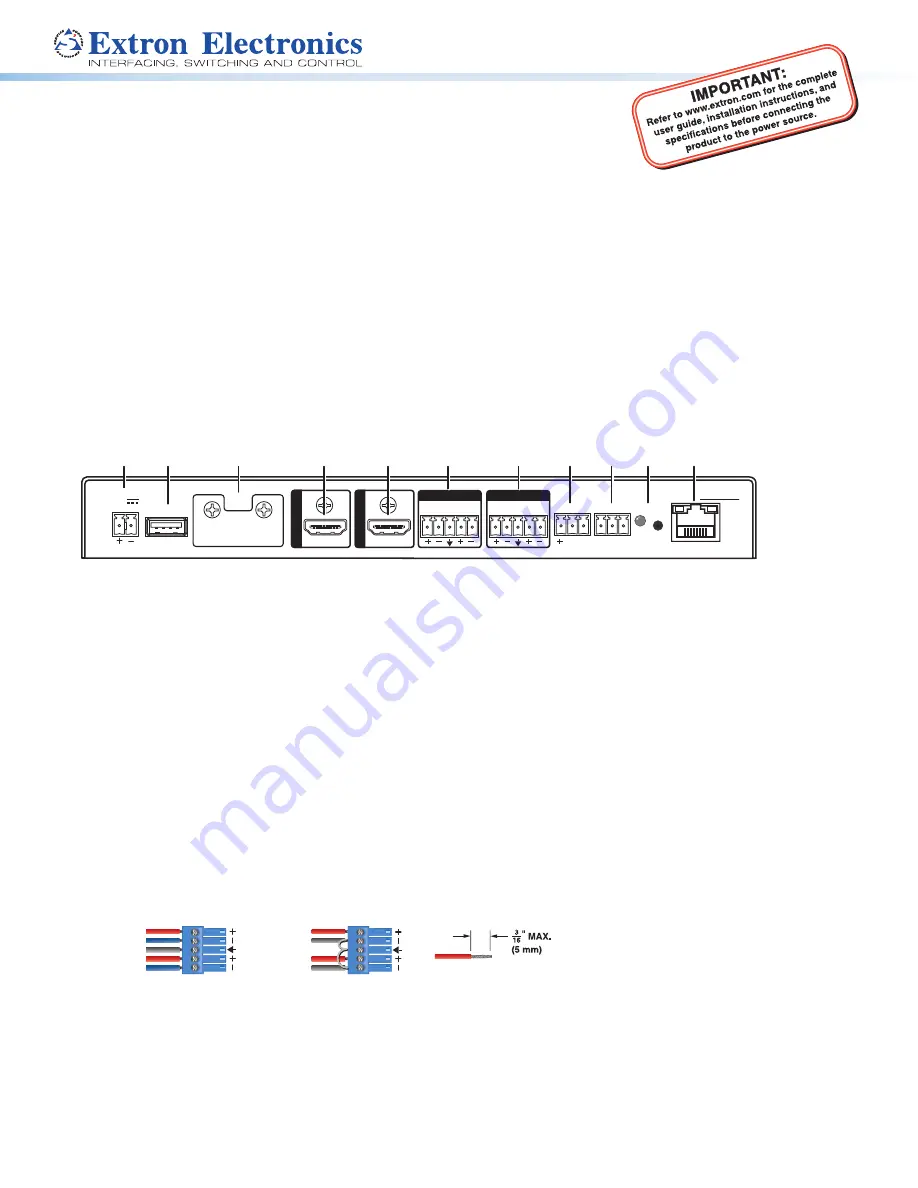
1
SMD 202 • Setup Guide
The Extron SMD 202 is a compact, high performance media player and live stream decoder
for H.264 streaming applications. It provides the flexibility to present a locally connected AV signal, decode a live streaming
source, or play back media files from internal memory, removable SD card, local USB, or network storage. The SMD 202 supports
a wide range of media file container formats and streaming protocols, making it adaptable for use with a variety of encoded
media. Advanced signal processing, scaling, and aspect ratio management supply high quality signals to AV displays. An intuitive,
interactive on-screen menu provides easy setup and source selection using front panel buttons or the optional handheld IR
remote control. Designed for pro AV applications, the SMD 202 can be controlled using Ethernet, RS-232, IR, or wired IR.
Install the SMD 202
Before mounting and connecting the SMD 202, turn off all devices that will be connected to it. The SMD 202 is housed in a 1-inch
high, half-rack width, 6-inch deep metal enclosure that can sit on a table with the provided rubber feet or can be rack mounted.
Select a suitable location, then choose an appropriate mounting option.
Make all external device connections before applying power.
Rear Panel Features
12V
1.3A MAX
POWER
USB
SD
HDMI
INPUT
AUDIO
L
R
L
R
OUTPUT
INPUT
AUDIO
Tx Rx G
S G
RS-232
RESET
IR IN
LAN
OUTPUT
HDMI
INPUT
OUTPUT
SMD 202
A
B
C
D
E
F
G
H
I
J
K
Figure 1.
SMD 202 Rear Panel
A
12 VDC power input
G
3.5 mm, 5-pole captive screw connector for analog stereo
audio output
B
USB type A receptacle for external storage device
H
3.5 mm, 3-pole captive screw connector for wired IR receiver
input
C
Slot for additional storage on SD card (optional)
I
3.5 mm, 3-pole captive screw connector for Simple
Instruction Set (SIS™) control over RS-232 or serial
pass-through to other devices
D
HDMI input
J
Reset button and LED
E
HDMI output
K
RJ-45 Ethernet connector for connection to a LAN
F
3.5 mm, 5-pole captive screw connector for analog
stereo audio input
Input Connections
D
HDMI input
– Connect an HDMI (or DVI with suitable adapter) source to the HDMI input connector.
F
Audio input
– Connect a balanced or unbalanced stereo (or dual mono) line level audio source to this 5-pole 3.5 mm captive
screw connector. Wire the connector as shown in figure 2, below.
Unbalanced Stereo Input
Balanced Stereo Input
(high impedance)
(high impedance)
Do not tin the wires!
Tip
Sleeve(s)
Ring
Ring
Tip
Left
Right
Tip
Sleeve
Sleeve
Tip
Left
Right
Figure 2.
Audio Input Wiring






