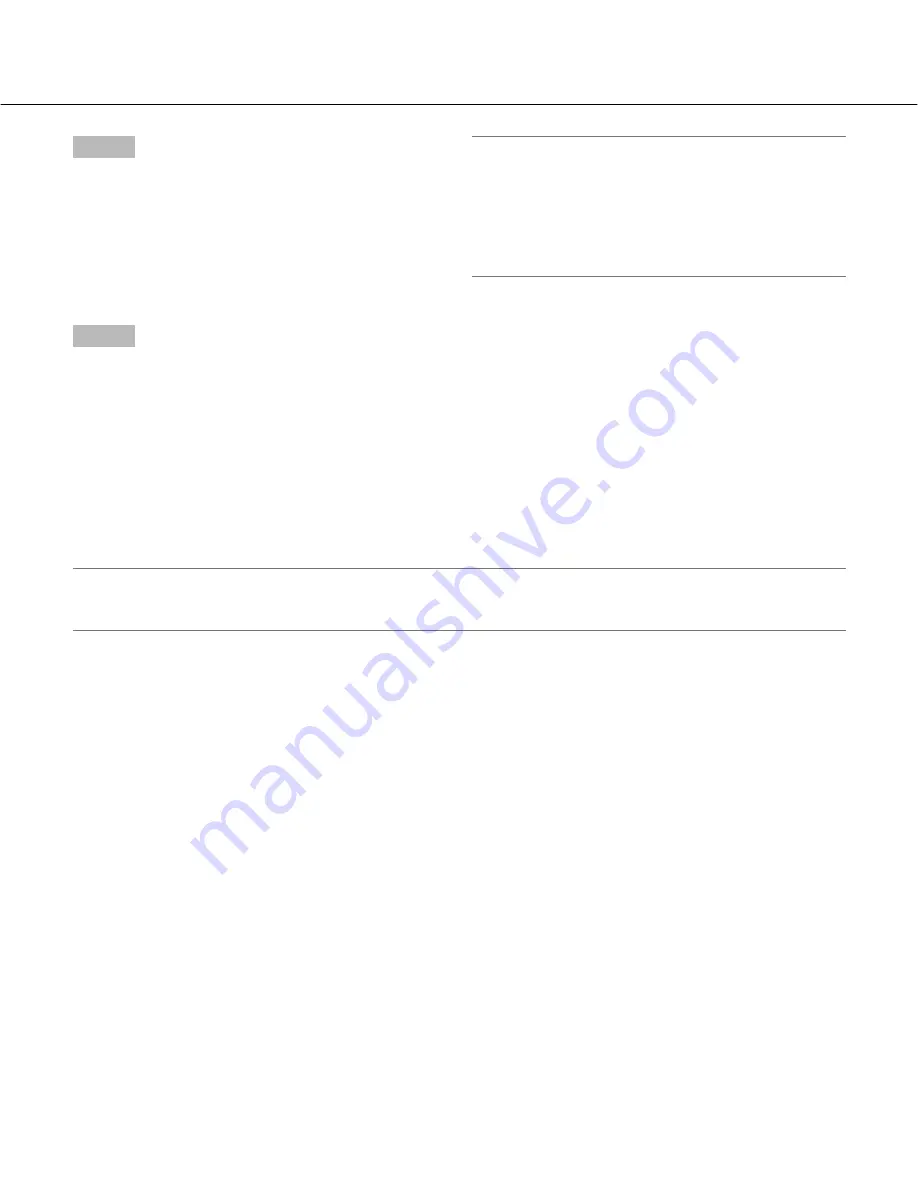
80
Step 7
Click the [Download] button.
→
Download will start. When the [Download] button is
clicked after checking the "Viewer" checkbox, the
"Viewer" folder will be created in the designated
directory and the viewer software will be downloaded
into it. Refer to page 57 for how to operate the viewer
software.
Step 8
To close the "Data Download" window, click the [Exit]
button.
Important:
• The file name of the recorded images to be down-
loaded cannot be edited.
• It is impossible to download recorded images which
is currently being played or copied on the recorder
or which is currently being played using the monitor-
ing software.
Language
Select the display language from the following.
English, Japanese, Chinese, Custom
The default language of the custom language is English.
Contact your dealer for how to customize the characters to be displayed.
Important:
When the display language is changed while being logged in, the user will forcibly be logged out, and then the
newly selected display language will be applied.























