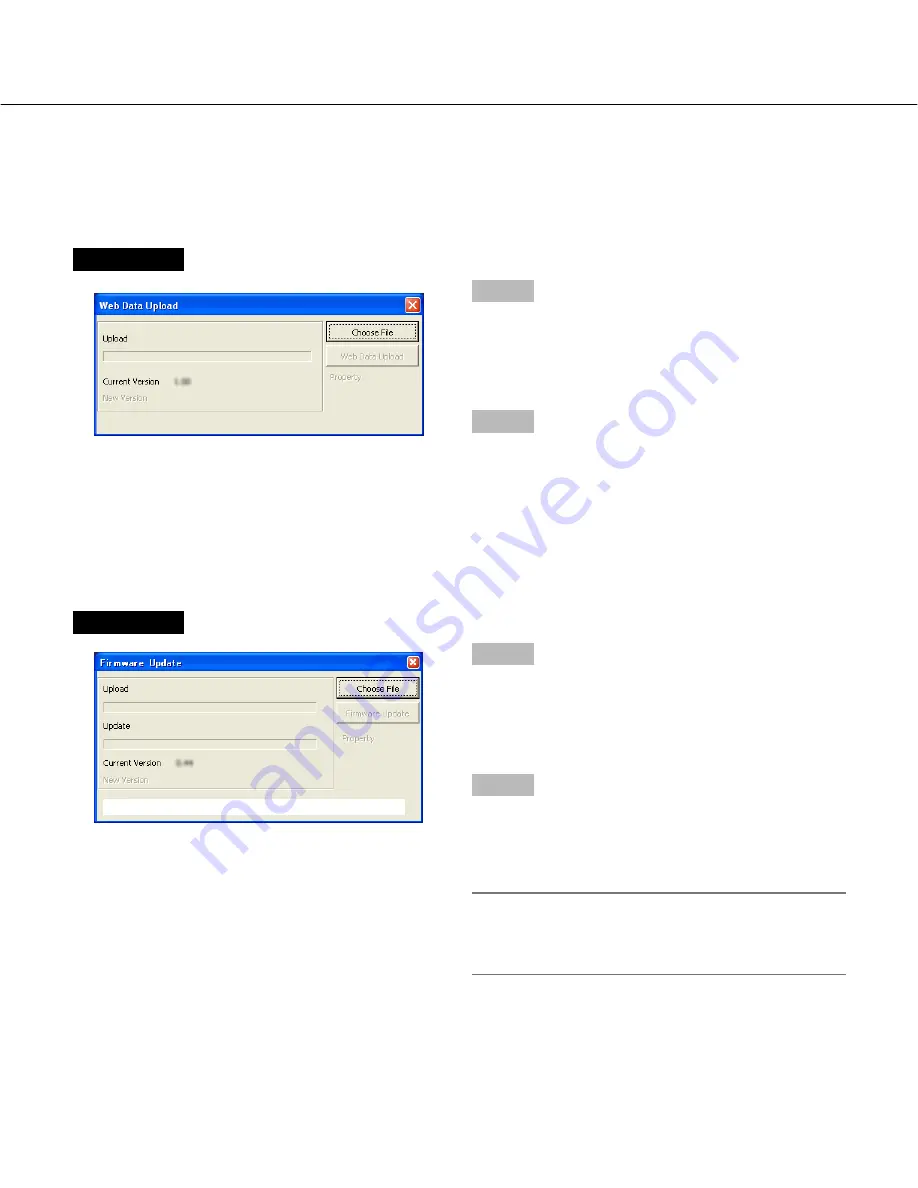
46
Screenshot 1
Step 1
Click the [Choose File] button, and then select the web
data to be uploaded.
→
The file information (the file size and the updated
time and date) and the version will be displayed.
Step 2
Click the [Web Data Upload] button.
→
Upload of the web data will start.
Screenshot 1
Step 1
Click the [Choose File] button, and then select the
update file.
→
The file information (the file size and the updated
time and date) and the version will be displayed.
Step 2
Click the [Firmware Update] button.
→
Update of the firmware will start.
To validate the updated firmware, reboot the recorder.
Important:
Before rebooting the recorder, make sure that the
recorder is not in the process of recording, playback
and copying.
Upload web data to the recorder
To upload web data to be used when accessing the recorder using a web browser, do the following.
Select "Web Data Upload" under "Maintenance" from the pop-up menu (
☞
page 35).
The following window will be displayed.
Firmware update of the recorder Firmware Update (Maintenance – Firmware Update)
Select "Firmware Update" under "Maintenance" from the pop-up menu (
☞
page 35).






























