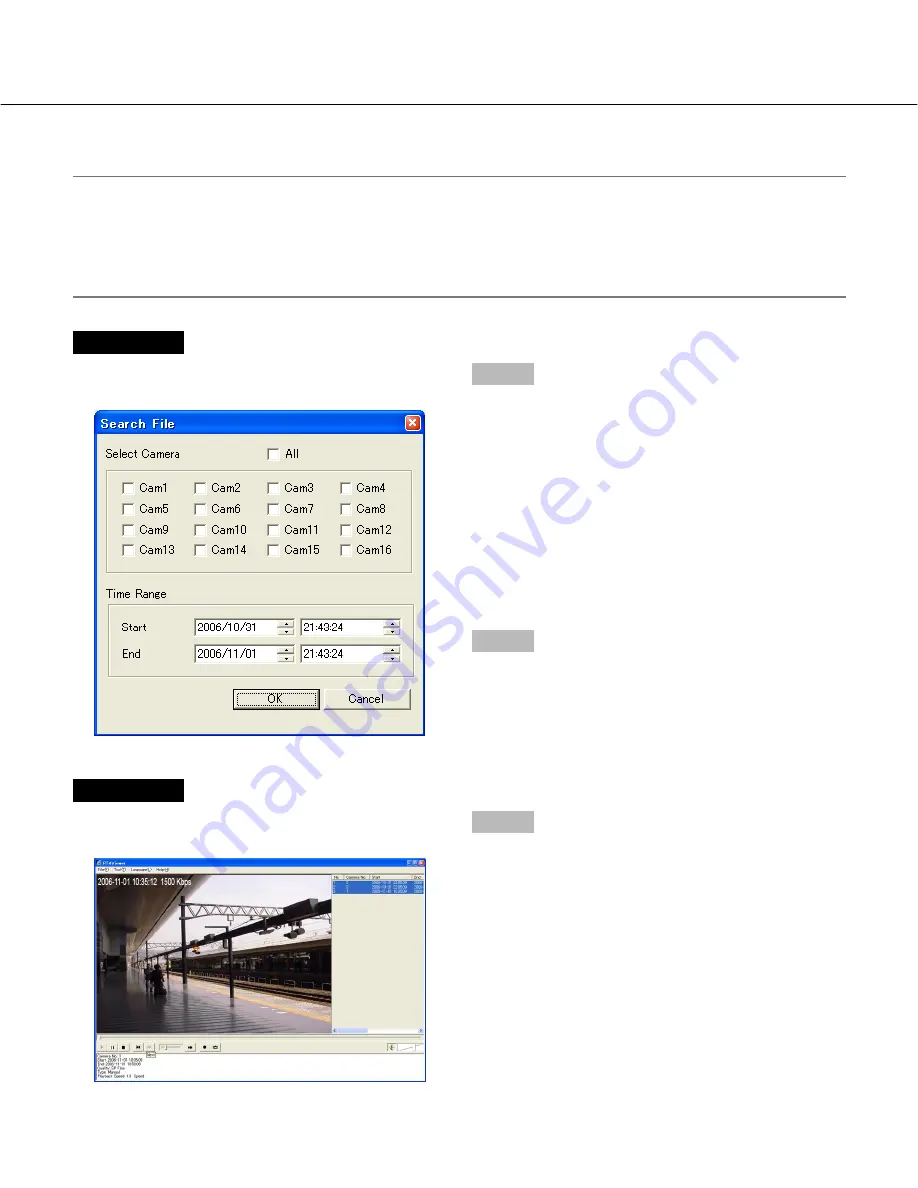
60
Search and play
Important:
Only the images in the "Mpeg" folder in the directory selected in the "Choose Directory" section on the
"Advanced Setup" window of the monitoring software can be searched.
(When the monitoring software is started, the "Advanced Setup" window can be displayed by selecting
"Advanced Setup" under "Monitor System Config" from the pop-up menu displayed when the [System Setup] but-
ton is clicked.)
Screenshot 1
Select "Search File(S)" under "File(F)" on the menu bar.
→
The "Search File" window will be displayed.
Step 1
Set the desired search filter.
■
Select Channel
Check the checkbox of the desired camera channel to
be searched.
To select all the camera channels, check the "All"
checkbox.
■
Time Range
Designate the time range to be searched by designating
the recording start time and the end time.
Step 2
Click the [OK] button.
Screenshot 2
The search result will be displayed in the playback list
display area.
Step 3
Select the desired recorded image from the list, and
then click the play button.
→
Playback will start.






























