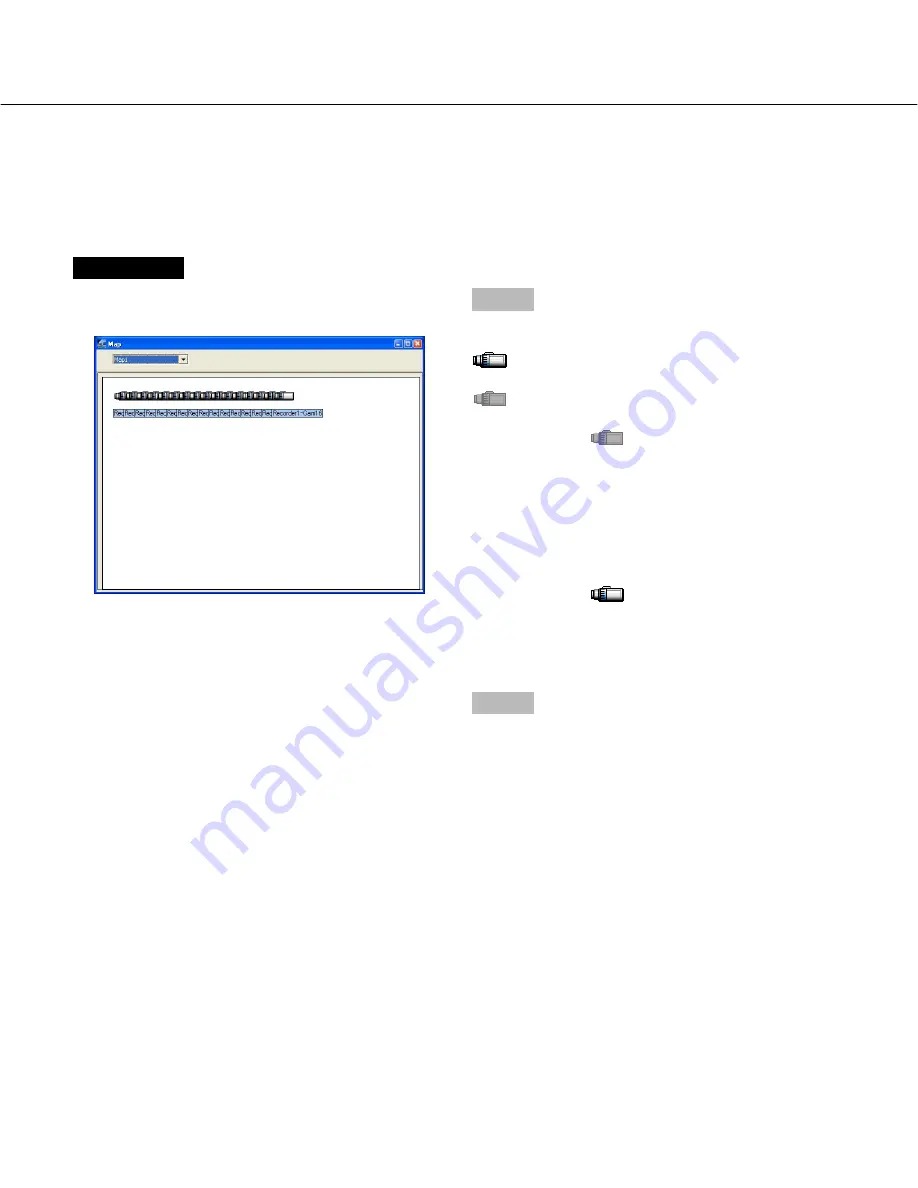
34
Map display
It is possible to display the diagram of the camera location arrangement (map). Camera connection can be estab-
lished on the map.
Configure the settings relating to the map display in advance (
☞
page 53).
Screenshot 1
Click the [Map] button.
→
The "Map" window will be displayed.
Step 1
The camera icons will be displayed in the "Map" win-
dow.
indicates the camera that is available for live
image monitoring.
indicates the camera that is not available for live
image monitoring. (Not connected)
When clicking on
, the pop-up menu will be dis-
played. When selecting "Connect" from the pop-up
menu, the connection window will be displayed.
Enter the password, and then click the [OK] button.
→
Connection with the selected camera will be estab-
lished and live image monitoring will become avail-
able.
When clicking on
and selecting "Disconnect" from
the displayed pop-up menu, live image monitoring will
become unavailable.
Other map can be selected from the pull-down menu.
Step 2
To exit from the map display, click the [
×
] button at the
right top of the "Map" window.






























