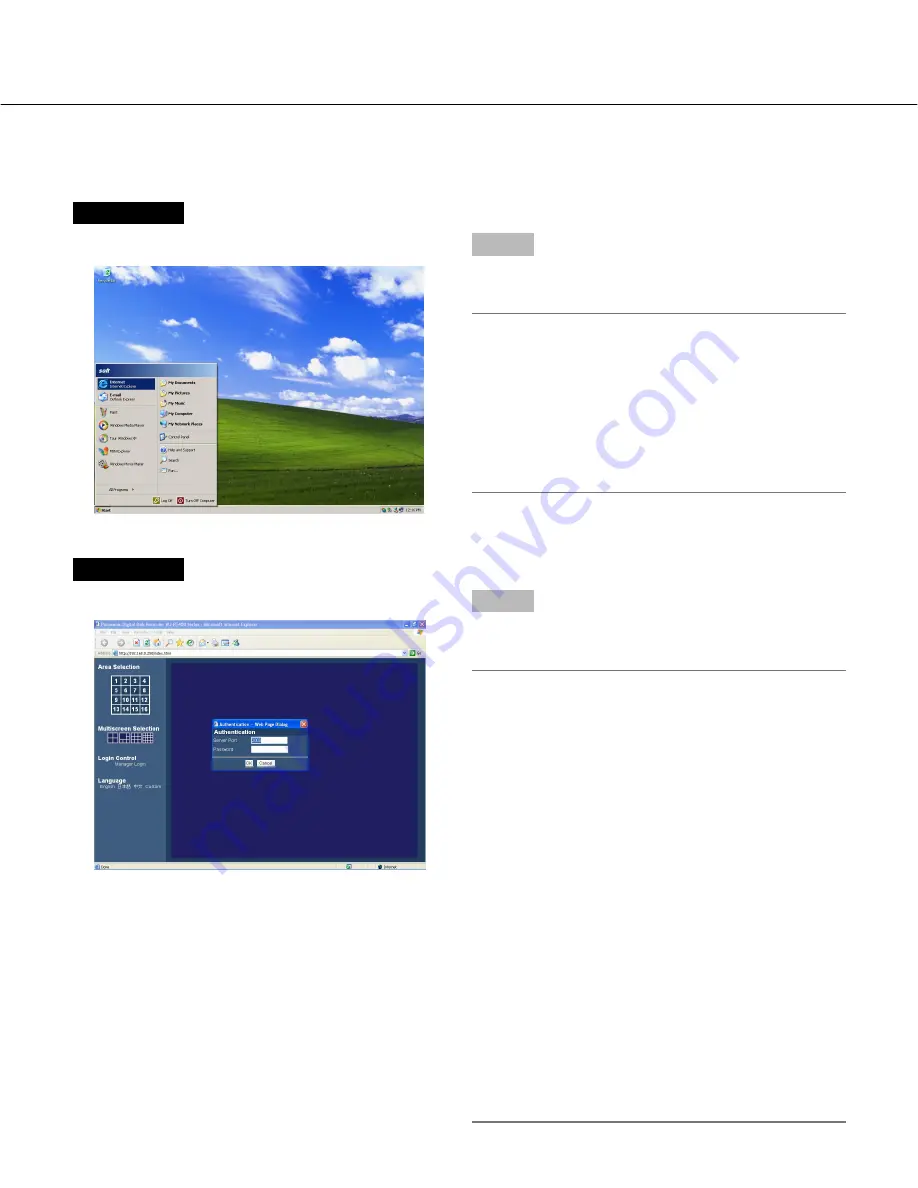
64
Display the operation window
To display the operation window to operate the recorder from the web browser installed on the PC, proceed as fol-
lows.
Screenshot 1
Start just after the PC is started up.
Step 1
After the browser starts, enter the IP address set to the
recorder in the address box, and press the enter key.
Important:
• Refer to a system administrator for the IP address.
• Do not attach "0" before the numbers when entering
IP address.
Example
Correct: 192.168.0.50
Wrong: 192.168.0.050
• If a message is displayed on the information bar,
see page 86.
Screenshot 2
The authentication window will be displayed.
Step 2
Enter the server port number and password registered
on the recorder.
Important:
• Operable functions of the recorder vary depending
on the user level. Depending on the settings of the
recorder, it is possible to restrict users to monitor
images from the cameras by setting the password of
the user level "Viewer" or "Operator".
By setting the password of the user level "Viewer", it
is possible to restrict users to operate the cameras.
The default password is different according to the
user level as follows.
Manager1: 12345678
Operator1: 123456
Viewer1:
1234
• To enhance the security, change the password
before running the recorder. It is recommended to
change the password periodically. Refer to page 68
of the installation guide for how to change the pass-
word.
• Only a single web browser can be started on a sin-
gle PC. When multiple web browsers are started on
the PC, it may not work correctly.
• It is impossible to operate a web browser and the
monitoring software (RT4Client) simultaneously.






























