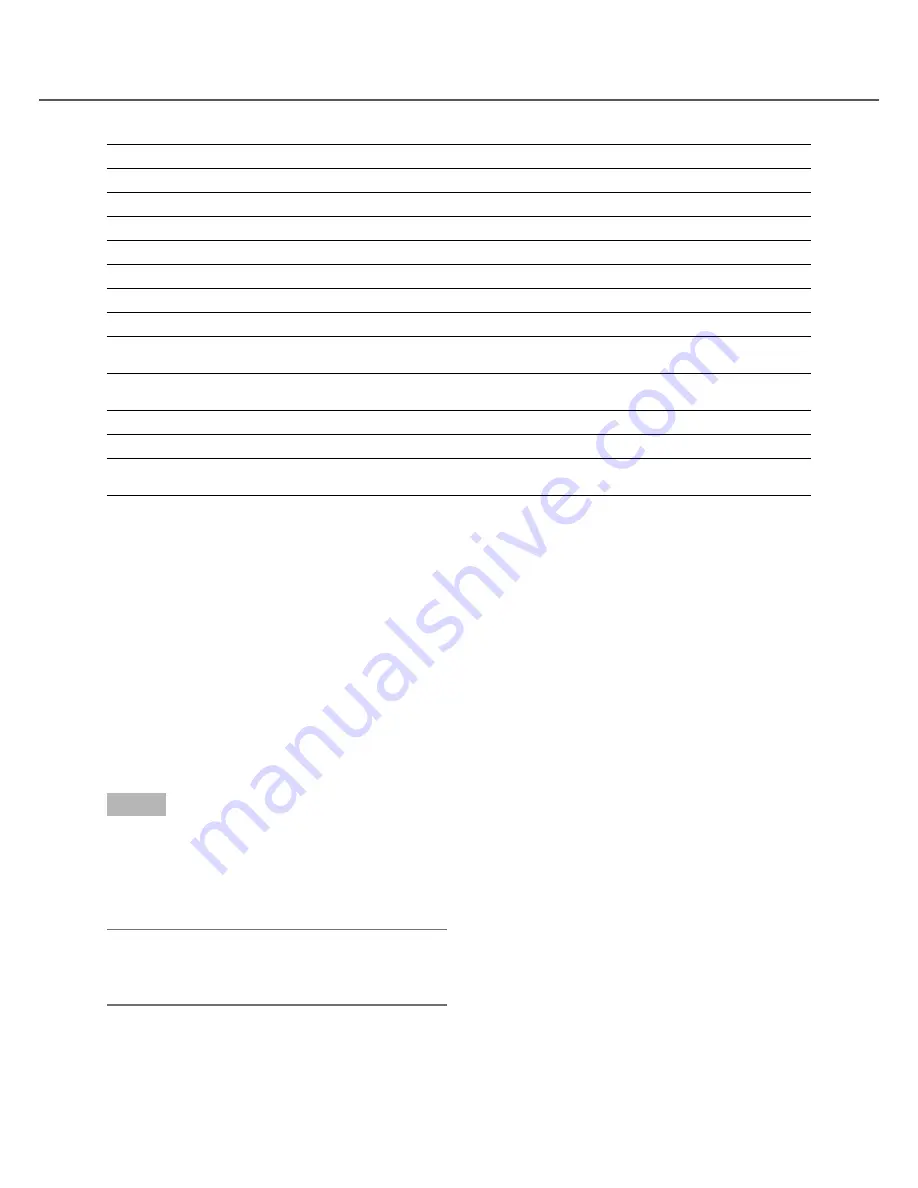
57
Event action
Alarm mode Activity detection mode
Off
Start recording
b
b
X
Display event information on the screen
b
X
X
Blink the alarm indicator
b
X
X
Sound the buzzer
b
X
X
Switch to the camera channel in which an alarm occurred
b
X
X
Move a camera to the preset position
b
b
X
Send a mail that notifies of an event occurrence
b
X
X
Send a PS·Data command that notifies of an event occur-
rence
b
X
X
Output signals from the ALARM connector and the ALARM/
CONTROL connector on the rear of the recorder
b
X
X
File event logs
b
b
b
Send recorded images to an FTP server
b
X
X
Provide an alarm notification to a PC according to the
Panasonic alarm protocol setting
b
X
X
Cancel the alarm action
The recorder will take an alarm action according to the settings configured in advance when an event occurs in
the alarm mode (ALM). To cancel the alarm action, press the [Alarm reset] button on the front panel or click the
alarm icon on the status bar displayed on monitor 2.
When the "Alarm auto reset" setting on the "Common" tab under "Event" of the setup menu is set to "2s", "5s",
"10s", "20s", "30s", "1min", "3min"or "5min" (
☞
Installation Guide), the following actions will automatically be
taken without canceling the alarm action by pressing the [Alarm reset] button.
• The alarm indicator on the front panel will stop blinking and light steadily.
• The event information displayed on the monitor will disappear.
• The sounding buzzer and the alarm output will stop.
• The camera where the alarm had occurred will return to the previous status.
Step 1
Press the [ALARM RESET] button. Press the [ALARM
RESET] button or click the [ALM] icon on the status
bar displayed on monitor 2.
→
The alarm action will be canceled and the alarm
indicator will go off.
Note:
• When the alarm action is canceled, the event
recording will stop and return to the operational
status just before the event occurred.






























