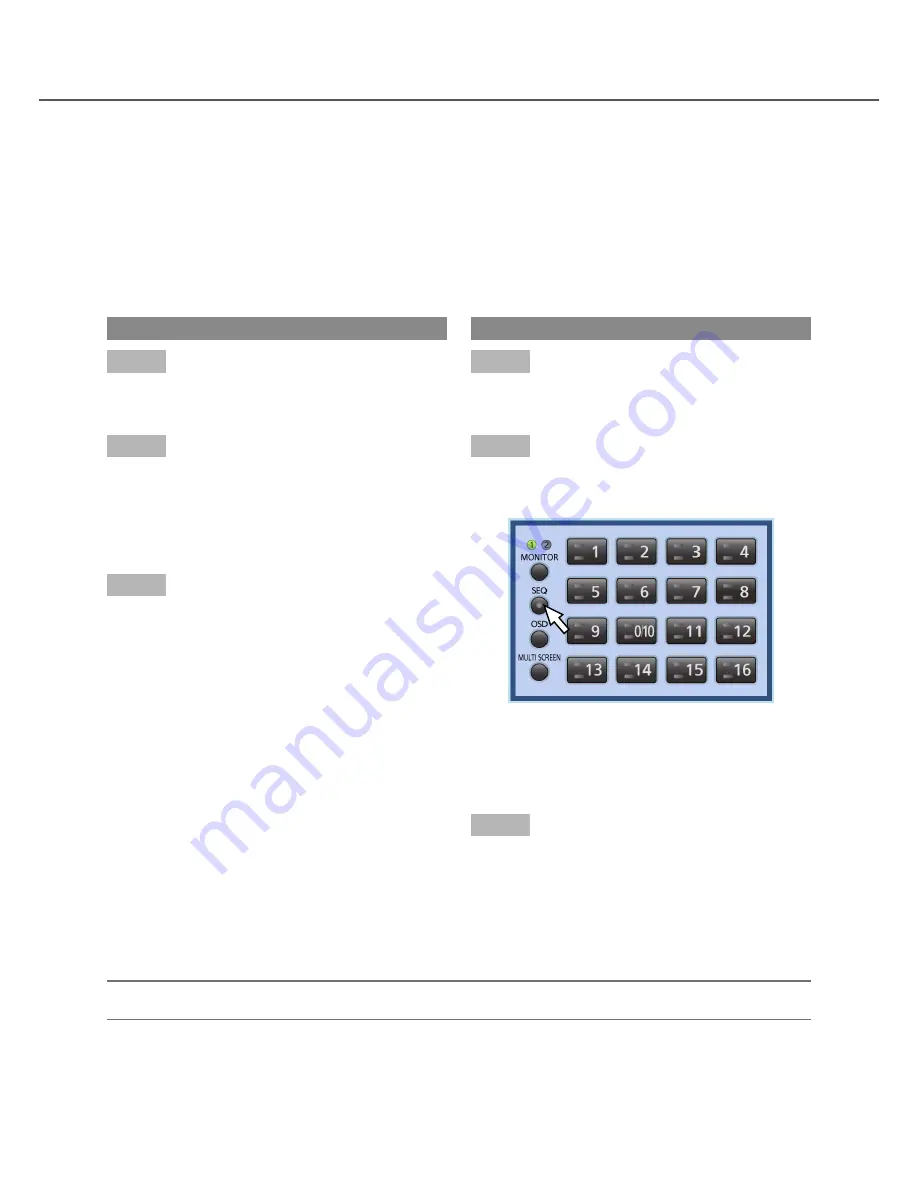
34
Display images from multiple cameras sequentially (sequence
display)
The sequence display function is the function that can automatically switch and display images from multiple
cameras sequentially.
The sequence display will be performed according to the settings configured in advance.
The setting for the sequence display can be configured on "Live sequence" on the "Monitor 1" tab (or "Monitor
2" tab) under "Display" of the setup menu. (
☞
Installation Guide)
Operation using the buttons on the front panel
Step 1
Select a monitor to display images.
(
☞
Page 29)
Step 2
Press the [SEQ] button.
→
The sequence display will be performed according
to the configured settings.
The [SEQ] button will light during the sequence
display.
Step 3
To stop the sequence display, press the [SEQ] button
again.
To resume the sequence display, press the [SEQ] but-
ton.
When the sequence display is resumed, the sequence
display will be performed from step 1 again.
Operations using a mouse
Step 1
Select a monitor to display images.
(
☞
Page 29)
Step 2
Display the operation panel by right-click, and then
press the [SEQ] button.
→
The sequence display will be performed according
to the configured settings.
The [SEQ] button will light during the sequence
display.
Step 3
To stop the sequence display, click the [SEQ] button
again.
To resume the sequence display, click the [SEQ] but-
ton. When the sequence display is resumed, the
sequence display will be performed from step 1
again.
Note:
• The sequence display on monitor 1 will be paused until the setup menu is displayed on monitor 2.






























