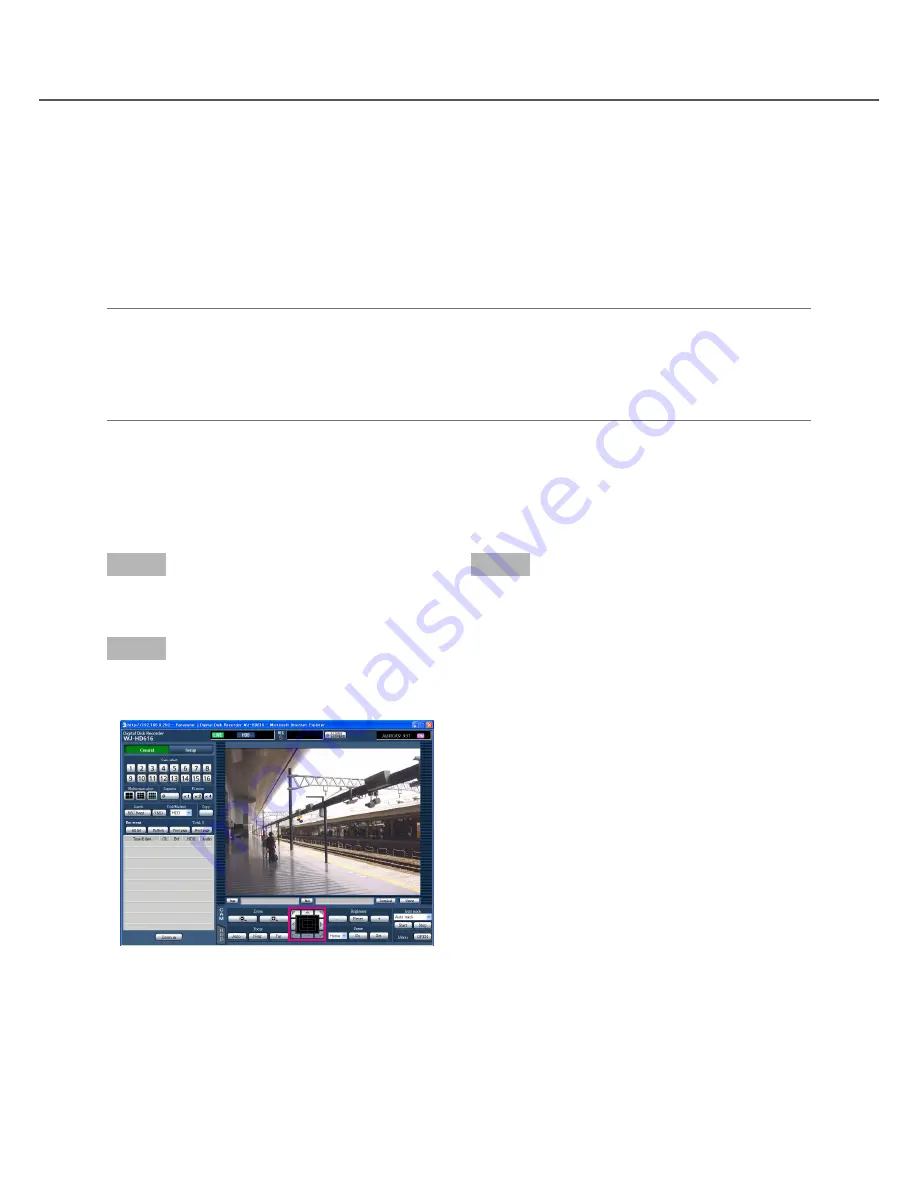
114
Operate the camera
It is possible to operate the following camera operations when displaying live images from a combination cam-
era.
Panning/Tilting:
Adjust the horizontal/vertical position of images from the camera.
Zoom:
Zoom in/out images from the camera
Focus:
Adjust the focus of the camera.
Iris:
Adjust the lens iris of the camera
Preset position function:
Register preset positions and move the camera direction to the registered preset
position.
Auto function:
Activate the auto function of the camera according to the settings of the camera
Note:
• The camera operation can be performed only when displaying images on a 1-screen on monitor 1.
• Depending on the model of the camera, some operations may not work.
• When a user with a higher user priority is operating at the same time, it may be impossible to operate the
camera. Refer to the Installation Guide for further information about the priority.
• Refer to page 118 for how to display the setup page of the camera and configure the settings of the camera.
Panning/Tilting
Adjust the horizontal/vertical position of images from the camera.
Step 1
Display the top page of the operation window.
(
☞
Page 77)
Step 2
Display live images from the camera on a 1-screen,
and then click the [CAM] tab.
→
The [CAM] tab will be displayed.
Step 3
Adjust the horizontal position and the vertical position
of the camera (direction) by any of the following.
Control buttons:
Click to move (pan/tilt) a camera in
the clicked direction.
Control pad:
Click to move (pan/tilt) a camera in the
clicked direction. Panning/tilting speed will
become faster if a clicked point gets farther from
the center point of the control pad.
Image display area:
Click the desired point to be
located at the center of the angular field of view.
The camera will move to locate the clicked point
as the center point in the image display area.






























