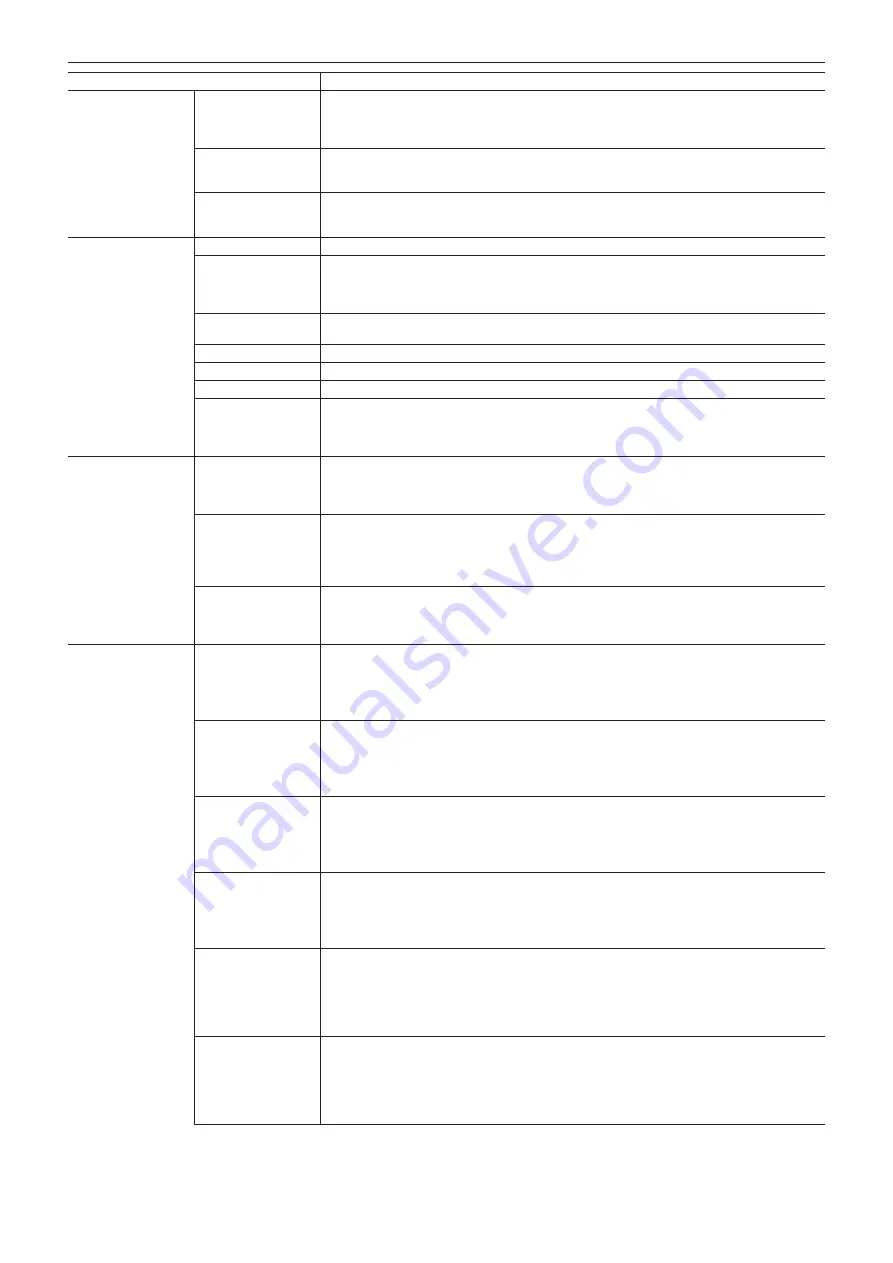
– 89 –
Chapter 10 Menu Operations — Menu list
Item
Description of settings
[GENLOCK]
[GENLOCK MODE]
Switches the synchronization signal of the camera signal.
[INT]:
Synchronizes to the internal standard signal.
[EXT]:
Synchronizes to the entered external standard signal.
f
Factory setting: [INT]
[H PHASE COARSE]
Roughly adjusts to match horizontal synchronization phase when building a system.
[
−
100]…[100]
f
Factory setting: [0]
[H PHASE FINE]
Minutely adjusts to match horizontal synchronization phase when building a system.
[
−
100]…[100]
f
Factory setting: [0]
[INFORMATION]
[OPERATION TIME]
Displays the operation time of the camera.
[VERSION]
Displays the information of the camera.
[VERSION]:
Displays the version.
[MODEL NAME]:
Displays the product name.
[SERIAL NO.]:
Displays the serial number.
[UPDATE]
Performs an update of the camera firmware. (Enabled only when there is a dedicated update file on the SD
memory card.)
[ONLINE SUPPORT]
Switches the camera to the PASS (P2 Asset Support System) function mode.
[TRACE LOG]
Reads the camera’s execution log from an SD memory card.
[SENSOR TEMP]
Displays the ambient temperature detected by the camera module’s sensor.
[FAN]
Sets the fan operation status.
[AUTO]:
Controls the number of rotations according to the operation mode of the unit.
[ON]:
Always rotates at high speed.
f
Factory setting: [ON]
[CARDS/MEDIA]
[CPS PASSWORD]
Sets the CPS encryption password for the expressP2 memory card and the microP2 memory card.
[LOAD]:
Loads CPS password from an SD memory card.
[SET]:
Enters the CPS password.
[DELETE]:
Deletes the password saved to the device, and disables encrypted formats.
[FORMAT CARD]
Formats the card in the specified slot after the format menu is selected.
[MAIN SLOT1], [MAIN SLOT2], [SUB SLOT3], [SUB SLOT4], [SD CARD]
When a CPS password is set, you can select [NORMAL] (normal unencrypted format) or
[CPS(ENCRYPT)] (encrypted format).
Data deleted as a result of formatting cannot be restored. Always check the data before formatting.
[MEDIA END ALARM]
Sets whether to generate an alarm sound when there is no remaining free space in the expressP2 memory
card or the microP2 memory card.
[ON], [OFF]
f
Factory setting: [ON]
[USER SWITCHS]
[USER1]
Sets the function to be assigned to the USER <1> button.
[INHIBIT], [SIX BUTTONS], [AWB], [ABB], [Y GET], [EXPAND], [ASSIST], [WFM], [BARS], [FRAME
LINE], [VF COLOR], [MON1 COLOR], [MON2 COLOR], [SMOOTH MODE], [TEXT MEMO], [SHOT
MARK], [MAIN SLOT SEL], [SUB SLOT SEL], [REC SW]
f
Factory setting: [INHIBIT]
[USER2]
Sets the function to be assigned to the USER <2> button.
[INHIBIT], [SIX BUTTONS], [AWB], [ABB], [Y GET], [EXPAND], [ASSIST], [WFM], [BARS], [FRAME
LINE], [VF COLOR], [MON1 COLOR], [MON2 COLOR], [SMOOTH MODE], [TEXT MEMO], [SHOT
MARK], [MAIN SLOT SEL], [SUB SLOT SEL], [REC SW]
f
Factory setting: [INHIBIT]
[USER3]
Sets the function to be assigned to the USER <3> button.
[INHIBIT], [SIX BUTTONS], [AWB], [ABB], [Y GET], [EXPAND], [ASSIST], [WFM], [BARS], [FRAME
LINE], [VF COLOR], [MON1 COLOR], [MON2 COLOR], [SMOOTH MODE], [TEXT MEMO], [SHOT
MARK], [MAIN SLOT SEL], [SUB SLOT SEL], [REC SW]
f
Factory setting: [INHIBIT]
[USER4]
Sets the function to be assigned to the USER <4> button.
[INHIBIT], [SIX BUTTONS], [AWB], [ABB], [Y GET], [EXPAND], [ASSIST], [WFM], [BARS], [FRAME
LINE], [VF COLOR], [MON1 COLOR], [MON2 COLOR], [SMOOTH MODE], [TEXT MEMO], [SHOT
MARK], [MAIN SLOT SEL], [SUB SLOT SEL], [REC SW]
f
Factory setting: [INHIBIT]
[USER5]
Sets the function to be assigned to the control panel operation button. The control panel operation button
functions as a USER button.
Assign [SIX BUTTONS] to USER buttons <1> to <4>.
[INHIBIT], [EXPAND], [ASSIST], [FRAME LINE], [VF COLOR], [MON1 COLOR], [MON2 COLOR],
[SMOOTH MODE]
f
Factory setting: [INHIBIT]
[USER6]
Sets the function to be assigned to the control panel operation button. The control panel operation button
functions as a USER button.
Assign [SIX BUTTONS] to USER buttons <1> to <4>.
[INHIBIT], [EXPAND], [ASSIST], [FRAME LINE], [VF COLOR], [MON1 COLOR], [MON2 COLOR],
[SMOOTH MODE]
f
Factory setting: [INHIBIT]
Summary of Contents for Vericam 35
Page 1: ...35 Operating Guide W1014HM0 YI VQT5K88A E ...
Page 5: ...Before using the camera read this chapter Chapter 1 Overview ...
Page 65: ...This chapter describes video output Chapter 8 Output and Screen Display ...
Page 113: ...This chapter describes the specifications of this product Chapter 12 Specification ...
Page 118: ...Index 118 Z Zebra patterns 63 ...






























