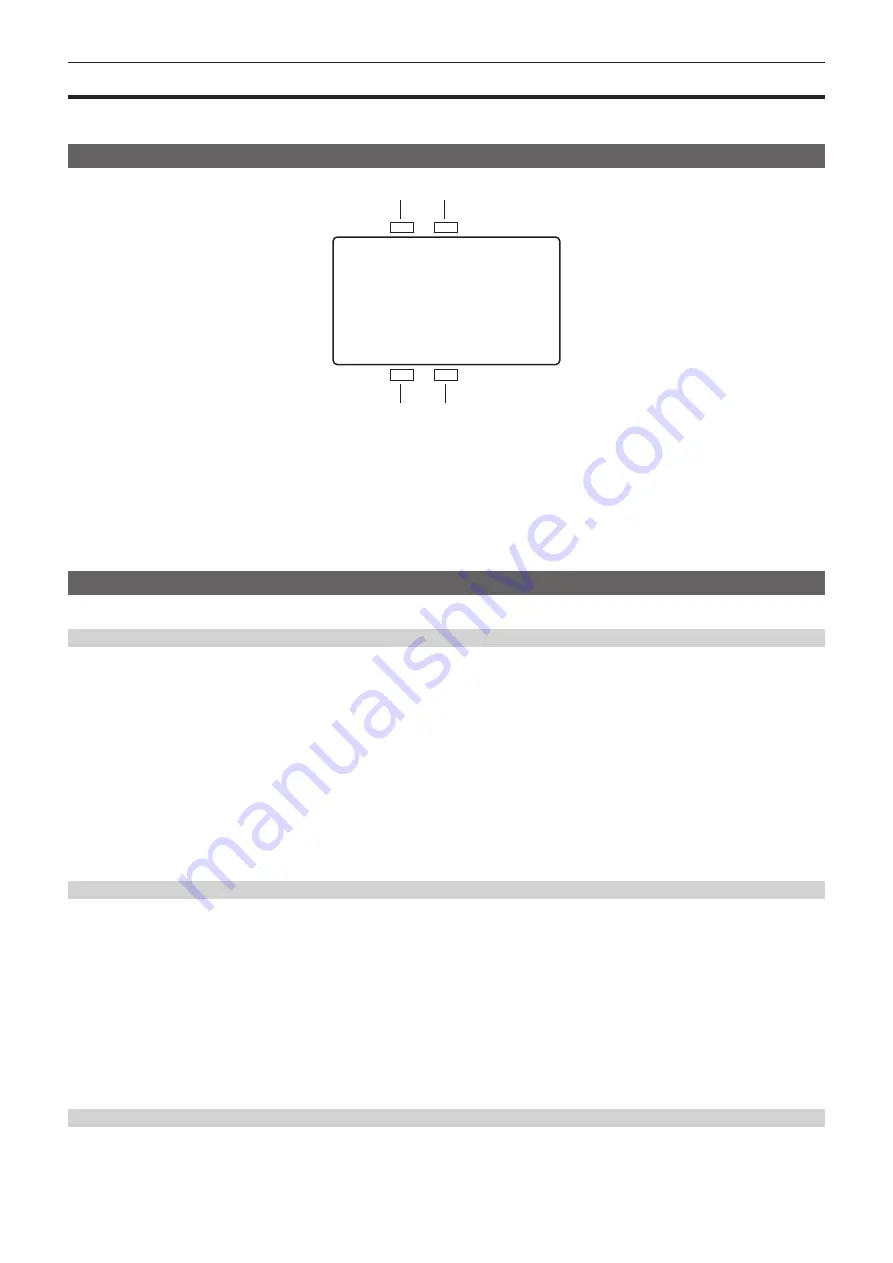
– 60 –
Chapter 7 Viewfinder — Viewfinder status display
Viewfinder status display
In addition to video, the viewfinder displays messages, a center marker, safety zone marker, zebra patterns, and other information that indicate the
camera settings and operation status.
Lamp display
1
2
3
4
1 Green tally lamp
Lights up in green when green tally signals are received.
2 Red tally/recording lamp
Lights up in red during recording or when red tally signals are received.
3 Warning lamp
Flashes or lights up when a warning occurs with the camera.
4 Battery lamp
Starts flashing when the remaining battery level is low. It is illuminated after the battery is completely flat.
Status display
Refer to “Status display (STATUS) in the <MON OUT1>, <MON OUT2>, and <VF SDI> outputs.”.
Adjusting the screen
1
Press the <EVF MENU> button.
Screen adjustment items are displayed on the upper part of the screen.
2
Turn the jog dial button to select the items you want to adjust.
3
Press the jog dial button.
4
Turn the jog dial button to make adjustments.
5
Press the jog dial button.
6
Press the <EVF MENU> button.
The screen adjustment items display disappears.
This can also be done in [EVF MENU]
→
[DISPLAY SETUP].
Direct camera settings
The following camera settings can be set directly through viewfinder operation.
[FPS]/[SHUTTER]/[EI]/[WB]
1
Press the <CAM MENU> button of the viewfinder.
Setting items are displayed on the lower part of the screen.
2
Turn the jog dial button to select the items you want to set.
3
Press the jog dial button.
4
Turn the jog dial button to select setting details.
5
Press the <CAM MENU> button.
[MENU] settings from the viewfinder
The camera’s [MENU] can be directly configured through viewfinder operation.
1
Press and hold the <CAM MENU> button of the viewfinder for at least two seconds.
The camera [MENU] is displayed.
Summary of Contents for Vericam 35
Page 1: ...35 Operating Guide W1014HM0 YI VQT5K88A E ...
Page 5: ...Before using the camera read this chapter Chapter 1 Overview ...
Page 65: ...This chapter describes video output Chapter 8 Output and Screen Display ...
Page 113: ...This chapter describes the specifications of this product Chapter 12 Specification ...
Page 118: ...Index 118 Z Zebra patterns 63 ...
















































