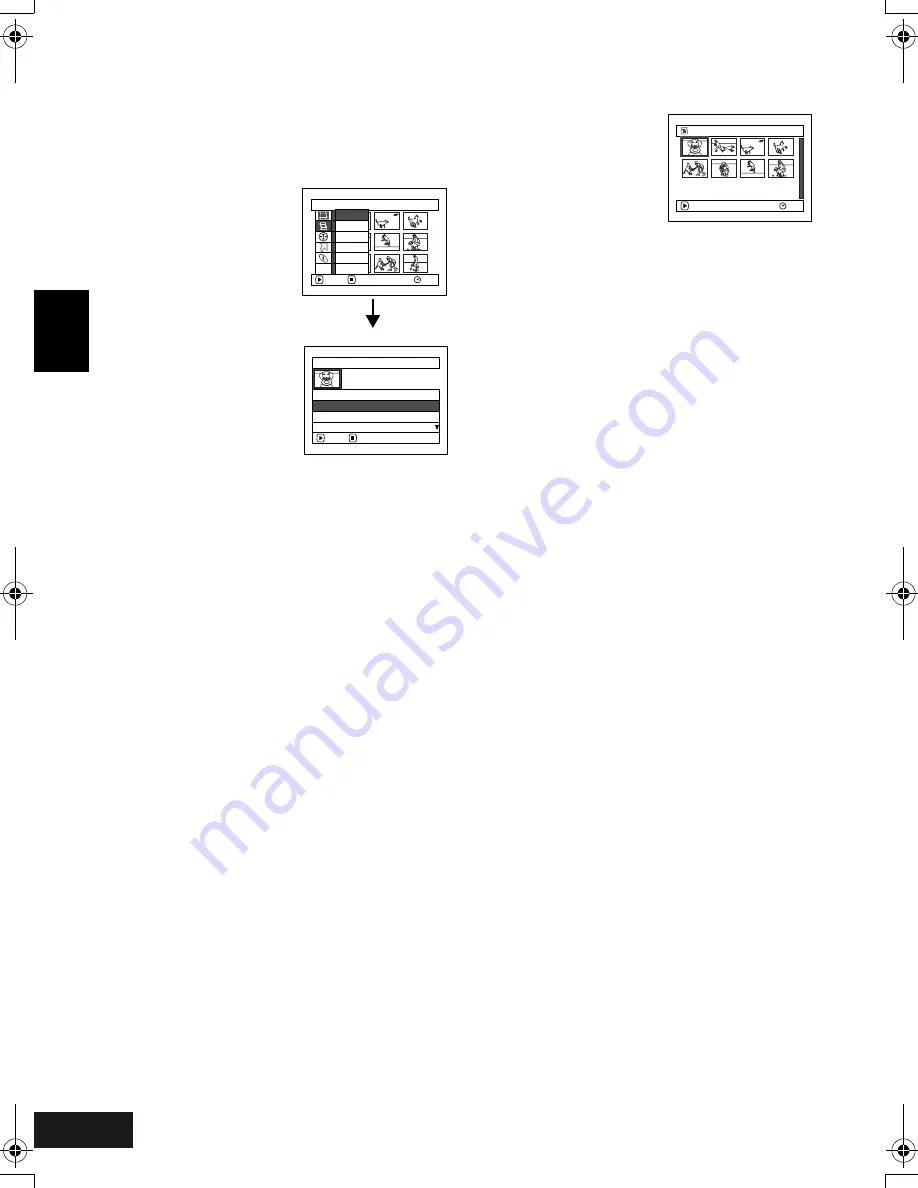
English
VQT0K98
112
Switching to Display of Each Play List (Switch)
Select the desired one of multiple play lists: The Disc Navigation screen of the selected play list will appear.
1
Press the DISC NAVIGATION button.
2
Press the MENU button.
3
Choose “Switch” on the
“PlayList” menu screen,
and then press the
A
button.
4
Use the “Switch Playlist”
screen to select the play
list you wish to display,
and then press the
A
button.
The Disc Navigation
screen of the selected play list will be displayed.
Note
:
To display the Disc Navigation screen showing all
programmes (all recorded scenes), choose “All Programs”
on the “Switch PlayList” screen.
●
Editing on play list
When making settings on play list, such as
changing title, adding fade, setting skip, etc., use
the same procedure for setting on programme or
scenes. Perform these settings, referring to the
following reference pages:
Changing thumbnail,
P.98
Setting skip,
P.99
Adding fade,
P.100
Combining scenes,
P.101
Dividing a scene,
P.102
Arranging order of scenes, P.117
Changing title,
P.118
Sw i t c h P l a y L i s t
01 AUG 3 0 2 0 0 4 12 : 3 0PM
02 SEP 1 0 2 0 0 4 8 : 0 0AM
A l l P r o g r ams
ENTER
RETURN
03 SEP 1 2 2 0 0 4 9 : 3 0AM
P l a y L i s t
RAM
ENTER
RETURN
C r e a t e
Ed i t
Sw i t c h
P l a y
T i t l e
D e l e t e
ETC
0 01 / 008
0 1 AUG 3 0 2004 1 2 : . .
PLAY
RAM
280
ENG.book Page 112 Tuesday, March 23, 2004 8:12 PM
Summary of Contents for VDR-M50GC
Page 166: ...English VQT0K98 167 335 ...
Page 167: ...English VQT0K98 168 336 ...
Page 168: ...English VQT0K98 169 337 ...
Page 169: ...English VQT0K98 170 338 ...
Page 170: ...English VQT0K98 171 339 ...






























