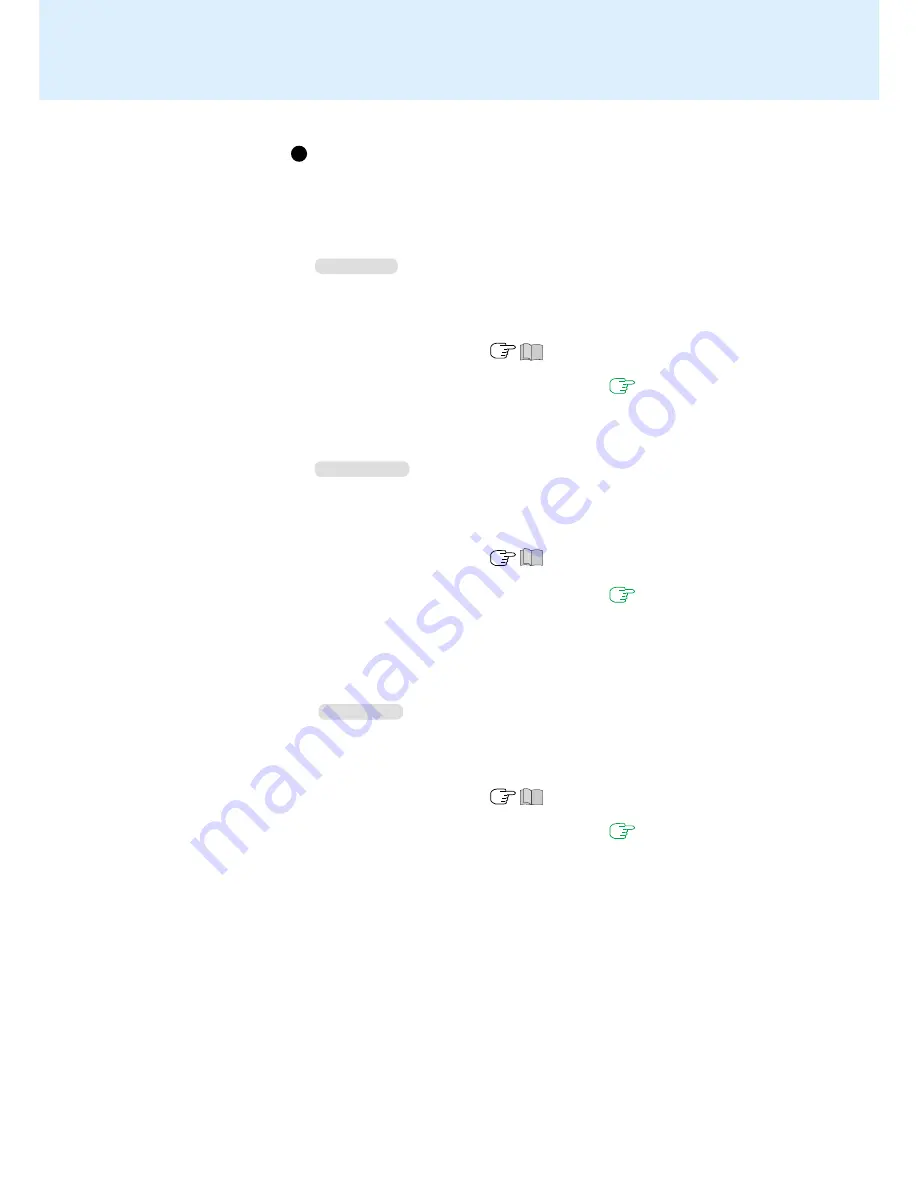
8
Touch Pad
(Advanced)
(To next page)
Windows 98
1
In [Control Panel] - [Add/Remove Programs], select [touchpad/touchscreen] from
the list and then select [Add/Remove] to delete it, then select [Yes] to confirm the
deletion.
2
The display will ask you to restart Windows, select [No].
3
Power off your computer (
“Starting Up/Shutting Down”) and connect the
external mouse or trackball device to the computer.
4
Turn the power on and run the Setup Utility (
page 60
). In [Main] menu, set
[Touch Pad] and [Touchscreen] to [Disable] and close the Setup Utility.
5
Following the operation manual of the connected external mouse, install the nec-
essary driver.
Windows 2000
1
In [Control Panel] - [Add/Remove Programs], select [touchpad/touchscreen] from
the list and then select [Change/Remove] to delete it, then select [Yes] to confirm
the deletion.
2
The display will ask you to restart Windows, select [No].
3
Power off your computer (
“Starting Up/Shutting Down”) and connect the
external mouse or trackball device to the computer.
4
Turn the power on and run the Setup Utility (
page 60
). In [Main] menu, set
[Touch Pad] and [Touchscreen] to [Disable] and close the Setup Utility.
5
Log on to Windows.
6
The display will ask you to restart Windows, select [Yes].
7
Following the operation manual of the connected external mouse, install the nec-
essary driver.
Windows NT
1
In [Control Panel] - [Add/Remove Programs], select [touchpad/touchscreen] from
the list and then select [Add/Remove...] to delete it, then select [Yes].
2
Select [OK].
If the message appears to reboot your computer, select [No].
3
Power off your computer (
“Starting Up/Shutting Down”) and connect the
external mouse or trackball device to the computer.
4
Turn the power on and run the Setup Utility (
page 60
). In [Main] menu, set
[Touch Pad] and [Touchscreen] to [Disable] and close the Setup Utility.
5
Following the operation manual of the connected external mouse, install the nec-
essary driver.
When you want to use an external mouse through the external
keyboard/mouse port
When an external mouse or trackball with additional functions (e.g., wheel function)
is connected, a part or all of the additional functions may fail to operate. To use these
additional functions, perform the operation below.
If you are using a USB mouse, the following operation is unnecessary.























