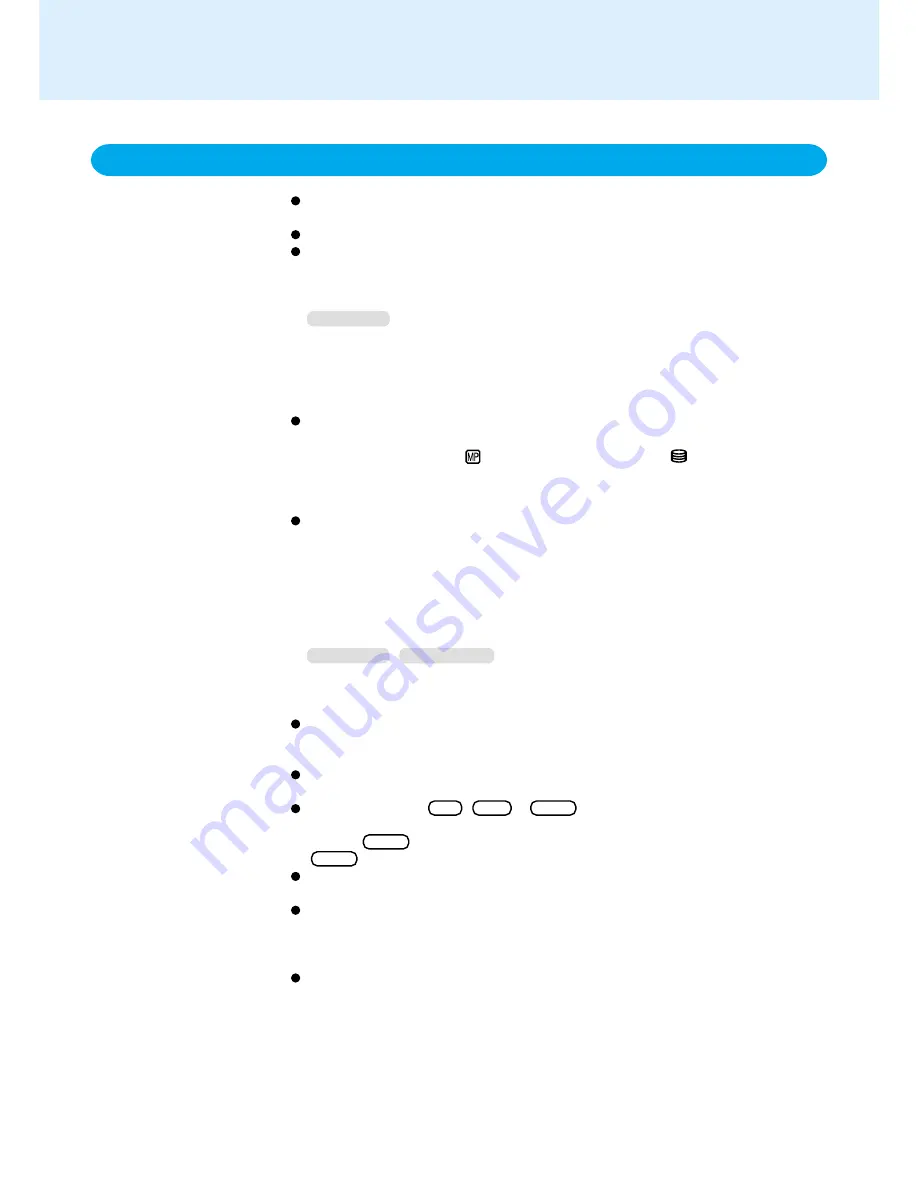
17
Standby/Hibernation Functions
Precautions for Using the Standby or Hibernation Function
Do not enter either the standby or hibernation mode when using the network func-
tion.
Save all data before powering off your computer.
When restarting from or shutting down to the standby or hiber nation mode, do not
touch the touch pad or touchscreen (or move the mouse if one is connected). These
devices may fail to operate, you will then need to restart your computer using the
keyboard.
Windows 98
In addition, when restarting from the hibernation mode, do not use the touch pad,
touchscreen or keyboard, or slide the power switch, until Windows completely re-
sumes.
(After the resume processing screen is displayed, nothing will appear on the dis-
play for 5 - 35 seconds, but the Windows display will appear soon after that.)
Do not enter either the standby or hibernation mode during the following periods (you
may corrupt your data or file):
• While the MP indicator (
)* or hard disk drive indicator (
) is on.
* Except when using a second battery pack
• While playing/recording audio files and displaying images (such as JPEG files).
• While communications software is being used.
Do not enter either the standby or hibernation mode during the following periods.
The standby or hibernation function may not work, or the computer (or peripherals)
may fail to work properly.
• When a file in an external device such as a CD drive, external hard disk, or ATA card
is opened, the standby or hibernation function may not work. In such cases, close
the file.
• LAN cards (ports), SCSI cards and modem cards (por t) etc.
If this occurs, restart the computer.
Windows 98
Windows 2000
• When a USB device is in use or is connected to the computer (note: only for some
USB devices). A USB device may have to be removed temporarily and the com-
puter restarted in cases where the computer is unable to start up properly.
Do not enter either the standby or hibernation mode when using an operating system
other than the one that comes with your computer, the Setup Utility, or when experi-
encing static electricity or noise.
Do not install or remove peripherals while your computer is in the standby or hiberna-
tion mode; abnormal operation may result.
If you hold down on Alt , Ctrl or Shift to enter either the standby or hibernation
mode, after resuming operation, you must press the same key. For example, if you hold
down on Shift while sliding the power switch, upon resuming, if you do not press
Shift again, only capital letters will result from typing.
Slide the power switch and hold it for more than four seconds to power off the com-
puter only when the computer locks up. Data not previously saved will be lost.
In the standby mode, power is consumed. If PC Cards are inserted, more of that
power is consumed. When all power has been consumed, all data saved at standby
is lost since it is retained in memory. We therefore recommend plugging in the AC
adaptor when using the standby function.
If the standby or hibernation function is used repeatedly, the computer may not work
properly. To stabilize computer operations, we recommend shutting down Windows
([Start] - [Shut Down]) on a regular basis (about once a week) without using the
standby or hibernation function.
(To next page)















































