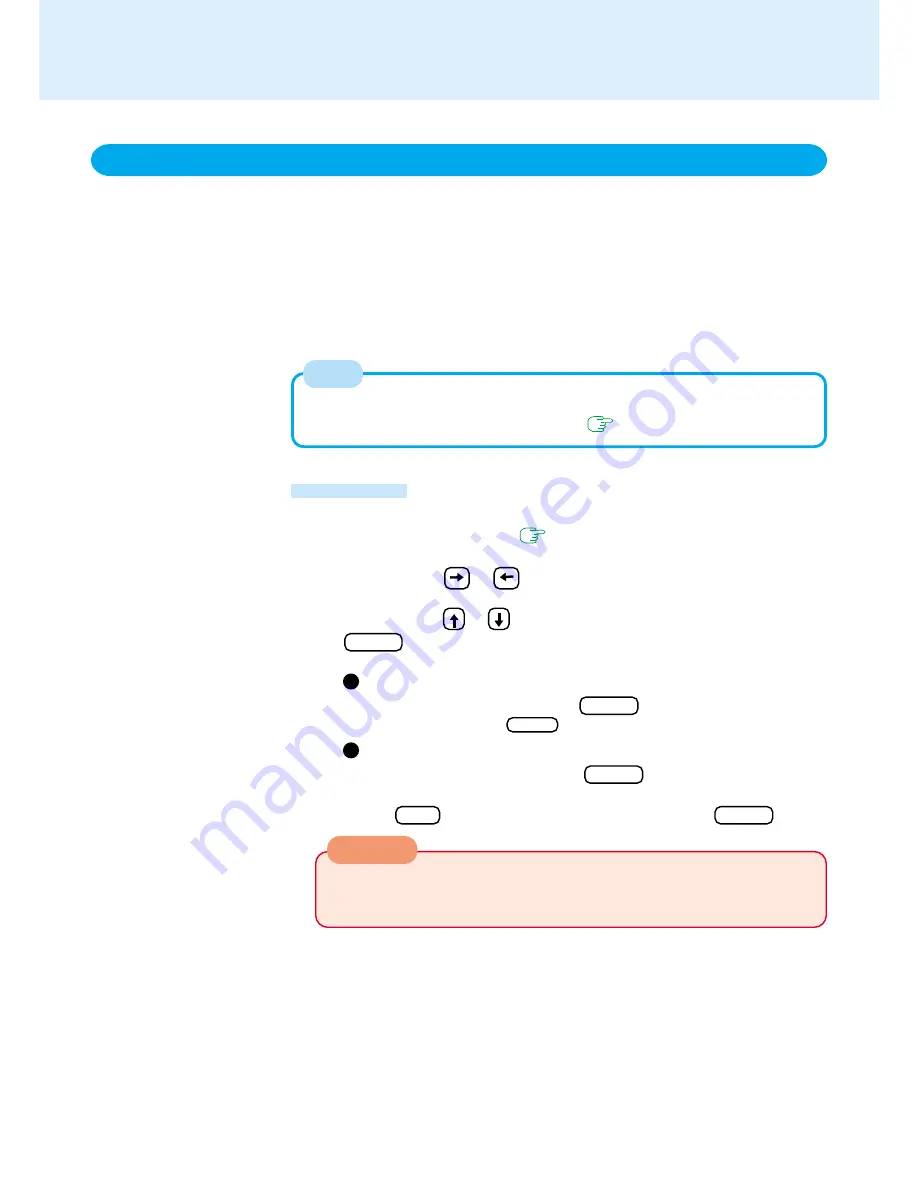
22
1
Run the Setup Utility
(
page 60
)
2
Using either or , select [Security]
3
Using either or , select [Hard Disk Lock] and then press
Enter
4
To enable the Hard Disk Lock
Select [Enable] and press Enter
At the [Caution], press Enter .
To disable the Hard Disk Lock
Select [Disable] and press Enter
5
Press F10 and then select [Yes], then press Enter
Security Measures
When the Hard Disk Lock is set to [Enable], it is impossible to read/write data from/to
the hard disk when the hard disk is installed in a different computer, since a password is
also set for the hard disk. When the hard disk is returned to the original computer, you
can read and write data as before. In this case, however, make the settings in the Setup
Utility exactly the same as they were before the hard disk was removed.
It is possible to set the Hard Disk Lock even if [Password on boot] is set to [Disable], but
we recommend that [Password on boot] be set to [Enable] for security reasons.
(Note that this Hard Disk Lock does not guarantee complete protection of data.)
In the default setting, [Hard Disk Lock] is set to [Disable].
When you do not want the data on the hard disk to be read/written
Procedure
To technicians (at Panasonic Technical Support):
Before changing the hard disk, be sure to set the [Hard Disk Lock] to [Dis-
able].
You cannot set the [Hard Disk Lock] without setting the Supervisor Password. Set the
Supervisor Password if you have not done so. (
page 20
)
CAUTION
NOTE
















































