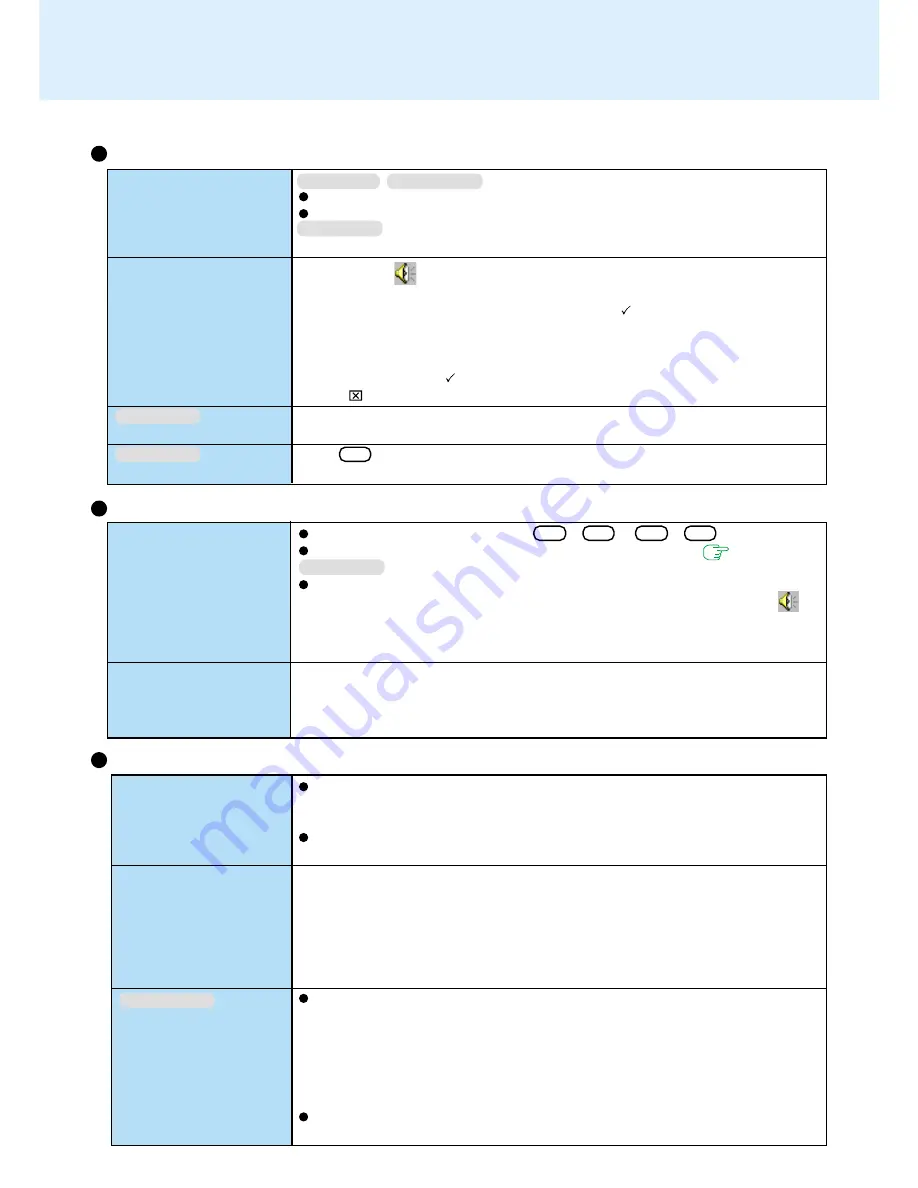
75
A USB device does not
work
It is not easy to hear of the
microphone sound
Windows NT
IrDA does not work
Windows NT
Some devices do not work
Make sure a driver is installed.
Contact the manufacturer of the product.
USB devices are not supported.
1
Double click
on the taskbar.
2
Select [Options] - [Properties].
3
Check [Playback] and then add the check mark
for [Microphone], then select
[OK].
4
Select [Options] - [Advanced Controls].
5
Select [Advanced] in [Microphone].
6
Add the check mark
for [Microphone Boost] and then select [Close].
7
Click
in the top of right corner of the window.
Separate communications software is necessary.
Press F9 in the Setup Utility.
Connecting Peripherals
Windows 98
Windows 2000
Dealing with Problems
(Advanced)
Windows NT
The sound is not heard
The computer produces a
strange sound
Try changing the mute by pressing Fn + F4 or Fn + F6 .
Has the Setup Utility been used to set [Speaker] to [Disable]?(
page 61
)
Windows NT
Sound function may not work when the hibernation function is used. In such cases,
restart the player (Windows Media Player, XGPlayer, etc.) and right-click
on
the task bar, then select [Adjust Audio Properties], and then change [Volume] in
[Playback]. In addition, when the recording function is used, change [Volume] in
both [Playback] and [Recording].
If the computer has not been used for a long period of time, it may produce an un-
usual sound at start up. The sound may continue for a short period of time, but if the
computer starts up in a normal manner, then the problem is not serious. If, however,
the computer fails to start up, contact Panasonic Technical Support.
Sound
Unable to connect to a
network
Windows cannot be shut
down or restarted
Windows 2000
When performing a copy
operation via a LAN card
with a computer on the
network, an error mes-
sage is displayed and the
copy operation fails
When using the computer as a network computer, some additional settings may
have to be made depending on the usage conditions. We recommend asking your
system administrator or the person in charge of the network.
If the standby or hibernation mode is entered, the computer may have to be re-
started.
Was an attempt made to shut down (or restart) Windows while the computer was
connected to a network drive using a LAN?
With the following procedure, shut down (or restart) Windows after disconnecting the
network drive.
1
Select [My Computer] on the Desktop with the right button of the touch pad.
2
Select [Disconnect Network Drive].
3
Select all of the displayed network drives, then select [OK].
The settings for the LAN card you are using may not be optimized. Confirm this
with the following procedure.
1
Double-click the Network Card you are using from [Network adapters] in [Con-
trol Panel] - [System] - [Hardware] - [Device Manager]
2
Select [Advanced], select [Store And Forward] from [Property], then set [En-
abled] for [Value] if it is set to [Disabled]
(This item may be unavailable for some types of network cards.)
Confirm that the computer on the network is operating properly and that the file is
not corrupt.
Network


















