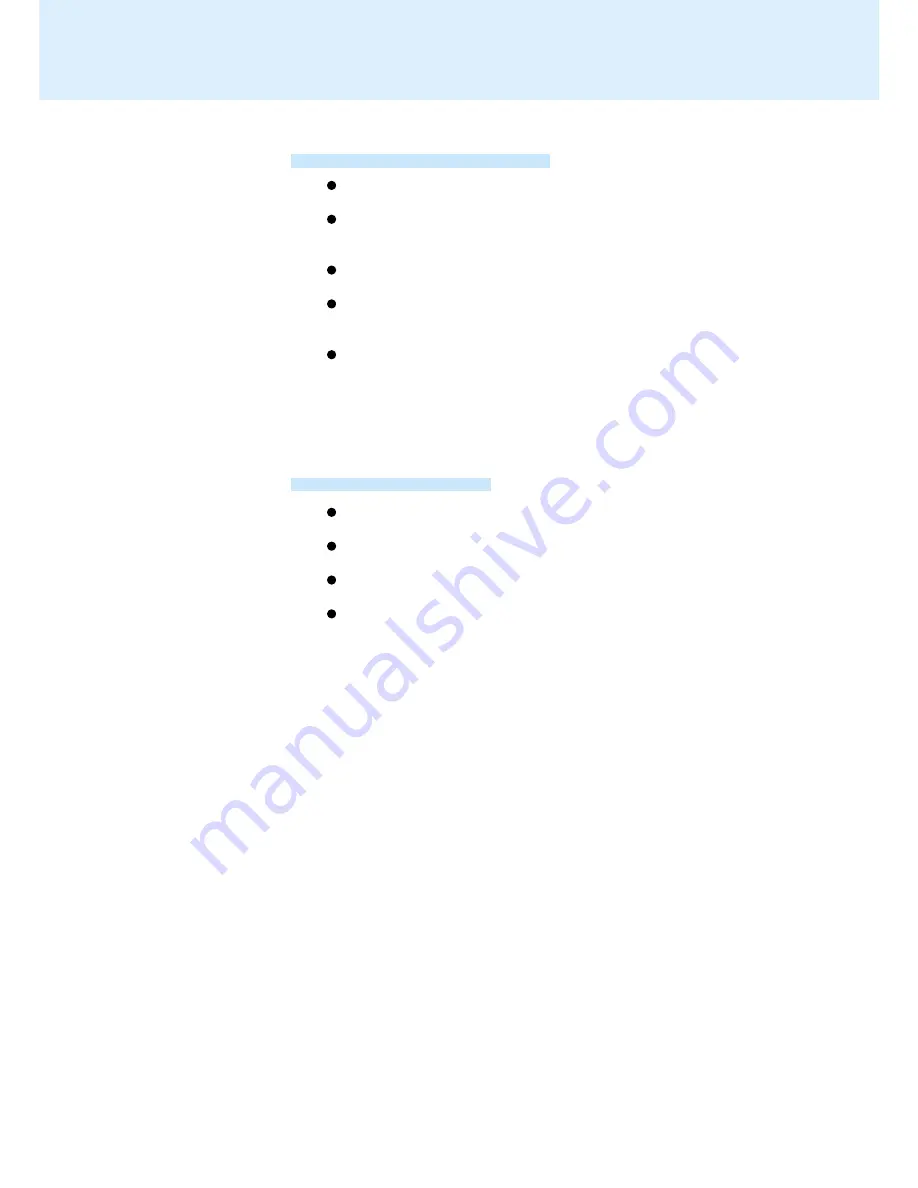
13
Handling the Touchscreen
Use a finger or the stylus included with the computer. Do not use an implement
other than the stylus that comes with the computer.
Do not place any object on the surface or press down forcefully with sharp-pointed
objects (e.g., nails), hard objects that can leave marks (e.g., pencils and ball point
pen).
Do not apply pressure within 5 mm of the perimeter of the display panel. The
cursor may move to the edge of the display.
Do not operate the computer when such things as dust are on the screen. Do
not allow contact with substances that could dirty the touchscreen, such as oil.
The cursor may not work properly in such cases.
When the touchscreen becomes dirty:
Wipe lightly to remove dir ty areas by using a dry soft cloth included with the
computer.
Do not use benzene or thinner, or disinfectant-type alcohol.
(For more information, refer to “Suggestions About Cleaning the LCD Surface”
that comes with the soft cloth.)
Clean the stylus tip and screen prior to operation. Foreign particles can scratch
the screen and impede the operation of the stylus.
Use the accessory stylus only for the computer screen. Using it for any other
purpose may damage the stylus and scratch the screen.
Do not use pencils, implements with sharp tips or hard objects for screen op-
erations. The screen may be damaged as a result.
Since the stylus is retractable tip, be sure to use the stylus only after the stylus
tip is ready for use (i.e., clicked open). Otherwise, scratches may result on the
screen.
Handling the Stylus
Touchscreen














































