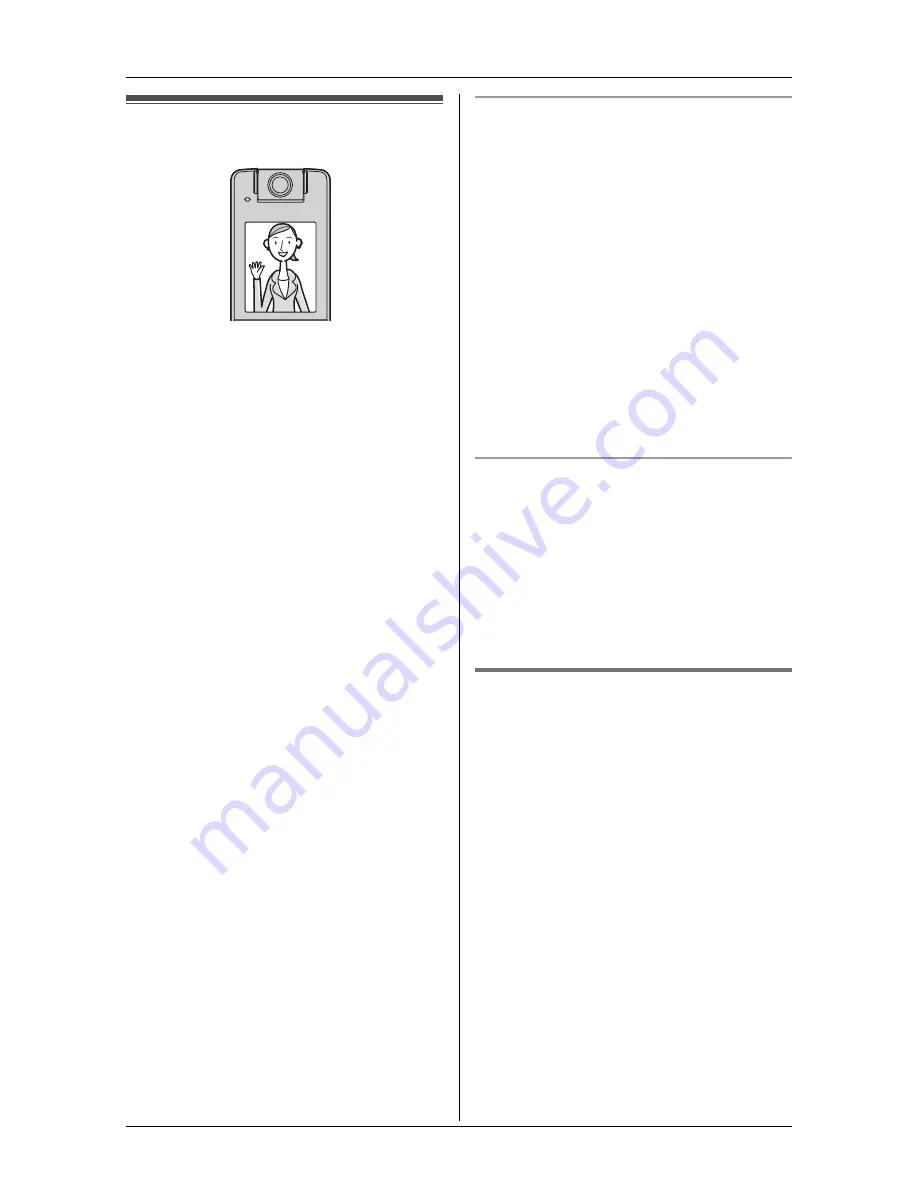
u
Video Phone
44
For assistance, please visit http://www.panasonic.com/phonehelp
Video phone feature
The handset can be used to make and
answer video calls, which allow you and
the person you are talking to to see each
other in real time.
Important:
L
In order to use this feature on an
intercom call, you must have an
additional compatible Panasonic unit
(KX-THA12/KX-THA16/KX-THA17).
L
During a video call, the call waiting tone
is not heard and you cannot answer the
2nd call on the same line.
L
Only 1 person at a time can have a video
call with an outside party.
Note:
L
It may take time to connect the video call
between you and the other party. When
the video connection is completed,
“
Preparing
” disappears from the
display and you can start talking with the
other party.
L
For privacy, you can set privacy image
(page 47) in advance. When a video call
starts, the handset sends the privacy
image to the other party instead of your
live video.
L
If you subscribe to Call Waiting service,
the call waiting signal may disrupt the
video call. To keep the line quality stable,
you may temporarily disable Call
Waiting service before making a call.
Please consult your service provider for
the code to disable this service.
Compatibility
To have a video call with the other party,
the other party must also have a
compatible Panasonic unit (KX-THA12/
KX-THA16/KX-THA17) with the base unit
(KX-TH102) or ITU-T H.324 compatible
device. To maximize the performance
capabilities, we highly recommend that
both you and the other party have
compatible Panasonic units to have a
video call.
L
Depending on the compatibility of the
other party’s video phone, both video
and voice calls may be disconnected
when you press
{
V-OFF
}
to switch to a
voice call.
Connection quality
The quality of video calls depends on the
quality of the connection between your
phone and the other party’s phone. If
connection quality degrades during a
video call and
k
or
l
turns red, the
unit may change the call to a voice call
automatically and the video connection
may end.
Making a video call
Y
1
During an outside call, press
{
VIDEO
}
to start the video call.
L
Aim the camera lens toward yourself
by rotating the lens.
L
Your handset displays a view of
yourself until the video call is
connected, then it displays the live
video of the other party.
L
If you are using the receiver, the
handset automatically switches to
speakerphone.
L
Either caller can begin a video call by
pressing
{
VIDEO
}
. If both parties
press
{
VIDEO
}
at the same time, the
video call connection may fail,
returning you to voice call.
















































